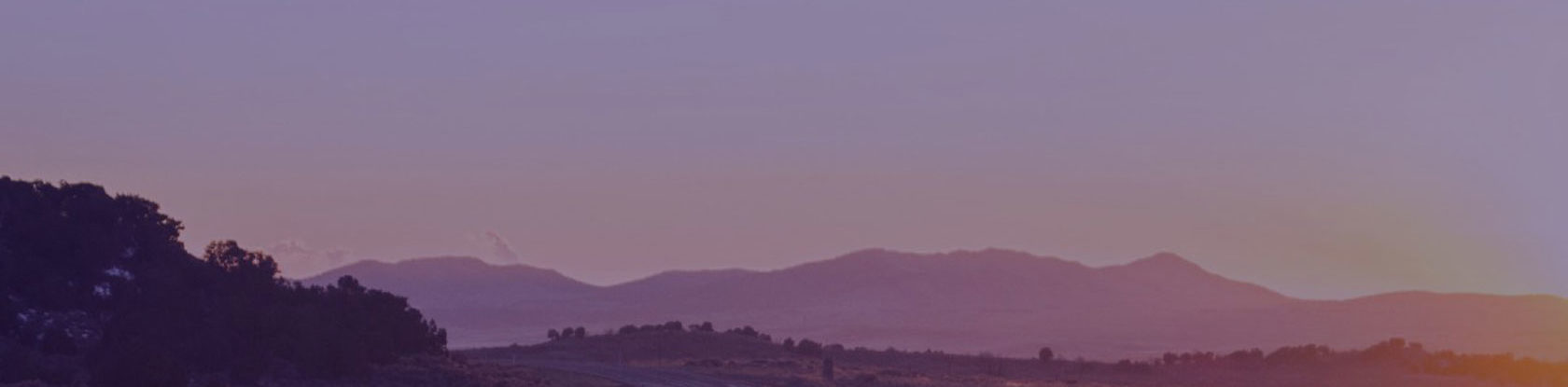You made an investment in Office 365 and migrated your email. Despite a few bumps along the way, your first major step is complete. But how do you truly get the full value from Office 365?
After all, email is just one of more than two dozen capabilities in the platform. More likely than not, you want to maximize your investment by unleashing the power of the platform, creating a collaborative culture that drives business results.
In an increasingly digital world where people expect to have quick access to information, business success is directly tied to embracing new technology that makes it easier for people to work better together and produce results.
By driving adoption of an expanded set of Office 365 tools, you can introduce a work environment that increases productivity, communication, and collaboration while also letting your employees and business thrive and grow.
You have a business to run, a department to manage, and information to protect. We understand that, which is why we wrote this ebook in which we offer practical, pragmatic advice to help you navigate the use and adoption of Office 365.
In the following pages, you will learn how Office 365 is essential to building a collaborative work environment that sets your business up for success – and what it will take to make sure your employees use the platform to work better together.
01 EMBRACING A DIGITAL WORKPLACE
Today’s workplace is radically different from the workplace of the last century.
It’s largely dictated by the speed of technology advancements and a shift in social norms, forcing business leaders to constantly adapt to a new way of managing, supporting and accommodating teams. From digital to mobile, the changes have been monumental, allowing people to connect across continents and devices in ways simply not possible – or affordable – a few years ago.
Employees now work remotely with teammates around the globe and expect better communication tools to do so.
With increasing competition for a limited talent pool, being a technically sound company makes a difference.
Finally, with increasing security needs, companies need to feel secure in their collaboration platforms and tools so they can manage risk.
To thrive in this ever-changing work environment, we find organizations clamoring to identify tools that help them collaborate better, remain competitive, and work faster to meet the needs of customers and employees. That has given rise to the digital workplace.
CHAPTER 1: A CULTURE OF COLLABORATION
Despite all of these changes and advancements in technology, the fundamentals of “working together” are no different than they were in the last century. We still must work alongside each other. We still must use information to make decisions. And we still benefit from bringing many minds together to solve problems.
It’s those fundamentals that have contributed to Microsoft’s rise as a leader in office productivity for organizations.
Early on, the software giant saw a need to build and sell software tools that help employees work together. To address changing workplace elements, Microsoft’s most significant push and investment in recent years has been into the cloud with Office 365, a digital workplace that offers users a portable and integrated experience. Employees can now access this hub of information at any time, from anywhere, to collaborate with clients and colleagues in ways unheard of just 10 years ago.
For many, this set of capabilities sound great – they address a growing need by offering a better way to work together not bound by location or tools. For others, these new capabilities are confusing, especially for employees comfortable with the old way of doing things.
It’s these differing perspectives that make “If you build it, they will come,” not necessarily true when it comes to technology and the adoption of Office 365. To reap the full benefits of Office 365, change your employees’ perspective from viewing it as a set of individual tools to instead seeing it as a collaboration platform.
CHAPTER 2: MICROSOFT OFFICE THEN & NOW
Many people think of Office as simply Word, Excel, Power Point, and Outlook, but that hasn’t been the case for quite some time. Over the years, Microsoft has continued to expand that core productivity suite – which has been around since the 90s – penetrating the market with new tools that have become essential to modern business.
As mindsets shifted, making the cloud the platform of choice, Microsoft further adapted its toolset to meet the demands of its business users, officially launching Office 365 in June 2011.
Since the first release of its Office 365 toolset, Microsoft zeroed in on a growing need for a digital workplace that provided secure, cloud productivity services for users to collaborate in real time and access information online from any place, on any device.
As businesses demanded more, Microsoft delivered, which led to the rapid progress of Office 365. In the 2013 version, Microsoft moved its product to a subscription model, giving companies the flexibility to purchase capabilities as needed. Over the next two years, Microsoft continued to innovate, adding more tools and features for the enterprise to capture market share.
Even as the platform has matured its offerings to help businesses generate a culture of collaboration, many organizations and their employees still fail to take full advantage of its new capabilities. Many still see Office 365 as another email provider or cloud storage option. . But it’s more than that now.
Figure 1: Office 365 Capabilities
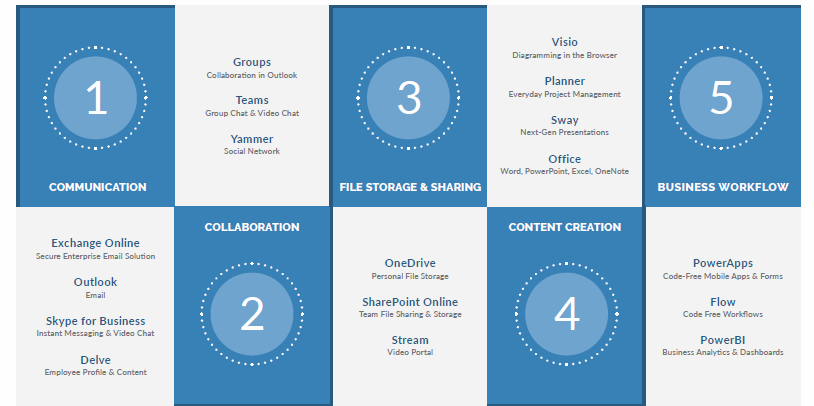
CHAPTER 3: DIGITAL WORK PLACE CAPABILITIES
For the first time, companies have a better, familiar and more streamlined foundation for collaboration in the workplace – and Microsoft continues to build out product capabilities to support growing digital workplace needs.
As Office 365 transitions from being merely a collection of individual tools to a platform of integrated capabilities, it’s important to understand – and communicate to your employees – those capabilities and how they work together.
From communication and collaboration to file storage, content creation, and workflow, Office 365 brings together all your tools so your employees don’t have to use multiple systems to complete their work. Not only does that free up time and increase productivity, but it also boosts employee job satisfaction.
To drive adoption, stress to your employees that now they only have to use one platform to:
• Locate and securely share documents and files
• Find and connect with company employees and experts
• Form communities, groups and teams
• Communicate through chat, voice and video
But its biggest draw of all: Unlike other cloud-based productivity solutions such as Google’s G Suite or Apple’s iWork, Office 365 provides opportunities to collaborate using familiar, commonly used elements already in tools like Outlook, Word, PowerPoint, and Excel.
02 GETTING STARTED
Whether you are in the early stages of exploring and testing or have already launched the platform, it’s important to understand how to get started with Office 365 so employees actually use it.
If not, you risk overwhelming them with new features that may cause confusion and frustration. Even worse, employees could revert back to using familiar “free” tools. Or, they may stick to what they already know – email, word processing, spreadsheet and presentation tools.
Make the most of your investment – and take it beyond email – by learning what Office 365 can do for you and how to get started.
CHAPTER 4: WHY ADOPTION STOPS AT EMAIL
Implementing the full functionality of Office 365 requires a longer period of planning, discovery, and change management to understand how your business can effectively use these tools and weave them into the fabric of your company culture.
Many organizations use Microsoft’s FastTrack service to seamlessly migrate existing email, calendars, and shared files – but then move on to other enterprise platforms.
In fact, as of September 2016, 80 percent of organizations that own Office 365 had deployed only email, according to Microsoft.
That percentage represents a large group of people – the latest information from Microsoft indicates they’ve sold more than 100 million licenses of Office 365.
Many organizations start and stop with email because Microsoft makes it easy to migrate existing emails, calendars, and shared files. But also because it takes more time and effort to change mindsets so your employees embrace a collaborative work environment.
What are the most common reasons for stopping at email? This is what we hear from clients:
• Don’t know what else the platform can do.
• Not sure how to use it to solve specific problems.
• Unclear about what tools and features are a fit for the business.
• Want to measure email adoption before adding new tools.
• Need to migrate shared files and sites before introducing other tools.
• Email migration was easy to implement and predictable.
• Email migration was a quick activity with a clear return on investment.
By stopping at email, you miss an opportunity to get employees excited about how the platform’s social, collaboration and workflow capabilities can help them do their job in a seamless, faster way. And there are certainly resources, including this ebook, which can help address those reasons or challenges.
There is also one other common reason employees fail to see the value in the Office 365 toolset that needs to be addressed: All the free tools available to them.
CHAPTER 5: THE COST OF “FREE” TOOLS
There’s no question – free tools are appealing to employees. Not only are they easy-to-use and already a part of employee personal lives, but free options are tempting because they don’t involve working with company IT teams.
Dropbox, Box, and Google Drive – all those are simple, “secure” tools in the eyes of a user, and don’t require IT to setup, manage or approve.
But “free” can come with a price. Free tools are great until you realize the risk you’re introducing into your organization.
First, it’s difficult to govern content exchanged in these tools. Many tools require a paid subscription to manage and govern. Individuals may have visibility into their content, but the organizations responsible for it do not.
Second, it’s easy to slide down a slippery slope when it comes to intellectual property exposure, legal content management and compliance. Personal information stolen, compromised or hacked is one thing, but corporate theft could mean significant exposure in the market.
Finally, free tools often create support and licensing issues for operational teams. In an attempt to keep business flexible, IT will license some departments to cover the governance and management of enterprise-level capabilities.
Other departments may be licensed for something altogether different. In the end, IT may need to manage multiple tools, disparate governance and fractured compliance.
The good news is this – if you’ve licensed Office 365, you already have a set of tools that are on par with many of these free document collaboration tools. In addition, you have visibility into corporate use of content and sharing.
Finally, you may already have sophisticated rights protection, and automated information protection. If you want your employees to adopt this secure and compliant platform, you must help them see the value. Show them that the “free” tools only offer a stripped-down version of features they’ve grown to rely on in the Office suite.
Remind them about this bonus piece: They only have to use one system to do it all.
CHAPTER 6: HOW TO DEPLOY OFFICE 365
Many organizations that have deployed Office 365 have done so using what we call the “big bang” method, where they make the full suite of tools available to users all at once. Training is usually limited and none of it personalized.
The thinking behind this “big bang” approach is threefold: employees already know how to use Office tools; they’ll be thrilled to have more tools to incorporate into daily processes; and productivity will skyrocket because people have more technology at their disposal.
In most instances, this approach fails to lead to widespread adoption throughout the organization, minimizing the return on the investment in Office 365. Mostly because it doesn’t take into account each of these components: business alignment, architecture, governance, and support.
BUSINESS ALIGNMENT
For a successful Office 365 deployment, you have to understand – and align – the needs of the business and employees with the platform’s capabilities.
When deploying new technology like Office 365, organizations gauge success by gathering and reporting on basic metrics such as how many users have accessed the new solution or how many sites have been created. While useful in some regard, these metrics do nothing to tell us how Office 365 is bringing value to the business.
Figure 3: Top Office 365 Capabilities Used or Planned Within Six Months
To get your Office 365 adoption efforts moving in the right direction, start by understanding the needs of your business and aligning Office 365’s capabilities to address those needs with a prioritized roadmap that benefits your organization. By making this the first step of your program launch, you can determine whether you successfully deployed Office 365 and achieved objectives that are meaningful to your organization.
Approximately two years into the program, one organization realized that a large percentage of their recent graduate hires were leaving the organization within 12 to 18 months of being hired.
After investigating through surveys, focus groups, and exit interviews, the organization learned one of the primary reasons recent graduate hires left was because they did not have sufficient tools to communicate and collaborate, making them feel bound to their desks to perform their jobs.
So the company decided to make a change. Office 365 solved that issue with instant messaging through Skype and social collaboration through Yammer, allowing employees to leverage tools beyond email and phone calls to communicate and collaborate.
And, because Office 365 provided employees with secure access from anywhere, employees felt more productive and responsive. The end result was an increase in the retention of the graduate hires.
BUSINESS GOVERNANCE
Governance is a set of policies, roles, responsibilities, and processes that guide, direct, and control how your organization’s teams work together to support Office 365 in alignment with your corporate and business unit goals and objectives.
A comprehensive governance plan can benefit both IT and business users by:
• Streamlining the deployment of capabilities and features within Office 365
• Helping protect the organization from security threats or noncompliance liability
• Providing users with prescriptive guidance and the intended and approved use of Office 365
Governance defines ownership responsibilities for business and operational teams, as well as sets policies and defines limits for various parameters, ensuring that the system is used in accordance with its designed intent and in compliance with corporate policies, procedures and constraints. It also defines policies that may impact implementation, configuration and operation of the various components of the Office 365 platform.
Governance is a critical pillar in the success of an Office 365 implementation, and requires ongoing management and maintenance to ensure ongoing alignment with the direction of Office 365. A governance plan is created to document the governance approach.
The governance plan provides a framework to facilitate the management of risk, cost, and adoption associated with a successful implementation of Office 365. Implementation of a governance approach can be top-down, bottom-up, or a hybrid depending on the needs of the company and its users.
The governance plan should accommodate the evolutionary nature of the governance approach. It should also help define the initial team, an initial set of policies, and the implementation of the policies.
More importantly, the governance plan should define a set of environment characteristics for each policy in which the policy is most effective. When the environment characteristics change, the policy needs to be analyzed for effectiveness and updated as necessary.
CHANGE AND ADOPTION STRATEGY
The final and most important component to getting started with Office 365 is developing an organizational change and adoption strategy that goes beyond one-time training events, which we’ll highlight in the next section of this ebook.
By implementing a sustained approach to change, you greatly improve your chances of achieving a successful Office 365 deployment.
03 DRIVING ADOPTION
When undertaking large technology implementations, it’s important to incorporate Organizational Change Management (OCM) into the planning process to ensure your employees are aware, understand, and committed to the change.
In any technology change project that impacts all of your employees, you need, at a minimum, stakeholder alignment, communications, training and basic metrics to drive change success. However, because Office 365 requires a new business mindset, it is unlike typical technology implementation projects.
Instead, this requires a more sophisticated, long-term change management approach that includes a higher degree of business understanding, a development of a collaborative culture, and a focus on excitement.
Below are three elements that are critical to effectively implement Office 365:
• Understand Business Goals
• Lead a Cultural Shift
• Launch with Excitement
UNDERSTAND BUSINESS GOALS
Before you launch new technology, you need to peel back the layers of your business.
Take a look at how your business operates, review your business goals and determine how Office 365 can help you work smarter towards those goals. Engage leaders and document their thoughts – including the different needs for various functions and departments in the organization.
LEAD A CULTURAL SHIFT
Remember that change doesn’t come easy to people. If you don’t shift the cultural mindset by helping them visualize how the change will improve their lives, then nothing will change. Consider what actions you will need to take so your employees see the benefits in a culture of collaboration. This means rethinking the business-as-usual mentality, an essential move to thrive in a changing marketplace.
To accomplish this mindset transformation:
• Leaders of your organization must understand changing marketplace needs and how Office 365 supports those goals. Ultimately, the leader sets the example to influence whether or not employees embrace and effectively use the tools.
• Involve your users in the process of choosing the tools. Start by understanding employee needs and hosting workshops across the organization so employees can try the tools to complete their work.
“Organizations do not transform unless people at the top of organization adopt new values and change their behavior.
The organizational culture reflects the personality of the current leadership and the legacy of personalities of its previous leaders.”
– Richard Barrett
LAUNCH WITH EXCITEMENT
If your leaders are committed and employees find the toolset to be useful, the next step is to create excitement about it. You want to catch the attention of your employees, especially because you are asking them to think and act differently.
Spend the money upfront on a great campaign that captures the interest of your employees to help them see how the tools will make it easier for them to do their jobs.
To help speed up change, use the tools in your campaign. With these three elements in place, you have a solid foundation for driving adoption. You can build on that foundation with the following eight steps designed to help you implement a successful change management strategy.
CHAPTER 7: EIGHT STEPS TO CHANGE MANAGEMENT SUCCESS
Change management on any effort is never easy, but the price is higher with Office 365. You have to make sure people adopt the toolset, or you’ll end up paying for an updated email tool and missing out on all the social, collaboration, and workflow benefits. How do you manage all the technology, process, organizational and cultural changes? We have created eight steps to help you implement a change management strategy that results in Office 365 design, implementation and adoption success.
• Develop Understanding of Business Goals
• Build a Collaborative Culture
• Launch a Communication Campaign
• Lead by Example
• Offer Bite-Sized Training
• Develop Active Change Support Channels
• Measure Progress of Change
• Sustain the Change
1: Develop Understanding of Business Goals
Begin by understanding key business goals and how Office 365 can support these needs.
Ask yourself these questions:
• What are the strategic objectives of the business and each key department?
• Do these goals require more business productivity, collaboration and engagement?
• How can Office 365 support these goals?
If business leaders can draw a connection between Office 365 and their goals, you will develop allies at a faster rate. It’s also important to know your organization’s culture so you can foresee conversations and adapt – whether to encourage engagement or minimize resistance.
STEP 1 IN ACTION
Centric has supported Fortune 500 to mid-size organizations with Office 365 implementation projects. To help clarify each step, we will share examples from two of our clients, a well-known food producer, and a global auto parts manufacturer.
Each organization had a similar goal: To go beyond the introduction of a stronger email and calendar system. Each wanted to add tools to engage employees and change how they work together.
In Step 1, we began by understanding our client’s current business objectives. Once we developed a clear understanding of their goals, we started to visualize and articulate how Office 365 could serve as a solution.
For example, one client noted a desire to increase collaboration across locations and departments.
Because of recent acquisitions, this company faced a common hurdle – a lack of team synergy across organizations. Skype and Yammer offered tools to build those bridges. But hearing from leaders wasn’t enough.
We needed to gain insight from employees on their frustrations with current business processes to reach company goals. So we initiated a series of workshops to increase our understanding of the issues and start to paint a picture of how Office 365 could solve concerns.
During these workshops, we also uncovered cultural challenges and strengths that would serve fruitful on the path to adoption.
2: Build a Collaborative Culture
Office 365 requires users to think differently about the way they use tools to connect, share information and work together. That’s why building a collaborative culture is an important step on the path to adoption of this plat-form. If your employees can see the benefits of the new technology and how it helps them collaborate they will be more open to change.
To build a collaborative work environment, you have to encourage leaders, change agents and super users to collaborate during the design, implementation, and adoption process.
Engage them early on – and effectively – throughout the process and afterward to make this work. Let’s look at what’s involved.
Leadership
If you have leaders driving collaboration who understand their role in guiding this shift in mindset, you can achieve success. Leaders need to share their vision for Office 365 and model ideal behavior to create and reinforce elements of a collaborative culture.
Determine how Office 365 can help increase organizational collaboration with responses to these questions:
• What are the key business goals Office 365 supports?
• What should the organization be collaborating on?
• What do you mean by collaboration? What are the basics?
• How is collaboration rewarded? How do we know when it is occurring?
• Why is collaboration important to the individual and the organization?
• Why don’t we collaborate today? What are the barriers to collaboration?
• What new processes have been put in place to facilitate collaboration?
• What are the organization’s priorities regarding collaboration?
• What role do trust, transparency, respect and accountability play in collaboration?
Change Agents and Super Users
A critical part of any successful technology implementation project is the following: a change agent network. This is a group of employees who exert influence over their peers and are familiar with the company’s culture and operations.
You want to choose the right mixture of team members to drive regular departmental engagement and provide feedback from their area. This network can drive grassroots understanding and engagement to design Office 365 with users and your employees in mind.
They will also be able to inform you of challenges or resistance. Often your change agents will transition into super users – those who quickly learn and apply the tool. That’s another powerful group of people who will help drive interest and adoption.
You don’t necessarily need the most technically savvy users. Instead, identify influential leaders and lean on them to help you develop how the tools will be used.
Tool Design
Now that you know what groups you will need to help you build a collaborative culture on the path to Office 365 adoption, you can engage teams to think through how to use the tools.
You will want to gain buy-in and commitment early on by including them in the design process and making it easy for your leaders, change agents and super users to contribute input and ideas.
Build excitement by asking them to experiment and find improved ways of working collaboratively with Office 365 tools. Not only will you gain important insight into how Office 365 can support collaborative actions, but also how it can improve the performance of your workforce.
For this to work, early adopters need to have early access to the tools, be encouraged to experiment with new ways of using the tools, understand how collaboration works, be active members of user groups, and be seen and recognized as company thought leaders.
Ongoing Engagement
After settling on your organization’s preferred Office 365 tools and uses, the project continues – and so should your engagement with these groups. They are the mouthpiece for their respective areas, making it essential to involve them as you move forward.
Their role is to spread the word about Office 365, so keep groups well informed and encourage them to provide ongoing feedback for development and change.
STEP 2 IN ACTION
For Step 2 of our client project, we prepared senior leaders for a fundamental shift in business processes and culture. We also built a change agent network, tapping employees excited about Office 365 as well as leaders of departments who saw a benefit from the technology.
We identified pilot user groups that combined a high business need, a capacity to use a broad application of the toolset, and a willingness to share their stories. This gave us a quiet and public phase to the launch. During the quiet phase, we worked exclusively with pilot users to ensure a successful implementation.
During the public phase, we relied heavily on pilot users to tell their stories and build excitement. Before letting our change network experiment with the tools, we hosted educational forums on what “collaboration” means and what it can provide.
This was an important part of the program, and groundbreaking to some.
We discussed what business processes looked like today and what it could look like tomorrow with a new toolset at their fingertips. We shared details on how the company’s newer generation works, focusing on how they embrace social and networking tools to connect, share information and work together.
During the initial testing and pilot phase of the project, we turned to our change network for guidance and insight. As time went on, we gained valuable input that helped us develop a design and implementation approach to rollout Office 365 to other groups.
This group of department leaders and super users continued to serve as a core part of our team.
Many became local Office 365 administrators or team members charged with helping other groups get started with the toolset.
3: Launch a Communication Campaign
When rolling out new technology, successful adoption can only take place if you have a strong communications approach that creates project awareness and incorporates the right governance structure to manage the flow of communication.
Leaders, sponsors, and project team members need to know the details of the project: changes, impact, and their role in the effort. But you should also craft messages for all employees to drive awareness, increase understanding and shape new behaviors.
Communicate often. By regularly sharing updates and your vision through a powerful communications campaign, you develop a sense of urgency and establish the importance of the project – from what it is and why it’s important to where users can learn more.
As your project matures, so should your communications approach. Start to report your realized benefits and change metrics to keep the momentum going. If you are not meeting your objectives with the project, use this opportunity to adjust your communications strategy.
STEP 3 IN ACTION
In Step 3, we worked with our client to develop a communications campaign that included several approaches to reach employees across the company.
Our strategy was simple: Communicate often to raise awareness and enthusiasm. We even developed a branded Office 365 initiative, which included a competition to name the program.
That helped generate excitement for the project.
Below are other tactics we incorporated in the plan:
• Shared Our Message – Used multiple communication channels such as newsletters, project progress reports, user profiles, the company intranet, and a project site built on SharePoint as a showcase.
• Hosted Ongoing System Demonstrations – Demonstration booths gave employees access to an assortment of devices, allowing them to see how the technology would work. Started with the first adopters of Office 365 and project teams that were six months ahead of everyone else. Advanced to leadership teams and remaining departments.
• Encouraged Discussion – Used chat rooms to respond to questions. Promoted tools and features on digital displays and posters. Initiated hallway conversations with users. Led interactive, visually appealing presentations.
4: Lead by Example
We can’t emphasize enough that leadership’s use of the tool is critical. It demonstrates belief in the tool and, even more importantly, allows employees to interact with leaders in a collaborative way. It defines the system of record through practice and necessity.
If leadership continues to use the old tools, users will do so as well. Prior to training employees, train leadership and make sure they commit to only using Office 365 for collaboration.
STEP 4 IN ACTION
For Step 4 at our client, we included company-wide leadership training in the early rollout – the first phase after a pilot program – so they could use the tools. This included creating a new document hub to give leaders easy access to information and training documents.
Our plan worked – leaders became sponsors of the change. At company meetings, they talked about Office 365 and how they were using the new tools.
We also identified early adopters – business leaders who embraced the technology, embedded it in their processes, and were happy to share their experiences. These champions became spokespeople for the project, helping drive adoption of Office 365.
5: Offer Bite-Sized Training
Employ a training strategy that takes into account your different users, levels and learning styles. You need to build awareness prior to launching Office 365, but also offer bite-sized training a week or two before deploying each new tool or feature so it’s fresh on their mind.
By applying simple, just-in-time training, you can quickly build understanding of the tools and ensure adoption. Four features of this approach include:
• Tell a story instead of showing how to use the tool – Create short modules that highlight how Office 365 supports collaborative activities.
• Incorporate new behaviors you wish to inspire – Show “before” and “after” models to demonstrate how you want people to use the tool to work together.
• Make the education process a fun experience – Think of creative, interactive and collaborative ways that people can learn the tools rather than staring at a screen.
• Include post-training support with coaches and user groups – Continue post-training for more than three weeks after the launch to ensure your employees use the tools, grow their skills, and see the value in Office 365.
As employees learn the tool, your training should evolve. If you’re not sure what to teach next, count on your pilot users – who will be months ahead in training – to help.
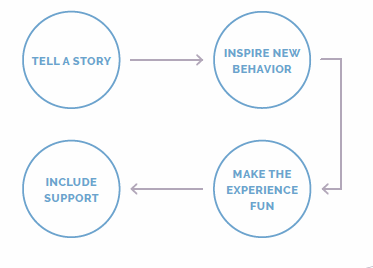
STEP 5 IN ACTION
At our client, we designed a training program that offered small nuggets of information at a time. This allowed employees to experiment and build their skills, while making it easy for them to absorb the new technology. We also made sure it was an interactive training process – so employees had the opportunity to play with the tools and have fun.
We established multiple training paths so users could select what worked best for them and modify as needed. These training paths included:
• On-demand video – Short snippets not longer than two minutes that answer key questions such as “How Do I?”
• Hands-on classroom training
• Webinars
• One-on-one tutorials
• Quick reference guides
• Trivia games
We also trained employees on the collaborative process by leading live, interactive courses on:
• “What is collaboration? Well, let’s try it out.”
• “How can I use it?”
• “How does mobile work?”
6: Develop Active Change Support Channels
Effective support is always necessary in a change management project. But with Office 365, you can use the tools and get creative. It offers a myriad of ways to engage employees, find information, and communicate such as:
Use the suite of tools to encourage use of the platform and provide support, all while demonstrating how it works. Prepare your help desk and support groups to provide ongoing support via Office 365 such as through online chat to serve as a quick way for users to ask for help, from wherever they are.
Activate peer-to-peer support groups who will be critical in helping the organization evolve, drive adoption, and influence others. Let them help their departments and clear the way for integration.
User groups also offer a great way to share ideas and market the tools.
STEP 6 IN ACTION
For our client, we implemented multiple support options that included the following:
• Ground Support Team – This team toured the offices and facilities for two weeks following the launch to talk to employees and help them get over the initial hump. Support staff included 20 percent of the project team and 80 percent of pilot users.
• Online Support – Our help desk used the new tools to support users. For example, we used Skype to host conference calls.
• Document Repository – We created and shared reference guides, training manuals, and a frequently asked questions document that proactively answered, “I need help with…” By saving the documents on SharePoint Online, we helped encourage use and adoption of the new tools.
For our client, we implemented multiple support options that included the following:
• Support Desks – We placed walk-up desks in public locations close to key business areas such as coffee or rest areas and the cafeteria. Our goal was to make it easy for users to ask questions by making it easy for them to find us.
• Signage – We decorated the desks and offices of super users with balloons and signs to make it easy for employees to identify them. This ensured new users didn’t have questions of who to go to for help.
• Help Desk Support – We also had a traditional help desk that offered support via telephone, email or chat room. We included them in our pilot so they were well prepared.
7: Measure Progress of Change
It is essential to keep a pulse on your progress to measure how well your strategy is working and whether people are noticing the change. This begins with creating a measurement plan that reviews benefits, engagement, adoption and sustainability metrics.
You also need to consider when and how to measure. Everybody, from your leadership and project team to sponsors and employees, needs to know what those metrics of measurement are so you can ensure progress.
At a minimum, your measurements will:
1. Validate if you are doing the right things
• You can survey employees, change agents or leaders to keep a pulse on progress. Also, you can review reports and systems, or get creative so you are not sending out too many surveys.
• This gives you great statistics to share with executive leadership and impacted groups.
2. Identify problem areas so you can address these now
• If your survey shows that the group is not engaged and nobody is collaborating or interested, you can develop an action plan to adjust your strategy or tactics. Better to know now than later.
This doesn’t have to be complicated, but you do need to choose the right metrics and have strong support to truly measure and report success or adjust your approach.
STEP 7 IN ACTION
We spoke with employees during multiple phases of the project. Early on, most people said they understood why we were making the change to Office 365 and how it would help them work better together.
That was a good start, but we wanted to provide our client with quantitative and qualitative data to measure the project’s success, so we developed some metrics:
• Scorecards – We created scorecards that measured benefits realized, engagement and adoption metrics. This allowed us to acknowledge and celebrate what was working and adjust what wasn’t working.
• Heat Maps – By grouping key functional areas into categories, we were able to easily monitor participation and overall awareness for different teams. This allowed us to isolate and focus on teams that needed additional support.
• Engagement – We charged our user groups and change agents with the task of studying engagement of fellow employees. This helped us determine whether we needed to make modifications.
• Interviews – We regularly interviewed leaders to gather their perception of the effort and encourage leadership accountability.
We made sure to share our findings at the company’s steering committee meetings and through monthly newsletters. In the end, metrics pointed to the following results:
• Full Migration – On-time migration, five months ahead of schedule to more than 8,000 users across 25 locations in five countries with 100 percent adoption of the toolset.
• Cultural Shift – Leaders, change agents, super users, and employees recognized a cultural shift to a more collaborative work environment.
8. Sustain the Change
After you have successfully launched Office 365 and measured the results, your work is not over. You now need to shift your focus to sustaining the change.
Here are a few ways to do that:
• Continue your communications campaign and share stories about tool usage across the organization – such as how the platform has led to new ideas, connections, or business. Corporate communications teams love to have content like this to share.
• Encourage your change agents to continue supporting users, finding stories, identifying and solving problems.
• Keep hosting meetings with your support groups for at least six months after the implementation to continue the engagement and monitor success.
• Reunite with your groups as Microsoft tools and features evolve to develop action plans for introducing new capabilities.
• Continue the education process, making sure new employees learn and adopt the tools, and old employees know where to find the answers they need.
STEP 8 IN ACTION
At our client, change continues to be a focus by:
• Monitoring how people use the tools to identify uses that could be of value to others at the organization. When we hear of a creative use of a tool, we make sure to share that story with our change agents and with the employee’s boss to encourage users to continue to innovate.
• Continuing to talk to people about the platform to help them grow their skills with the tools and promote the use of new tools and features.
• Hosting one-on-one training with departments to learn what’s working and what’s not – as well as help them structure the framework in a way that meets their needs. This way they don’t have to figure it out on their own, which can take time and cause frustration.
• Expanding quick reference guides to incorporate new uses, tools and features.
What we’re learning is employees have started to understand how the tools come together in a seamless way to make it quicker and easier for them to finish their work.
04 UNDERSTANDING THE TOOL SUITE
To begin your Office 365 journey, you need to fully understand capabilities of each tool in the suite to determine which tools will work for your organization.
Organizations we work with often complain that Office 365 has too much overlap in features and functions, which confuses users. Here are some examples of where confusion takes place:
• I need to collaborate with a group of people on a project – Should I use Teams or Groups or Yammer? Or, is it better to use a SharePoint team site?
• I want to schedule a weekly conference call with my team – Should I use Skype for Business or Teams?
• I want to store my own files in Office 365 – Do I use OneDrive or SharePoint or both?
Because we know choosing the right tools and features can have a big impact on adoption, we want to help eliminate confusion and bring clarity.
Let’s look through the lens of the things people do every day – communicate, collaborate, store files, author and create content, and hold meetings – to gain perspective on the most important and valuable capabilities in Office 365 as well as those that are complex or just not ready.
CHAPTER 8: COMMUNICATION TOOLS
The use of Office 365 as a communication platform (primarily through email) is the most common and easiest entry point to Office 365 for most organizations. However, Office 365 provides additional communication capabilities including Skype for Business, the most commonly used tool for internal instant messaging and online meetings.
Beyond email and Skype for Business, Office 365 also provides users with the ability to communicate either one-to-one or one-to-many using Groups, Teams, and Yammer.
When considering your options, it’s important to understand each tool’s features and how they will play a role in your organization’s overall communication and collaboration strategy.
Figure 4: Office 365 Communication Tools
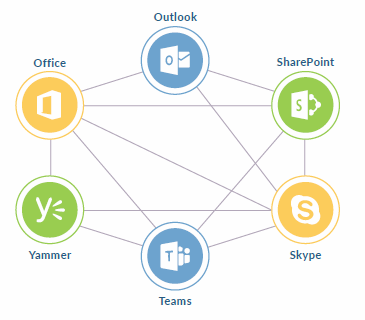
Let’s take a brief look at each tool:
SKYPE FOR BUSINESS
• Benefits: Not only is it good for instant messaging and online meetings, but Skype for Business easily integrates with your Outlook calendar, allowing you to seamlessly schedule and join meetings. It also offers extended features for voice communication, including an auto attendant and voicemail. This gives employees the ability to quickly connect and address issues – real-time business support.
• Disadvantages: Most of these features are only available in the Office 365 E5 plan. Many organizations have not yet adopted Office 365 as their voice communication system because of the additional cost of the E5 plan – and features that trail other voice solutions.
Update – Microsoft recently announced it will migrate capabilities in Skype for Business to Microsoft
Teams. No definite timetable has been established, but we anticipate Skype for Business users will have approximately two-to-three years to complete the migration to Teams.
This may appear to be a lengthy lead time, but it gives organizations using Skype for Business plenty of time to understand the capabilities roadmap and prepare for the transition to Teams. Now is a good time to identify how your organization is currently using Skype for Business and use that knowledge to pilot Teams so it aligns with those capabilities. Here’s a roadmap for the migration.
OFFICE 365 GROUPS
• Benefits: Groups was introduced as a way to consolidate membership for multiple Microsoft products – like Yammer, Team, and Planner – and apply policies at the project or team level instead of within each product.
• Disadvantages: Although Groups is a core component of the Office 365 platform, it’s not a product you should expose to your users. Exposing Groups, along with other Office 365 capabilities typically causes confusion.
TEAMS
• Benefits: Similar to Slack, but built on Groups, Teams offers a new way for people to collaborate. It provides workspaces where defined groups can communicate and work together on content within the context of a project or another defined purpose. It can provide a quick snapshot of changes and store it all in one place.
• Disadvantages: Teams is a newer tool with room for improvement. For example, Microsoft has yet to deploy many of its security and compliance solutions to Teams, making it more difficult to support as part of your information management policies and processes. However, as a core component of Microsoft’s Modern Workplace strategy, we foresee significant advancements.
YAMMER
• Benefits: If your business needs a tool that makes it easy to communicate with everyone in your company, this is it. Yammer is a great tool when – and only when – you need to connect and engage people across the entire organization.
This tool has numerous benefits that are often not understood. For example, you can build communities across business units, departments, locations and functions. A good example: You can connect Excel users across a company so they gain quick access to experts in learning communities.
• Disadvantages: This would not be an ideal tool if you just want to share information on a specific project with a select group of people or if a department needs a way to communicate with just their team members. Teams or Skype would do a better job of meeting those needs.
Another disadvantage: Yammer is not as well integrated into other Office 365 capabilities. One of the most misunderstood parts of Office 365 is that all of its tools – including Groups, Teams, and Skype – offer similar capabilities and integration. But that’s not the case.
CHAPTER 9: COLLABORATION CAPABILITIES
Adopting a collaboration strategy that helps people work together in new ways might include hurdles such as: breaking down organizational boundaries, securely extending your business to engage with external suppliers and partners, and identifying the right tools.
Office 365 offers a universal toolkit for collaboration that exceeds the ability to communicate from anywhere at any time, from within or outside your organization.
Learn about the benefits and disadvantages of three of those tools – SharePoint Online, Teams and Groups:
SHAREPOINT ONLINE
• Benefits: Office 365’s SharePoint Online offers new experiences that help people work better together. The most significant improvement is the fully responsive mobile experience and mobile apps that provide access to things like your company intranet or team sites from any device.
With the recent introduction of Communication Sites, SharePoint Online provides design elements previously available only through time-consuming customizations. You can now quickly and easily build engaging sites that combine announcements, document storage, forms, workflow, and shared calendars.
• Disadvantages: You have likely used a version of SharePoint – and either had great success with it or come to despise it. Organizations most frustrated with SharePoint’s capabilities or user experience have tried to make the tool do more than it was intended to do.
Although the latest version solves most of those issues, past experiences have contributed to people’s opinion of the tool and can be hard to overcome.
TEAMS
• Benefits: Microsoft developed Teams as the new focal point for how groups of people work together in Office 365. The best part about Teams is that it doesn’t replace the core components of Office 365 you’re already accustomed to using: Word, PowerPoint, Excel, Skype for Business, Planner, PowerBI or SharePoint.
It just brings these tools together into a single experience focused on how people collaborate. Teams brings a significant change in how users work. It’s a great platform to bring a project team together and keep them on the same page.
Learn more and get started with Microsoft Teams
• Disadvantages: As we noted before, Teams is a relatively new offering and still has some gaps in support for external users, integration, and administrative functions. Before launching companywide, introduce the tool to a small pilot group and closely monitor the use, value, and gaps.
And keep an eye on Microsoft’s Office 365 roadmap for the latest tool developments, controls and capabilities. To get the full value of Teams, organizations need a comprehensive change, adoption, and training strategy.
OFFICE 365 GROUPS
• Benefits: Groups serves as the underlying technology on which Teams is built, making it useful for collaboration. But you should approach it as a technology that brings components of Office 365 together, not as a capability you present to your organization. This will help minimize confusion among employees on when to use each tool.
• Disadvantages: While Groups can be used for collaboration, there are drawbacks to the user experience that should be considered. The Groups interface is primarily run through email and the experience across Office 365’s email tools – Outlook desktop, web, and mobile apps – is not consistent. To add to the confusion, there’s a Groups mobile app that offers a user experience that differs from email clients.
CHAPTER 10: FILE STORAGE AND SHARING FEATURES
A primary component of Office 365 is the ability to securely store and share Office files as well as PDFs, videos, and images. Consolidating files in Office 365 gives organizations the opportunity to apply information management controls to protect intellectual property and digital assets.
While Office 365 provides controls like rights management (RMS) and data loss protection (DLP), others like data classification require additional services such as Microsoft Enterprise Mobility and Security (EM+S).
Office 365 can also be an important component in complying with global and federal regulations such as the Global Data Protection Regulation (GDPR) and the Health Insurance Portability and Accountability Act (HIPAA). Office 365 can automate the identification, classification, and removal of information assets to help you remain in compliance.
As described below, SharePoint Online, OneDrive for Business, and Stream each has a specific purpose – and unique features – to support storage and sharing needs:
SHAREPOINT ONLINE
• SharePoint Online allows you to store files that need to be accessible – inside and outside your organization – to multiple people with secure access to Office 365. Whether a hospital needs to store laboratory procedures that all lab technicians can access or a manufacturing company wants a central location for line-side operation standards that plant floor workers can review.
• You can store files in multiple ways, including uploading a document library or through a Teams or Groups SharePoint site. This helps project teams keep tabs on new versions of files, especially when they’re spread across multiple locations.
ONEDRIVE FOR BUSINESS
• Think of OneDrive for Business as the cloud-based replacement for your desktop’s MyDocuments folder. It’s designed to store files that you need to access across devices.
Users have 1 TB of storage available – on their desktop, from a browser, and on mobile devices via the OneDrive app. And, with OneDrive Sync Client, files are automatically backed up from your computer.
• OneDrive for Business simplifies internal and external file sharing between individuals, eliminating the need to send files back and forth via email. If external file sharing is a security risk for your organization, that feature can be turned off.
STREAM
• Think of Stream as your company’s own internal YouTube service, an enterprise video platform where you can upload, share, playback or store video content.
• Stream allows employees to find and discover video content and view it on their devices. Companies typically use it to deliver training or company information using videos.
CHAPTER 11: CONTENT CREATION TOOLS
Depending on the version of Office 365 deployed in your organization, you have access to Microsoft Office, either installed on your PC or laptop or Office Online, available via your web browser.
Office Online, which includes online versions of Word, Excel, PowerPoint, and OneNote, currently provides a subset of the features available in the Office client, but still allows for content creation, editing, and viewing.
While Office Online does not offer all of the functionality of the Office client, it does offer enhanced capabilities to co-author and co-edit documents with other Office 365 users. Long one of the advantages of G Suite over Office Online, co-authoring and co-editing capabilities have improved in the latest iterations of Office Online, making it very comparable to the ease-of-use and reliability provided in G Suite.
This familiarity with Office content creation tools also contributes to a reduced need for training and rapid adoption of key aspects of Office 365.
The ability to use Microsoft Office’s content creation tools across devices, combined with Office 365’s communication and collaboration capabilities, is a significant advantage to users because they are able to apply their comfort and familiarity with Office tools to improve their productivity and daily workflow.
CHAPTER 12: WORKFLOW CAPABILITIES
Organizations have been using the Office suite for years as primary tools for content creation, data entry and analysis as well as communication and reporting.
For many, Office has become the standard for people’s daily flow of work. Beyond common tools, Office 365 now includes additional tools to automate daily business processes – PowerApps and Flow.
POWERAPPS
• An enterprise service that allows you to develop apps without the need to know coding languages, PowerApps is available to install on iOS, Android and Windows devices. It is now the default forms creation solution in SharePoint Online, replacing what has been traditionally called list forms.
• PowerApps is based on Microsoft Azure, and offers built-in connectors to integrate with other cloud and on-premises services including Azure, Dynamic CRM, Salesforce, SAP, Oracle, and SQL Server.
FLOW
• With Flow, you can create and automate workflow across multiple applications without having to develop any custom code by developers.
• You can use Microsoft Flow to automate emails and send alerts, copy files from one source to another and synchronize them across applications, or collect data from one service and store in another. Microsoft Flow is accessible on any browser or mobile device. Both PowerApps and Flow are included in most Office 365 plans. However, based on activity and use, you may need to upgrade to one of the paid plans offering additional connectivity options and an increase number of activities per month.
We’ve covered many of the core capabilities of Office 365, but by no means are these all of the capabilities now available in the platform. You can use Delve to manage your Office profile and expose information relevant to you, Planner to organize teamwork and assign tasks, PowerBI to create interactive reports and dashboards, or Forms to create questionnaires and surveys.
We can help you determine the best way to apply these capabilities, as well as others like Bookings and StaffHub.
05 ENDURING SUCCESS
If your organization is going through massive change, it’s tough to do a program like an Office 365 implementation and adoption well. Make sure it is the right time to introduce Office 365 and that it will support your current key business goals.
Even before you start to drive this level of engagement, your leadership needs to understand the need to do this well and be willing to support your efforts. Key points throughout this book can support your case and we can help you with those initial conversations also.
In conclusion, we will answer some frequently asked questions regarding adoption success, maintaining momentum, and whether your organization can do this alone.
FAQ #1: WHEN IS ADOPTION A SUCCESS?
Many think that change management is difficult to measure. Most organizations will measure the basics such as number of training courses and people trained, but that doesn’t really tell us if the change effort was successful.
Let’s take a look at measuring adoption success:
A key measurement is to track engagement and activities that we know hint at adoption, which can include leadership’s use of the tool, employee engagement, as well as training and post-training success. Measuring these activities tells us if users are engaged and the approach is working. These measurements provide early signs of success or failure.
The second measurement is the performance metrics that result from increased adoption.
This includes documenting and analyzing changes in operating costs, productivity, help desk volume, SharePoint usage, employee satisfaction, project costs, and time spent on projects. Although most of these are lagging indicators, they can be useful in determining whether to make corrections in your approach to drive adoption – or they can point to success.
As noted in Step 8 of our change management strategy, measuring adoption is key to understanding what’s working and not working.
Because Office 365 is not a one-time technology implementation project, you need to adjust as you go to ensure adoption occurs in a natural, timely manner. Begin by establishing solid metrics that point you in the right direction.
FAQ #2: HOW DO WE MAINTAIN MOMENTUM?
Once you have successfully established a collaborative work environment that embraces Office 365, continue to model the use of tools to ensure you sustain the shift in the cultural mindset. Culture doesn’t change overnight so you need to think through your sustainability plan for 30, 60, 90 days and a year out.
Because Microsoft is always improving and adding functionalities, communication has to continue with adopters to ensure the change sticks and users evolve with the tools.
Implement the following plans to maintain momentum for continued collaboration and the effective use of Office 365:
1. Sustainability Plan – Outline specific activities to continue the momentum.
2. Communication Plan – Continue sharing successes, including small and big wins.
3. Leadership Engagement Plan – Ensure that leadership, both formal and informal, continue to use the platform as the only tools for collaborative activities. Over time, leaders may revert back to old behaviors. Periodic check points and refresher communication regarding the importance of leadership’s use is critical to continued success in driving collaboration and use of Office 365 tools.
4. New User Engagement Plan – Ensure that new users, typically new employees, adopt the collaborative behaviors and understand how Office 365 supports them.
Some specific activities that ensure success in driving collaboration and adoption by new hires:
• Understand what collaboration skills and tools the new user’s role requires.
• Understand the new user’s base level of experience and skill in Office 365.
• Communicate and demonstrate the importance of collaboration to new users.
• Don’t assume that new users will figure it out on their own.
• Ensure that new users know where to go for support with questions.
• Add new users to a user group that includes experienced collaborators.
FAQ #3: CAN WE DO THIS ALONE?
You might expect our answer to be “no” and that you need our help. While we believe our experience adds significant value in the speed and sustainability of adoption, if you have a strong internal change management team, they could do this with the right approach.
However, when it comes to adopting Office 365, do not underestimate what it takes to change people’s mindsets. And don’t automatically expect your project managers or business liaisons to have the knowledge and experience to tackle this work.
You need dedicated change resources to do this well. Otherwise you will not effectively implement Office 365 and eventually go back to the drawing board after a lot of work and expense. Many companies count on Microsoft’s FastTrack approach, which provides guidance on change management, for help in making the migration.
However, FastTrack’s materials primarily address the tool itself and don’t stress enough the need to adopt specific collaborative behaviors that support your goals.
The best approach to accelerate adoption and ensure it is sustainable includes understanding user behaviors such as what motivates them, and spearheading the right combination of actions necessary to ensure change takes place.
Since human behavior is at the core of adoption, it is important to understand what drives resistance, and when needed, how to move beyond it. This requires the assistance of an experienced change management team.
You need a partner that can work with leadership, understands the organization and embraces collaboration and employee engagement.
Sometimes an external partner can be more successful than internal resources because they can point to industry best practices and examples of how other organizations have adopted Office 365.
An experienced Office 365 change management team can more quickly and successfully implement change because they have done this before – and know what works and what doesn’t.
06 CASE STUDY
OFFICE 365: TRANSFORMING THE WAY PEOPLE WORK
Centric Consulting developed a change management strategy that helped drive adoption of a global Office 365 implementation project at a consumer packaged goods company.
THE BUSINESS NEED
Our client, a household consumer packaged goods company, had aggressively expanded in recent years thanks to an acquisition strategy and organic growth. This growth created a need to adopt a new business model where employees and business partners could work together – collaboratively, regardless of location.
The company introduced Office 365 as a solution, but they needed help to get employees to use it.
ENTER CENTRIC
Centric was hired to assess the company’s organizational culture and change readiness as well as develop and implement a comprehensive change management program to drive adoption of Office 365.
Our approach included developing a culture of collaboration that engaged leaders and employees.
We also introduced and led a communications plan and creative campaigns that encouraged use of the new toolset.
And we provided ongoing training, support and education for staff. By incorporating multiple creative uses of Office 365 tools, we were able to promote the tools while contributing to interactive, memorable employee learning experiences.
For change to take place, we encouraged business partners to lead by example.
PROGRAM COMPONENTS
Below are all the key components of the Office 365 implementation project:
• Business Strategy Alignment
• Business Process and Cultural Change
• Leadership and Employee Engagement
• Communication Strategy, Structure, Plan and Execution
• Employee Training Strategy, Development, Delivery and Support
THE RESULTS
• The project achieved the following results:
• On-time migration of over 8,000 employees in 25 locations across five countries.
• Change management acknowledgement as pivotal to project success.
• Nomination for the company’s Chairman’s Award – one of three projects to have the most impact on the organization in 2016!
• Centric retained as change management partner of choice.
Perhaps the best part: All the stated business goals were achieved five months ahead of schedule, and 100 percent of employees have adopted the new toolset!
AARON AUDE
Enterprise Collaboration National Lead
aaron.aude@centricconsulting.com
(513) 289-7065
JOE HARTSEL
Enterprise Collaboration Senior Manager
joe.hartsel@centricconsulting.com
(937) 441-0452
MAKE THE MOST OF YOUR OFFICE 365 INVESTMENT
Let Centric show you how.
[/su_spoiler] [/su_accordion]