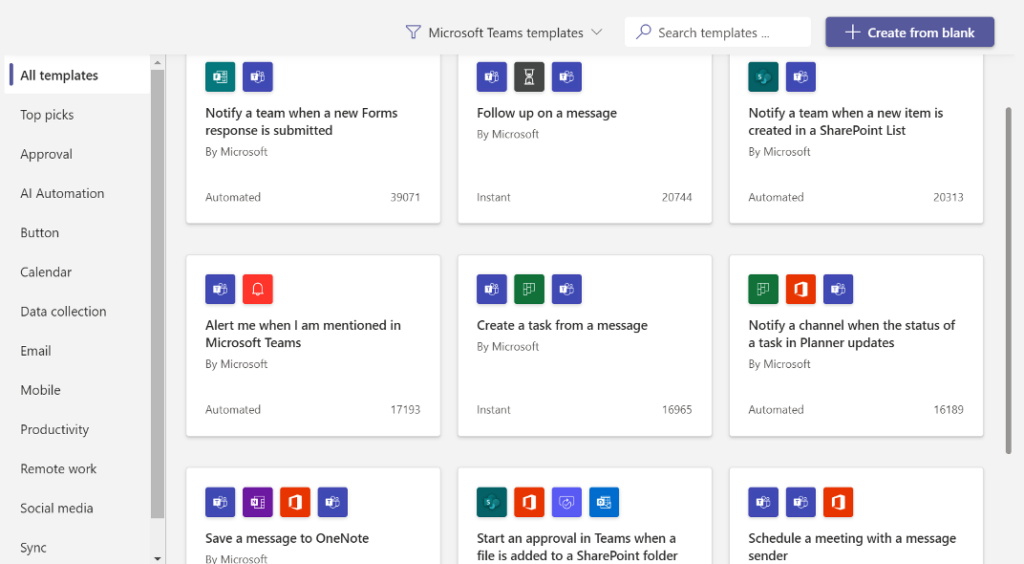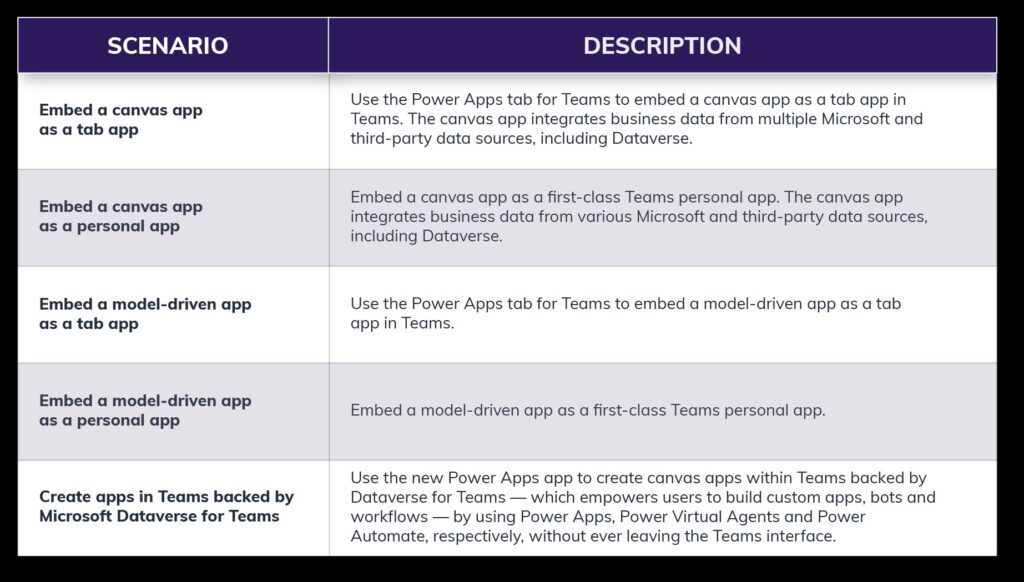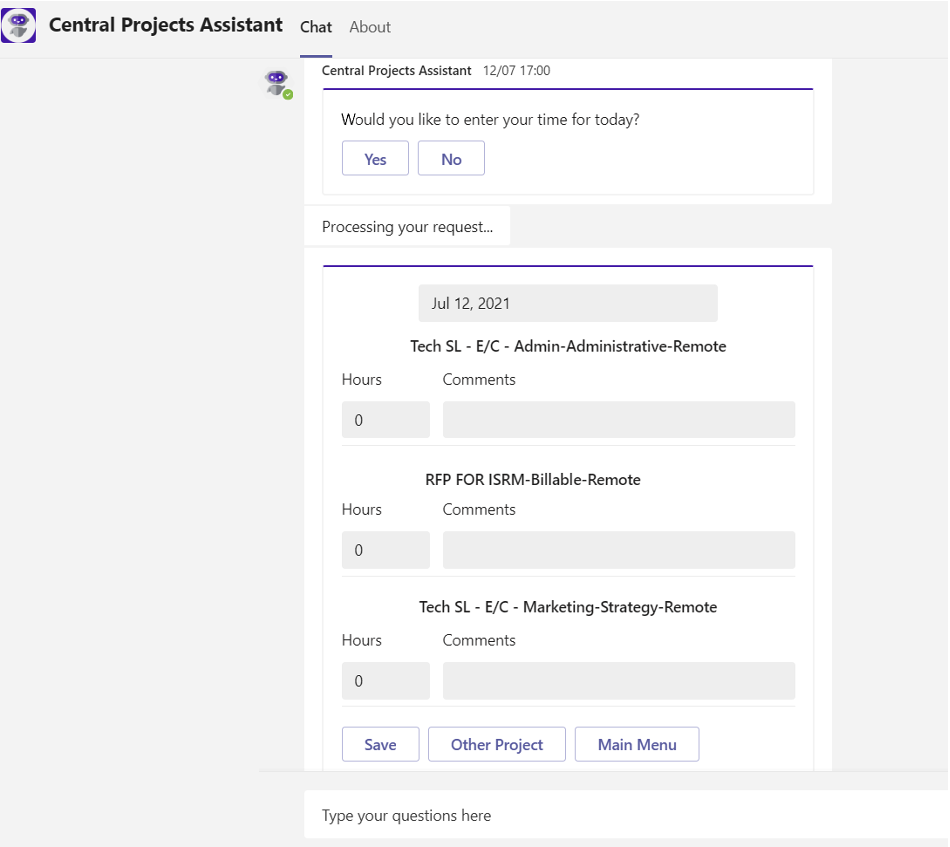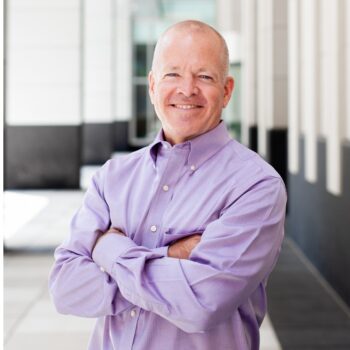We continue our Teams as a Platform blog series by looking at how to integrate and use Power Platform within Microsoft Teams effectively.
This is Part 3 of a four-part series
As we continue our “Teams as a Platform” blog series, we’ll discuss situations where “out of the box” (OOB) capabilities and third-party applications don’t meet the needs of an organization. We’ll specifically focus on customization, which can help companies create what they need to get their work done effectively and efficiently.
No matter your industry, size or capabilities, adding customizations can help your company streamline processes, simplify workflows and ease employees’ use. Advances made in the Power Platform and the intuitive integrations with Microsoft Teams have unique features that can benefit many organizations.
Microsoft Power Platform helps users accelerate their development with low-code tools to analyze data using Power BI — which turns data into insights, builds custom apps using Power Apps, automates processes using Power Automate, and creates intelligent bots using Power Virtual Agents more quickly than ever.
Through the App Developer Portal, Microsoft has improved integration with Power Platform to let users do the following:
- Make and share dashboards, reports and apps using Power BI to make data-driven decisions
- Create and share low-code, purpose-built apps by linking to your business data stored in the Microsoft Dataverse for Teams, Microsoft 365 or other data sources through connectors
- Use Power Automate to implement automated workflows between your apps and services to coordinate files, get notifications, collect data and more
- Build bots using a guided, no-code graphical interface leveraging Power Virtual Agents to create digital assistants within Teams and make share with your colleagues for chat discussions
- Design customized “Together Mode” sceneries for more engaging Teams meetings.
Throughout the rest of this blog, we’ll look at how different elements of Power Platform integrate with Teams and how you can benefit from these integrations.
Power Automate Helps With Efficiency
Using Power Automate to complement your Microsoft Teams platform allows you to streamline your processes and limit the amount of time you spend on more menial tasks. Here are a few ways you can use Power Automate within Teams.
- Use robotic process automation (RPA) and digital process automation (DPA) across Power Platform projects through Power Automate.
- Integrate Teams into everything you do with connectors to work more efficiently.
- Post messages, request approval, send emails, generate Planner tasks and more within Teams and your other business applications.
- Build out automated workflows between your apps and services to mesh files, receive notifications, collect data and more.
The screenshot below depicts the Power Automate start screen within Teams. Numerous templates across many categories appear to get you started and inspired or allow you to create your own project from scratch.
Examples of Power Automate integrated applications include:
- Employee Ideas – Generate ideas across your organization, giving everyone the ability to have a voice and be a part of your company’s overall success and growth.
- Bulletins – Post easily accessible news and bulletins for everyone in your organization.
- Inspections – Create virtual inspection checklists that automatically flow through key parts of your organization, from creation to inspection and inspection reporting.
Here are a few other Power Automate applications you can use as a starting point — all provided by Microsoft and surfaced through Microsoft Teams:
- Company Communicator: This app enables corporate teams to create and send messages to groups over chat, allowing organizations to reach employees where they collaborate.
- Co-worker Appreciation: This template in Microsoft teams allows users to recognize colleagues and one another’s achievements in Teams.
- FAQ Plus: This application offers an automated Q&A bot that brings a human in the loop if it cannot help.
- Icebreaker: This bot randomly pairs up team members to meet, building relationships and strengthening company culture.
- New Employee Onboarding: This is an integrated Microsoft Teams and SharePoint New Employee Onboarding Solution for new hires.
Dataverse for Teams is Microsoft’s Low-Code Data Platform
The built-in, low-code data platform for Teams and Dataverse for Teams backs new capabilities to build apps, bots and workflows. Unlike the Dataverse within Power Platform, Microsoft offers Dataverse for Teams at no additional licensing cost.
Microsoft Dataverse for Teams provides relational data storage, rich data types, enterprise-grade governance, and one-click solution deployment. Microsoft built this tool on top of Microsoft Dataverse. Users can find and install custom, ready-to-use solutions from the Teams app store that showcase common scenarios across industries. You can adapt custom solutions to your organization to meet branding and other requirements.
Power Apps Speed Up Development
Power Apps is a suite of services, connectors and apps, and a data platform that provides a rapid development environment to create custom apps to meet your business’s needs. Using Power Apps, you can quickly build custom business apps that connect to your data stored either in the underlying data platform (Microsoft Dataverse) or various online and on-premises data sources (such as SharePoint, Microsoft 365, Dynamics 365 or SQL Server).
You can use Power Apps in five scenarios with Teams, which we explain in the chart below.
Power BI Helps Analyze Data
Power BI allows users across the organization to access, visualize and analyze data that helps them make better decisions. By placing data feeds directly into Microsoft Teams, the end user stays “in the flow” of their work instead of being forced to switch to another application.
Additionally, this integration automatically configures various reports and visualizations in Team channels and tabs, so the end user doesn’t have to search for different Power BI reports and apps repeatedly. Power BI integration points are numerous and include the following:
- Add the Power BI app to Microsoft Teams. Integrate the Power BI service experience into Microsoft Teams as an app that’s accessible with other key apps on the left-hand rail of the Teams app.
- Add interactive reports into Teams channels and chats with a Power BI tab. Help your colleagues find and discuss your team’s data.
- Display a link preview in the Teams message box when you paste links to your dashboards, apps and reports.
- Chat in Microsoft Teams. Share a filtered view of your reports and dashboards and start conversations about what you’re working on.
- Look at all of your Power BI tabs in Microsoft Teams.
- Build out a Teams usage report automatically in the Power BI app in Teams to review activity within Teams.
- Receive notifications in the Teams activity feed when important things happen in Power BI.
Power Virtual Agents Can Answer Employee’s Questions
Power Virtual Agents (PVA) allows an organization or its end users to create “chatbots” to answer questions posed by employees or team members across the organization within Microsoft Teams. Chatbots within Teams allow users to request information, get answers to frequently asked questions and even act on someone’s behalf. Below is an example of a custom bot for entering into a daily timesheet.
Users can build bots by leveraging a guided, no-code graphical interface using Power Virtual Agents (PVA). This allows the simple creation of digital assistants within Teams and gives you the ability to make them available to colleagues.
You can access the PVA app through the Teams app store, allowing you to build, author, test and publish your bot straight into Microsoft Teams. You might want to build a PVA chatbot in Microsoft Teams for the following scenarios:
- An IT Help Desk manager builds a chatbot to reduce the number of calls to the Help Desk by answering basic questions from end users.
- A Marketing Specialist creates a chatbot to answer questions about how to create, execute and manage a campaign with the marketing team.
- An HR employee creates a chatbot to help answer questions from new employees about the company as they get onboarded.
- An IT specialist builds a chatbot to help people find and book meeting rooms that meet the requirements of a meeting based on location, equipment, capacity and more.
The Power Virtual Agents app in Microsoft Teams makes it easy to fulfill any scenario, especially within an organization. If you’re looking to create a chatbot you can share externally, such as one that interacts with customers outside your organization, see the Power Virtual Agents web app version of this topic.
With Power Virtual Agents in Microsoft Teams, you can:
- Create bots in seconds.
- Have bots take action on someone’s behalf.
- Review and analyze the bot’s performance, such as what questions people ask most frequently and how effectively the bot understands and answers questions.
- Test your bot and make it available to your team or organization.
Conclusion
Integrating Power Platform into Microsoft Teams opens up a whole world of functionality for you and your teams. From seamlessly sharing dashboards to no-code bot creation, users can deliver with speed without ever leaving Teams.
In our next and final blog of this series, we’ll look back at using Teams as a truly comprehensive, all-in-one digital work hub, building a Knowledge Management (KM) solution and expanding Teams to automate processes. Then, we’ll discuss how each of these avenues comes together to provide you with an all-encompassing workplace solution.