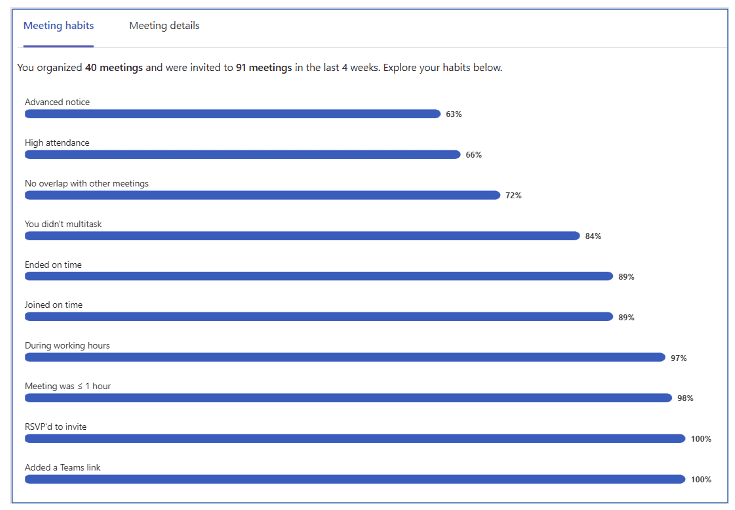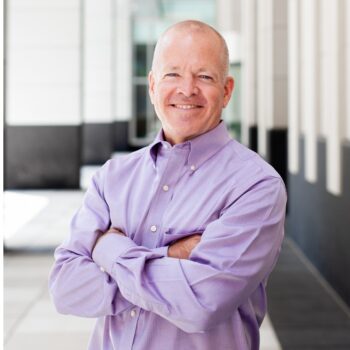We share a few Microsoft Teams best practices we’ve learned over the past few years to get the most value out of Teams and improve internal collaboration.
After using Microsoft Teams for over four years and leading hundreds of Teams projects, webinars and advisory services, I believe I’m pretty good at “practicing what I preach” with best practices we provide to our clients. However, it’s easy for best practices to become afterthoughts in your day-to-day workflow. When we let these best practices slide, it’s at the expense of long-term collaboration successes for ourselves and our teams.
I have also found that many people simply get lost in the breadth and depth of the features of Teams, thus causing frustration and confusion. The best practices provided here should reduce that frustration and confusion. And by doing so, you will become much more efficient and effective in your use of Teams, which will increase the ROI for your organization, especially as you begin to spread the knowledge you learn from this article.
In this blog, I’ve pulled together a list of Microsoft Teams best practices I have let slip and my plan of action to make those best practices part of my regular workflows again. Keep reading to learn how to boost your collaborative efforts with a few simple changes.
Microsoft Teams Best Practices to Remember
Take Full Advantage of Microsoft Viva
Over the past couple of months, I’ve been using Microsoft Viva Insights to schedule focus time on my calendar for completing tasks, maintaining work-life balance and being more productive. But, using Microsoft Viva Insights as part of your digital hub can improve collaboration with your team in even more ways. Moving forward, I will leverage Viva Insights to establish better meeting habits (not multi-tasking, providing advance notice of meetings, starting and ending on time, and so on) by periodically reviewing my own personal “Meeting habits” report.
I love this report because it tells me where I’m doing well and where I can improve. Some of this may be beyond my control – people scheduling meetings that overlap other meetings on my calendar after asking if that’s ok, for example. Or when scheduling meetings with large numbers of participants, it is sometimes impossible to schedule meetings without any overlap. As you habitually use this report for feedback about your meeting habits, adjust your habits to eliminate the poor practices and reinforce your good habits, you will be able to manage your time much better, giving you more time to focus on what’s most important.
Improve Collaboration and Communication in Chat
It’s easy to get overwhelmed by the number of chats you get in an average day, especially if you feel pressured to respond immediately. I’ve let my responses and follow-ups get away from me, so my goal is to improve my response time to chat messages and team or channel conversations people tag me in.
Sometimes I will read a message but not reply because I don’t feel I have the time to respond completely. I recognize this may not change due to the numerous conversations I participate in, which compete with other higher-priority tasks. Therefore, I resolve to do the following:
- If I can’t fully respond immediately, I will reply with a message that I will get back to the person by a set date and time.
- I will use Microsoft Viva Insights to remind me of messages I said that I would respond to by using the “Create Task” action to set up to do tasks.
- When tagging someone else in a conversation where I need a response, I will ask the person if they can get back to me by a set date and time.
- I will use private chats instead of channel conversations when I’m certain the message I’m sharing is only relevant to one person, the message is irrelevant to conversations in existing teams or channels, has confidential or private information I shouldn’t share with others, or the message is transactional and will have little to no value to anyone else outside of the participants of the private chat.
- I’ll communicate via email instead of chats when the information I’m sharing is more formal, record keeping, major decisions requiring formal approvals I need to share with others, and so on.
- I will “name my chats” for major topics of discussion so chat participants can keep better track of the conversation in their list of chats.
- When I need to bring someone into an existing chat conversation, I will add people to the chat thread and include the appropriate chats history when doing so (as opposed to starting a new chat thread with the previous participants and adding the person to the thread).
- I will pin the most important chats and then unpin them when they are no longer a high-priority chat.
- I will integrate Microsoft Dynamics CRM into my teams to keep the team members in the flow of their work related to everything we do in Dynamics. By keeping them in the flow of their work through this integration, they no longer have to find another application, search for the entry in Dynamics, then do the work in Dynamics before returning to Teams. Instead, the entity (i.e., account, lead, opportunity, project, and so on) is already present within the related team in Teams, thus reducing context switching between apps, getting distracted through this switching, and losing track of where they left off within Teams.
These are only a few ways I intend to improve my chat communications. Next, we’ll look at some best practices for note-taking in Teams.
Get (Back) Into the Habit of Taking Notes
Taking notes has become an activity fewer and fewer people are doing in the workplace. I’m sure there are many reasons behind this, but I’ve heard recently that people are simply turning on meeting recordings and transcriptions during their Microsoft Teams meetings. While that does help keep a detailed record of the meeting discussions, I still find it useful to summarize these meeting notes, especially those in which the team requires tasks or follow-ups.
Taking notes is a Microsoft Teams best practice for collaboration to ensure notes are co-located with the related team or channel and also to help the end user stay within the flow of their work (i.e., reduce context switching to other applications). However, I don’t always follow through with this best practice. For example, if I haven’t prepared for a Teams meeting where I need to take some notes, I’ll take notes in Outlook because it’s already open.
Instead, I should open OneNote and find the right notebook and section to create a new page for these notes. All that “extra work” would take about a minute, so I use the quick Outlook solution to save 30-60 seconds. Ultimately, that time savings is lost when I need to find or share the notes later.
The Microsoft Teams best practice I will follow and encourage others to do to combat this is simple: more intentional notetaking. Use the tools at your disposal, like OneNote, so everyone in the meeting will have access to your notes and leverage the “To do” and “Planner Plan” task management from these meetings. One new Teams Premium feature and a Viva Sales feature will use artificial intelligence to automatically create and assign these tasks from the meetings, which will greatly help.
Don’t Save Clean Up for the Spring
While spring is often the season of the deep clean, the Microsoft Teams best practice is to clean up quarterly. Over the years, I got lazy in managing teams I own or am heavily involved in, thus creating some confusion and frustration for our team members. The confusion comes from having too many places to find information or collaborate within; having old, outdated or no longer relevant information to sort through; and being overwhelmed by the sheer volume of conversations and documents in Teams. By reducing this volume periodically, others can more easily find relevant conversations and documents they need to collaborate on.
I am currently the owner of over 20 teams and a member of over 80 teams. Believe it or not, most of these are active teams, but we should delete or archive the ones we no longer use. Thankfully, we have Orchestry to help us do much of the work related to the cleanup of these teams, including deleting and archiving teams, removing guests and gaining further insights into their overall usage and adoption.
I’m looking forward to Orchestry’s upcoming features for channel management because I’ll be able to better manage archiving individual channels. A more difficult task ahead is a general reorganization of our teams. When we do this reorganization, we’ll leverage private and shared channels to help reduce the number of teams and channels we manage so team members can find information more easily. We’ll also continue to improve our use of Orchestry in standardizing our project teams, auto-provisioning feature-rich channels and tabs, and standard project management artifacts.
And for those who don’t have Orchestry, you can still do some degree of channel management using out-of-the-box features of Teams and SharePoint, such as manually deleting channels and manually archiving the files to another more permanent SharePoint site. Note, however, that there are no out-of-the-box features to export channel conversations, Planner plans, applications and so on from these channels.
Conclusion
Microsoft Teams best practices make collaboration and communication easy and effective, but only if we stick to them. While it’s easy to let these guidelines fall by the wayside during our day-to-day workflows, our collaborative success suffers in the long run. I resolve to get back on track with these best practices. Will you?