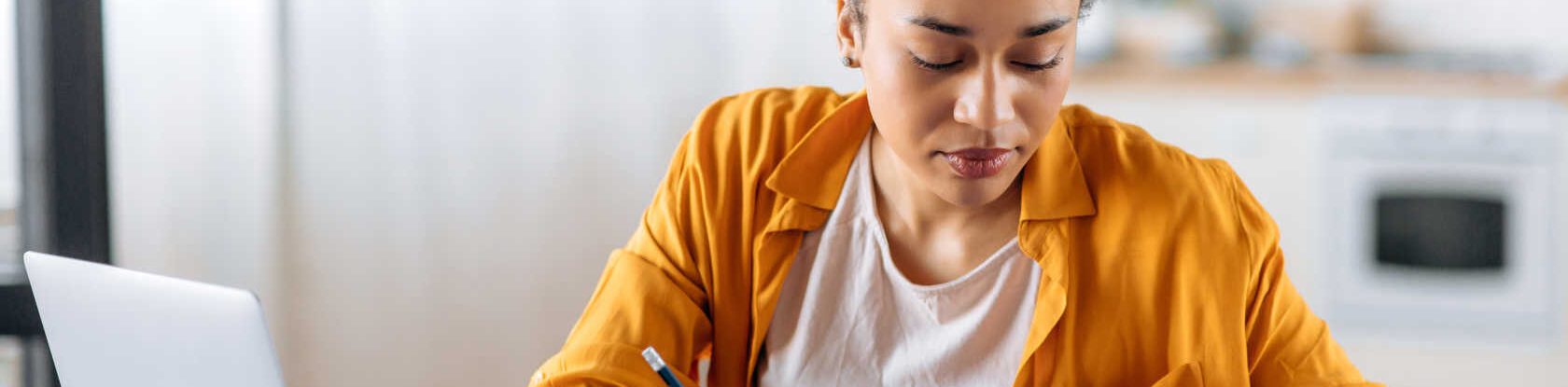In this blog, we cover potentially challenging areas to keep in mind when migrating your on-premises SharePoint environment to SharePoint Online.
More and more companies are transitioning to the cloud, with Gartner predicting that by 2026, three-fourths of companies will use the cloud as their underlying platform. SharePoint users are no exception.
Transitioning from an on-premises SharePoint instance to SharePoint Online or Microsoft 365, however, isn’t always the easiest task. To simplify it, I’ve provided a few things to watch out for as you make the switch.
Hard-coded URLs in SharePoint
One of the great things about SharePoint is its use of relative URLs. This allows you to quickly and easily pick up and move a site or reorganize it in the existing site collection and not break all the links you may have created. Unfortunately, many users are unaware of how relative URLs work or even what they are.
Essentially, a relative URL knows where it lives relative to the overall site structure.
For example, https://www.acme.com/sites/engineering/tools is a full URL that gets you to the “Tools” site. The relative URL for this would be /sites/engineering/tools. This removes the host header from the equation, and SharePoint knows you want to get to the “Tools” site underneath whatever web application this may reside on. However, most users don’t realize that, and they may use the full URL when crafting their content. This becomes known as a hard-coded URL.
In an on-premises environment, if you were to migrate to a new SharePoint environment, you could create DNS entries to handle this. With SharePoint Online, however, your new SharePoint URL will be a *.Sharepoint.com address.
Microsoft 365 does not allow you to use alternate access mappings and DNS to work around hard-coded URLs, so this could become a big sticking point when you’re migrating hundreds of gigabytes of content to Microsoft 365, as all these hard-code links will break. Depending on your migration software, you can handle this process during migration, or you can purchase a third-party tool that can scan Microsoft 365 and replace those broken URLs with the correct ones.
Migration Software – You’re Going to Need It
When choosing to migrate to SharePoint Online, the first thing you might overlook is budgeting for a migration software package. Microsoft provides some free tooling in the form of the SharePoint Migration Tool and Migration Manager (formerly Mover), but as with most free options, there are many limitations compared to paid options. Multiple vendors provide migration software packages (such as Quest, AvePoint, Sharegate, and more), but since every SharePoint environment can have its own unique design and content, some of these tools may have issues with migrating.
Each tool has a free trial, and I highly recommend performing test migrations with each one before you select a tool. The last thing you want to do is purchase a product and then find out later that it can’t properly migrate all your Content Editor Web Parts.
Don’t Make It an Apples-to-Apples Migration to SharePoint Online
You may have done some neat things with your on-premises migration: You customized the branding, added lots of really cool jQuery and JavaScript functions, or used the Content Query Web Parts to make things extra dynamic. But remember, your performance experience and supportability experience will change once you are in SharePoint Online.
Microsoft has no issue upgrading your tenant behind the scenes and rolling out new features when they are ready. Web Parts that performed quickly on your environment may not work well in a cloud experience. Do your due diligence to ensure you follow best practices for performance on Microsoft 365, and be ready to flex your design as needed to give your users a good experience on the new platform.
Migrating to SharePoint Online Will Take Time
Estimate the amount of time you think it will take to migrate your content. Then double it.
Remember, you’re moving content from your extra-fast LAN onto the internet. This may not be as fast as you hope. Microsoft is very aware of these conditions and provides paths such as the tools mentioned above, drive shipping, and so on. Their tool – as well as third-party migration tools – take advantage of Azure blob storage to ensure the fastest possible experience, but even still, throttling can occur to ensure uptime.
So, do some test runs of large chunks of content to get a feel for the time this will take. Remember, uploading (1) 1GB file is a lot faster than (1,000) 1MB files. Read/Writes will take their toll on your network overhead.
Conclusion
Migrating to SharePoint Online from SharePoint On-Premises is a crucial step in adapting to the evolving digital landscape. Addressing the issues of hard-coded URLs, the necessity of migration software, and the need for flexibility are all vital aspects of your transition. By considering these factors and taking proactive steps, you can navigate the migration successfully, ultimately leveraging the benefits of Microsoft 365 for today’s working environment.