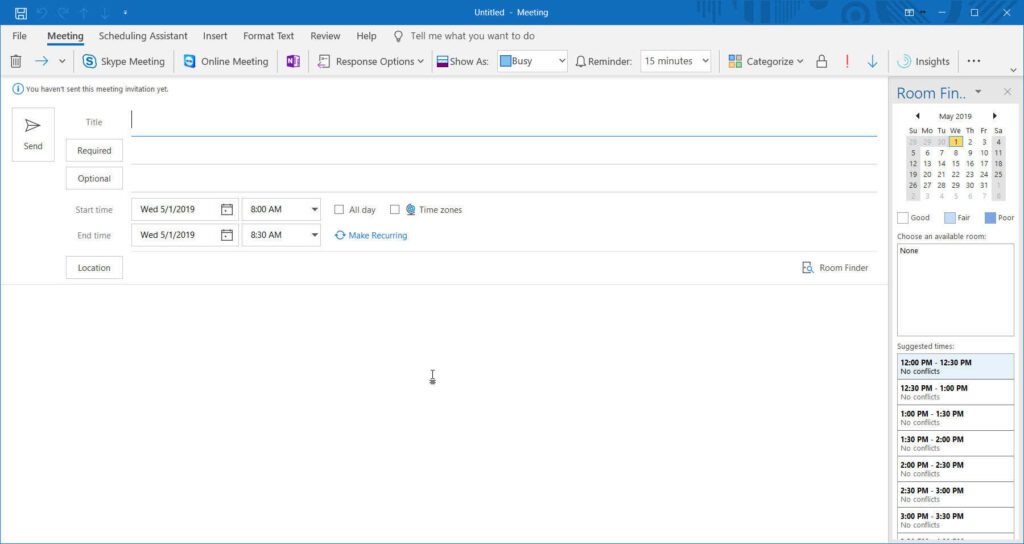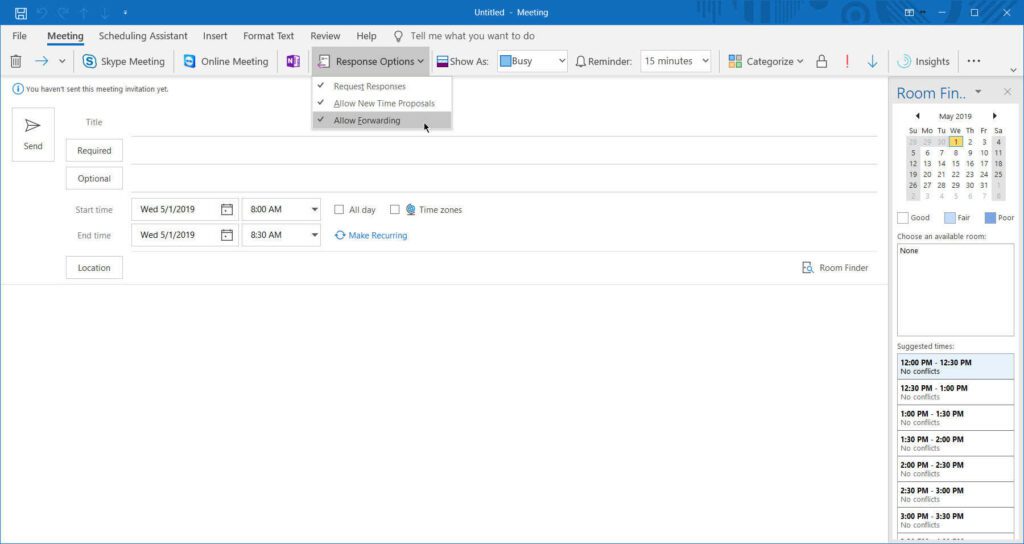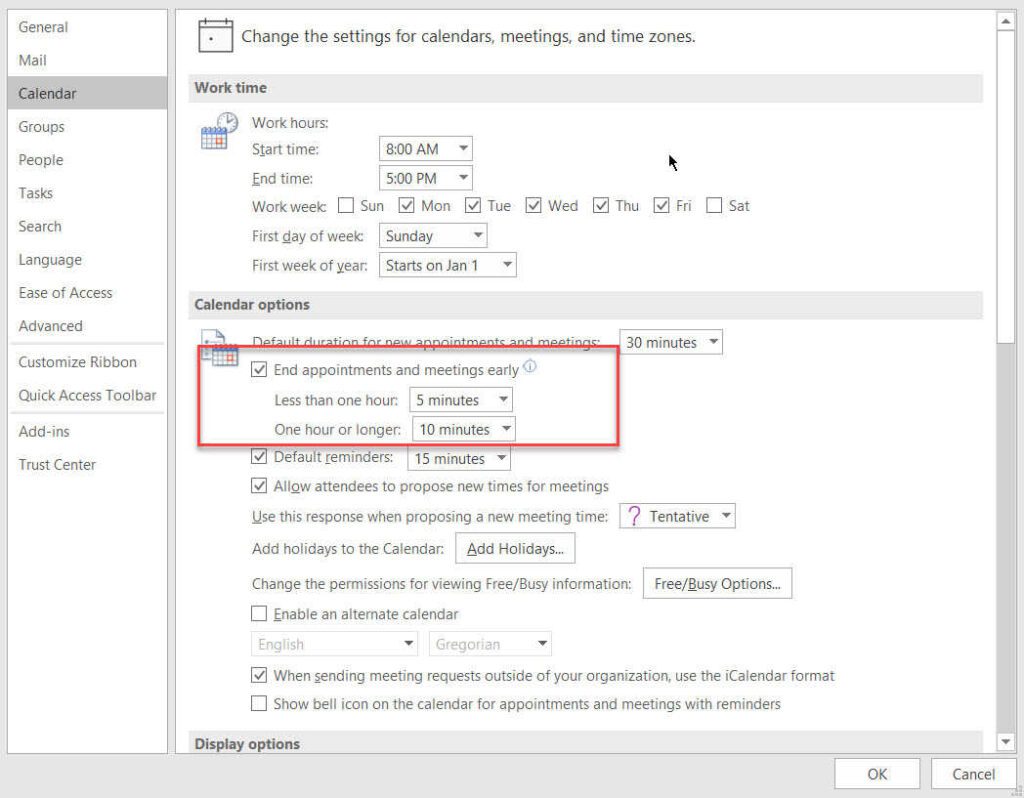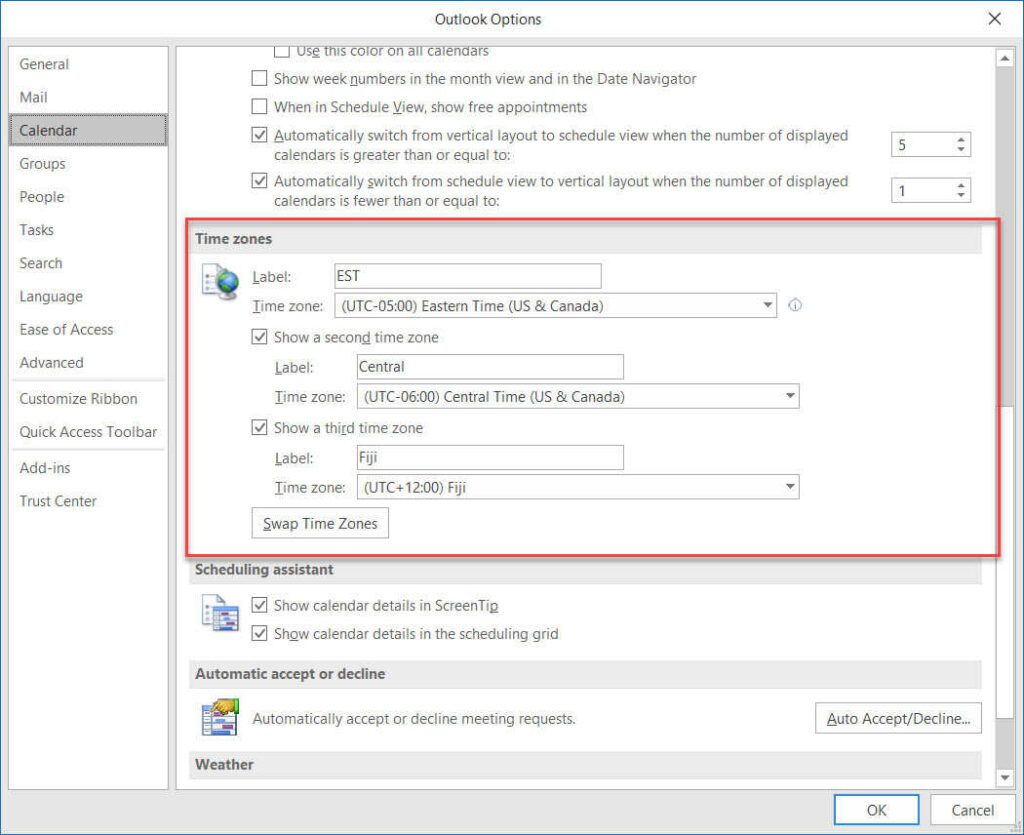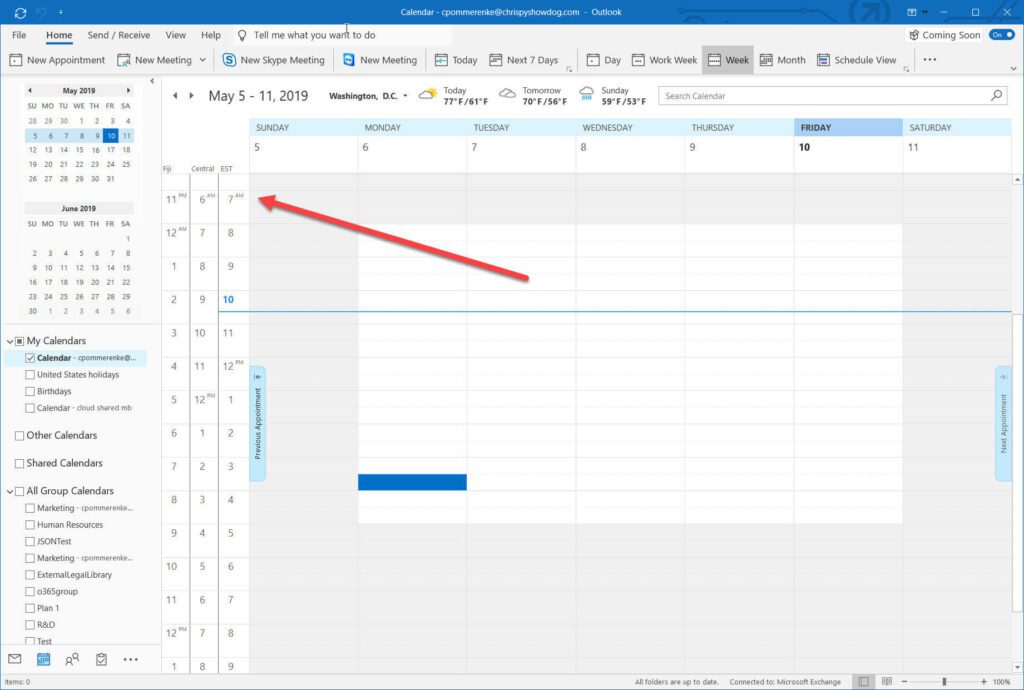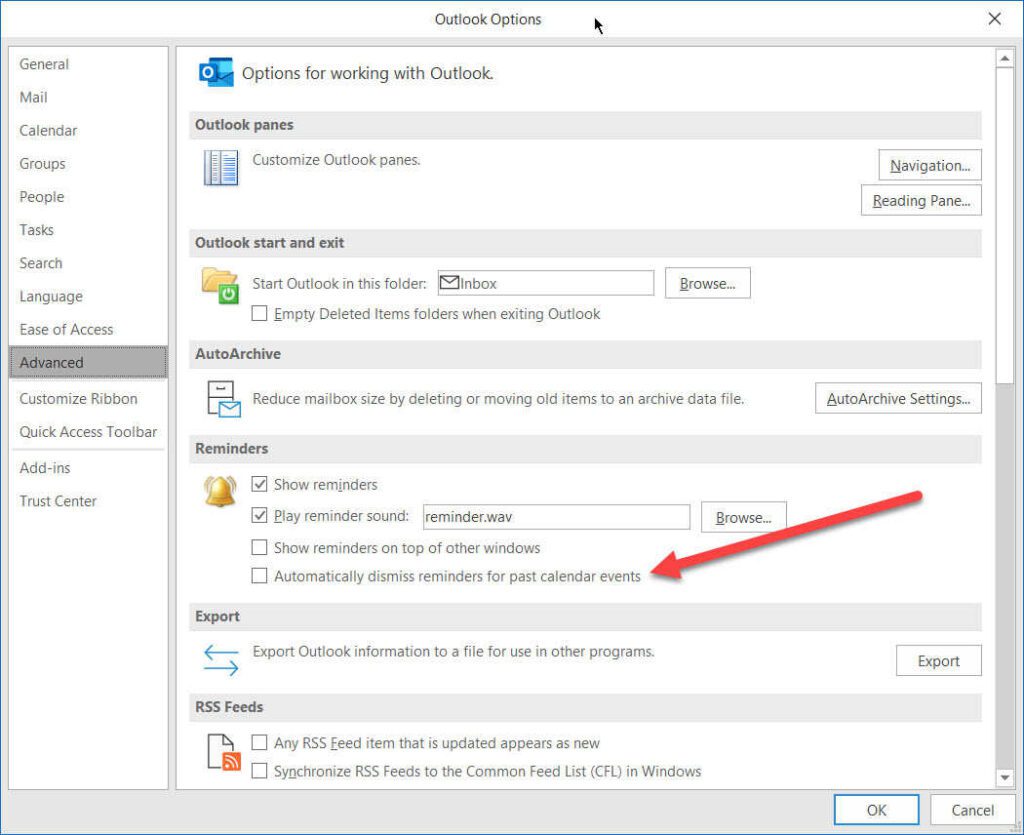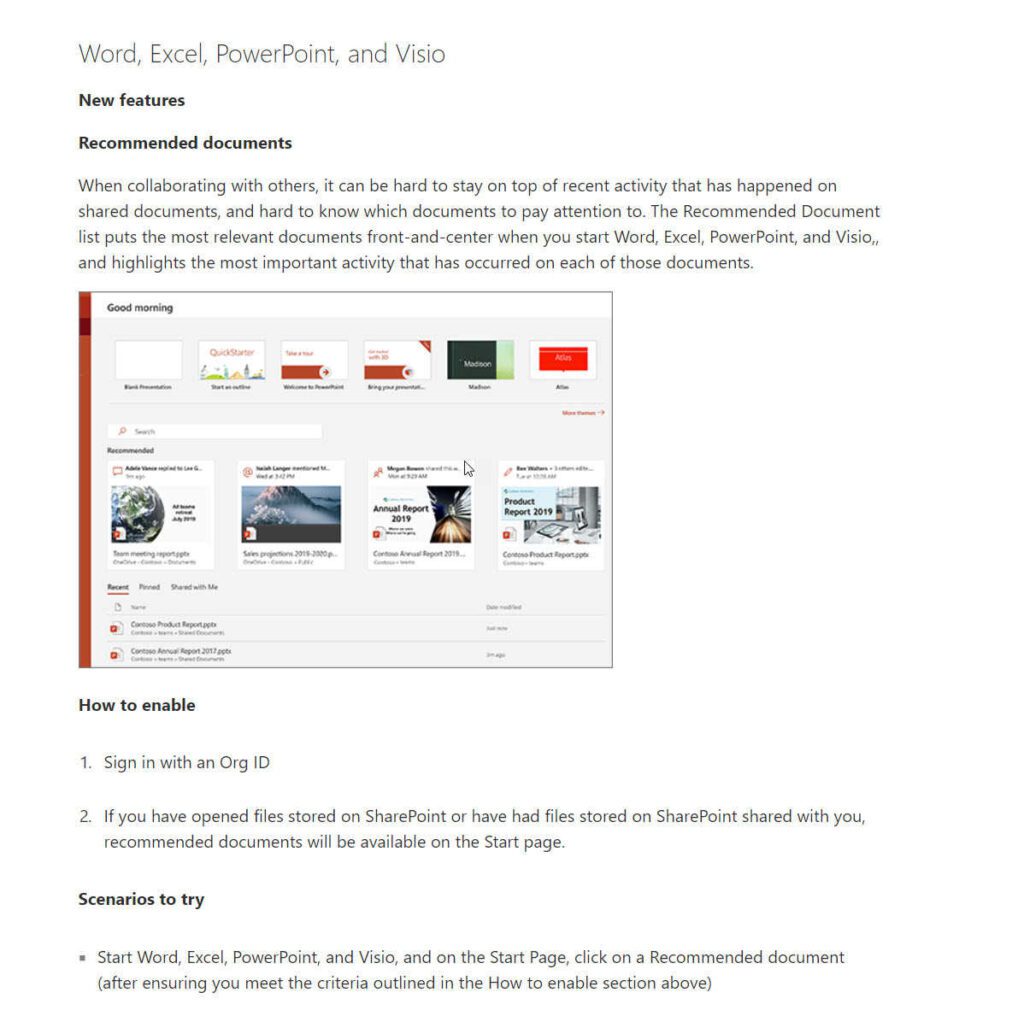Microsoft 365’s Outlook is essential to the modern workplace. Learn about a few of Outlook’s calendar features and how they improve collaboration in this blog.
I now have almost 15 years of experience in the messaging and collaboration space, and I still hear people referencing the impending death of email. Interestingly enough, it’s still the same mantra recited 15 years ago.
“You know, with the advent of <insert new messaging protocol or application here>, email is about to go away.”
I’m going to make a prediction – email stays relevant for the next 15 years. There, I said it! Running with this prediction, when I see Microsoft make updates to the Outlook client, I get a little weepy with happiness.
A few years ago, Microsoft released some of the most talked-about and requested features of the previous decade for the latest versions of Outlook for Microsoft 365. This functionality, along with enhancements to the platform’s existing features, have made the end-user experience more streamlined.
Let’s take a closer look at some of Microsoft Outlook’s features and how they contribute to the modern workplace.
What Is the Modern Workplace?
Before we dive into Microsoft Outlook’s features, it’s important to understand what the modern workplace is. The modern workplace is how many companies work together today – it’s a way of connecting and collaborating using today’s software-as-a-service (SaaS) tools, as long as they’re secure, integrated and mobile-friendly.
In other words, it is a mostly virtual space where team members work together in a safe, secure and interconnected environment.
Microsoft Office has created a suite of tools that can help facilitate the modern workplace. And it wouldn’t be possible without the simplicity of its features, even in its Outlook calendar.
Here are a few of my favorites:
Meeting Form Layout
The simplified layout only displays the most-used form fields, enabling quicker meeting creation. In it, the “Optional Attendee” field is a default function, helping to improve the user experience by making it easier to decide who is essential to a meeting and who is a “nice-to-have.” Modern workplaces are built on flexibility and collaboration, so it’s important to keep communication open while understanding team members can’t always attend every meeting.
Other calendar meeting forms, and even previous versions of this one, were cluttered with extra options and buttons that confused the end user. This form is a simplified view of the most commonly used features and options, along with a cleaner ribbon pulling it all together.
Response Options
In the modern workplace, efficiency is key, so one thing you should do is limit meeting invites. Don’t want to enable a user to forward your meeting to the 73 other people they think need to be at the 15-minute scrum call? Microsoft has fixed this issue with a single click. This feature allows you to limit forwarding capabilities so only necessary contributors receive the invitation.
I don’t think I’ve ever limited forwarding meetings myself, but this is a fantastic feature. I can relate to popping into a call meant to be a touchpoint that ended up being a rehash of old topics. This feature helps eliminate unnecessary meetings for everyone, giving people back their time.
Default Meeting Duration
Make sure you have time to refill your coffee in between back-to-back meetings with the default duration setting. This setting adds a buffer to the meetings you schedule so you can ensure the communicated meeting end time is clear while still allotting travel (or break) time.
For example, if a user sets it to 10 minutes and schedules an hour-long time slot, the meeting ends at the 50-minute mark. You can even set different cushion durations for sessions less than 30 minutes or more than an hour.
Display Time Zones
With today’s geographically dispersed workforce, the alternative time zone display is an invaluable tool. As you can see in the image below, you can add up to three alternative time zones that will display in your calendar for quick reference. This feature is helpful when your modern workplace includes team members who work nationwide or globally, providing a quick view to see if you are scheduling a meeting when they are awake.
The modern workplace makes it easier for team members to effectively communicate, so it’s critical to know your team member’s time zones for meetings.
Meeting Reminders
Save time using the advanced options to dismiss your reminders for past calendar events automatically. There is nothing more annoying than returning from vacation only for the first thing Outlook throws at you is the repeating meetings you forgot to dismiss.
Hi, welcome back – BAM! Eighteen meetings you missed – would you like to dismiss them since they happened already? My best guess is yes.
Learn More About Outlook for the Modern Workplace
You can find the entire list of Outlook features on the Microsoft Support website. If you want to be first in line to see new features and you like providing product feedback, you should take a look at the Windows Insider Program. From blogs about upcoming features to notes on why and what features they are deploying, it’s all available in the insider program.
One of my personal favorites is the Release Notes section. It is a straightforward list describing items such as new features or fixes for existing features by date, build version and OS. It even provides scenarios you can try to test out the functionality.
There are plenty of features to play around with, and more are coming. For the next few years, email will still reign supreme, even in the modern workplace.