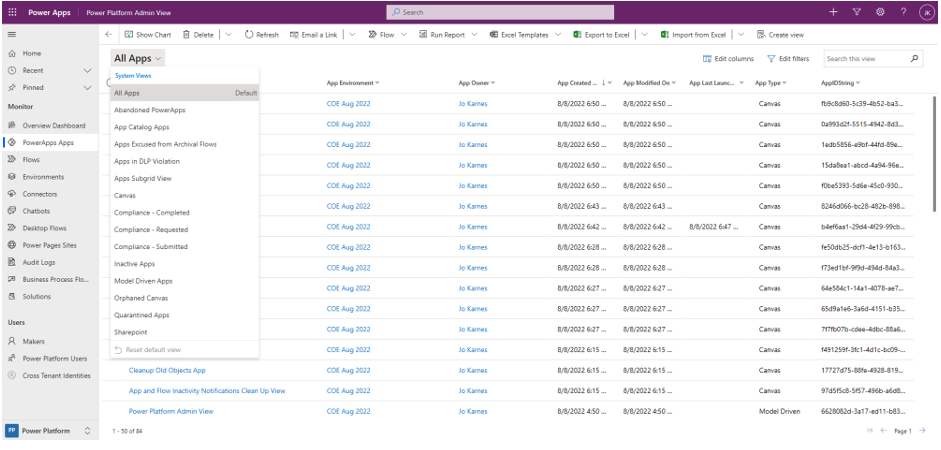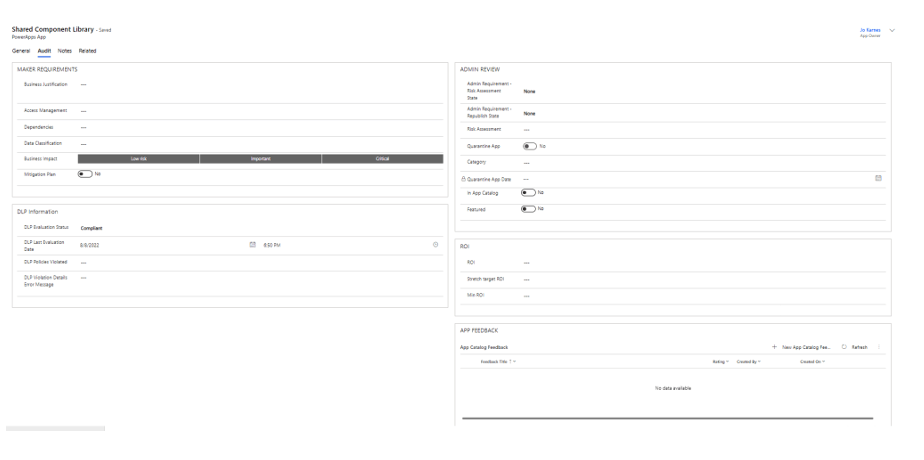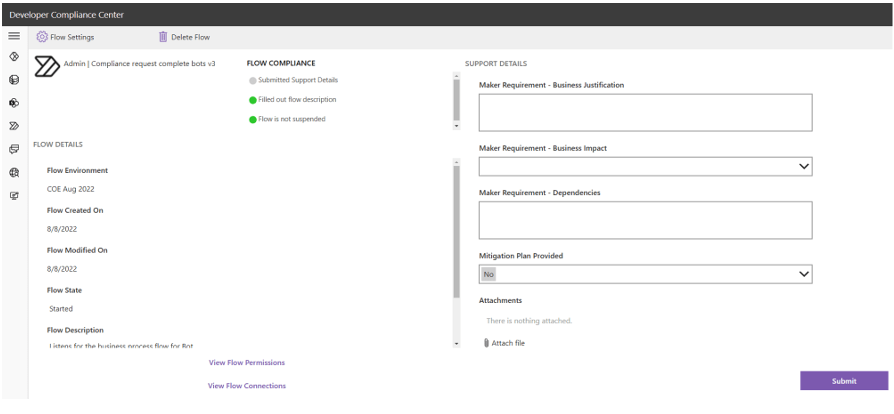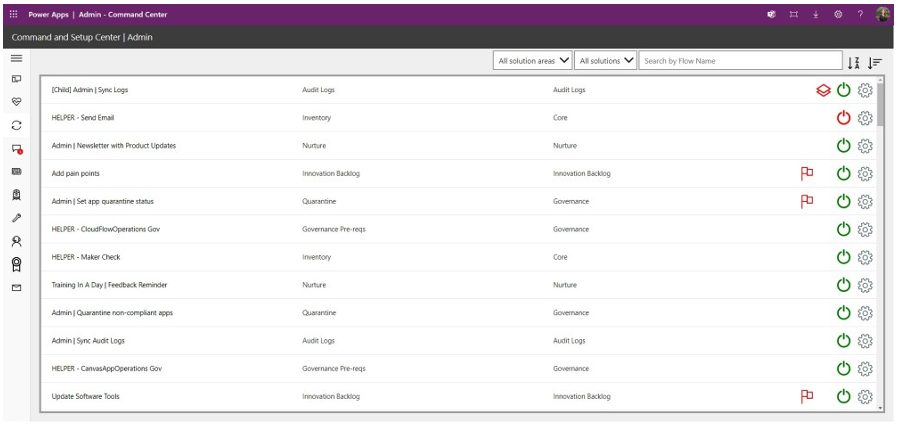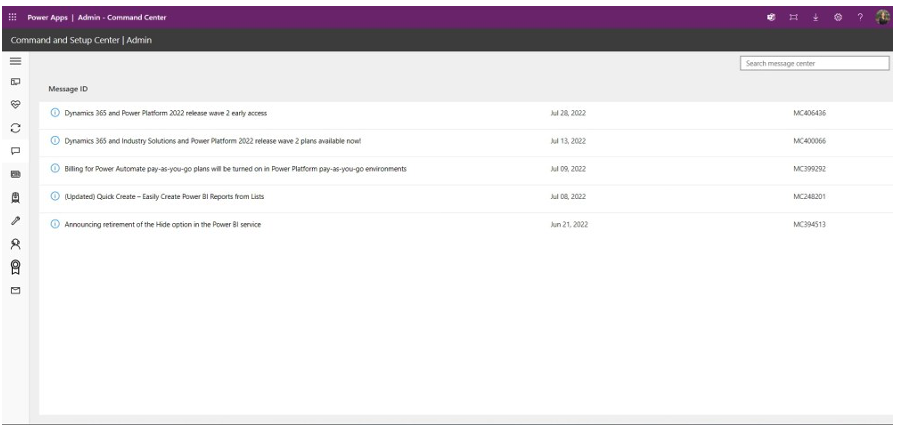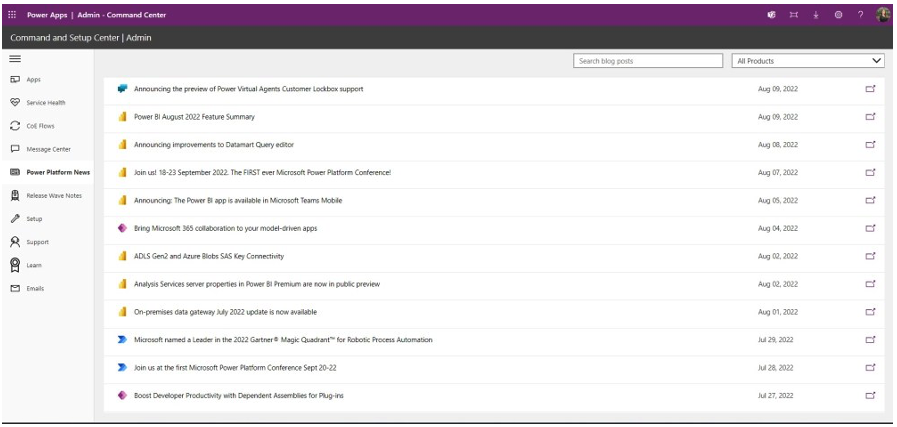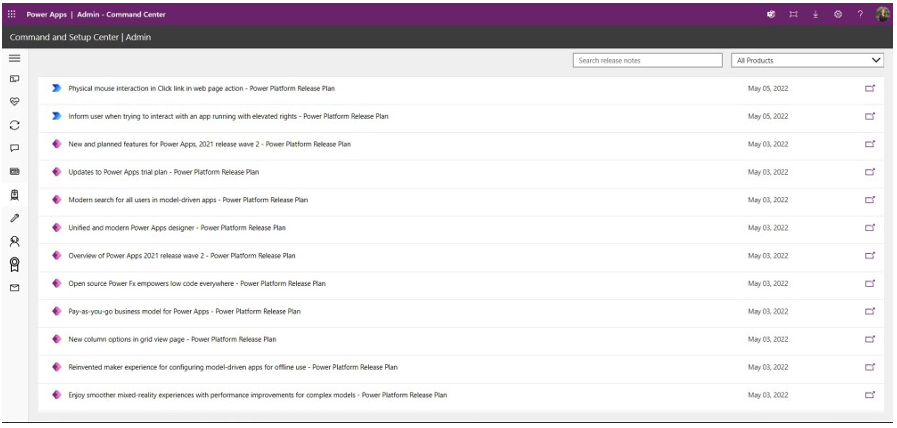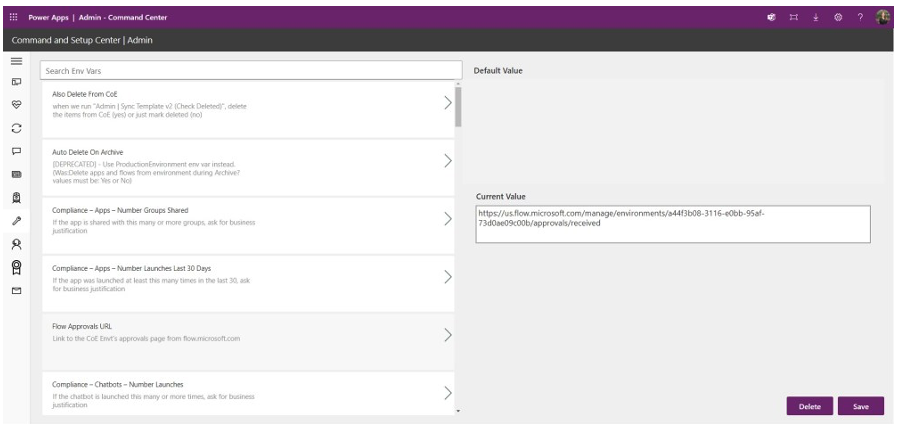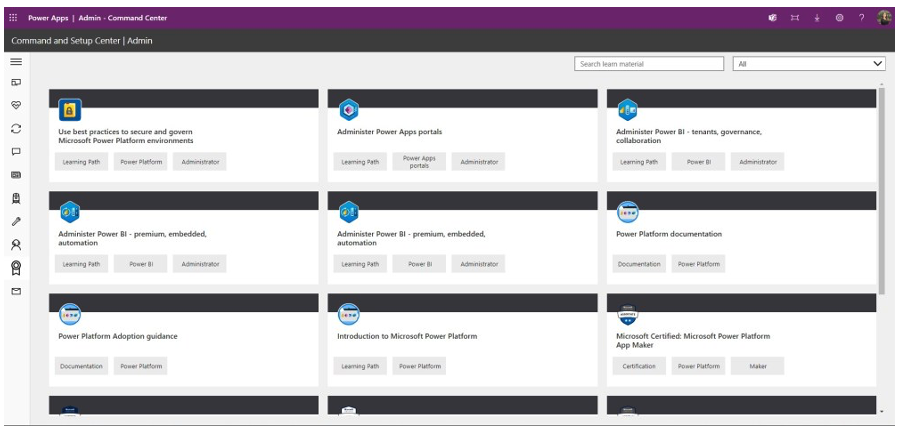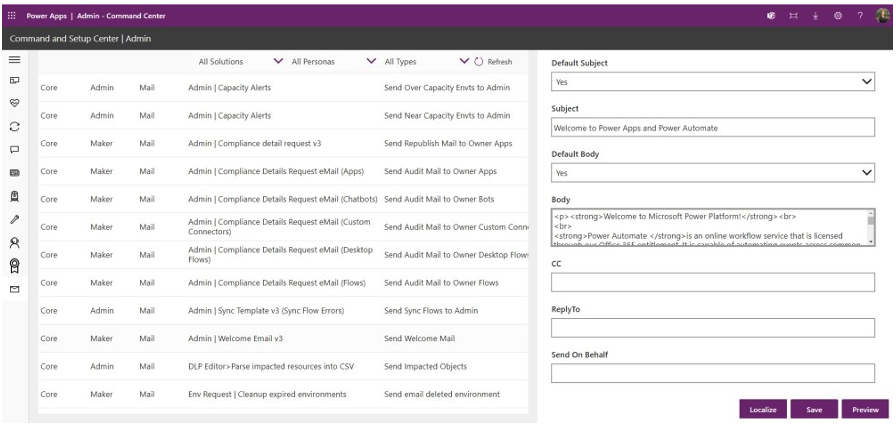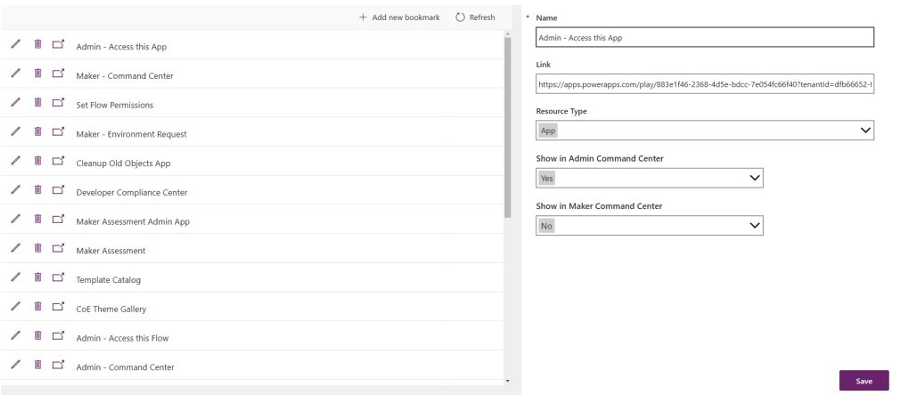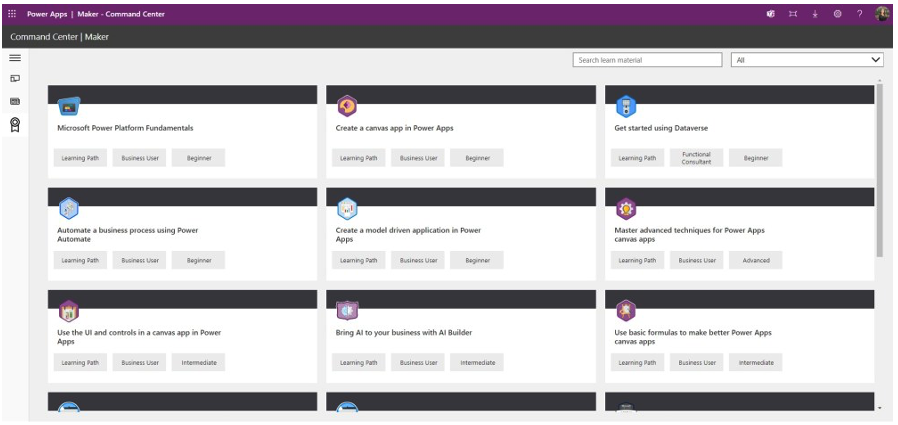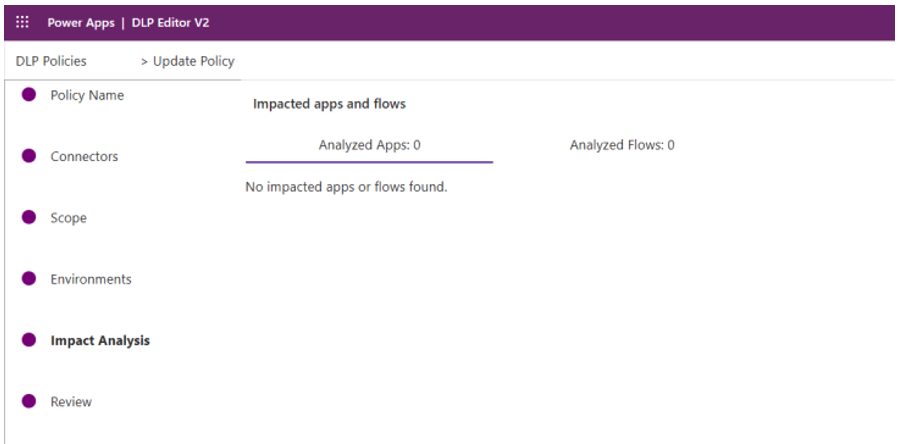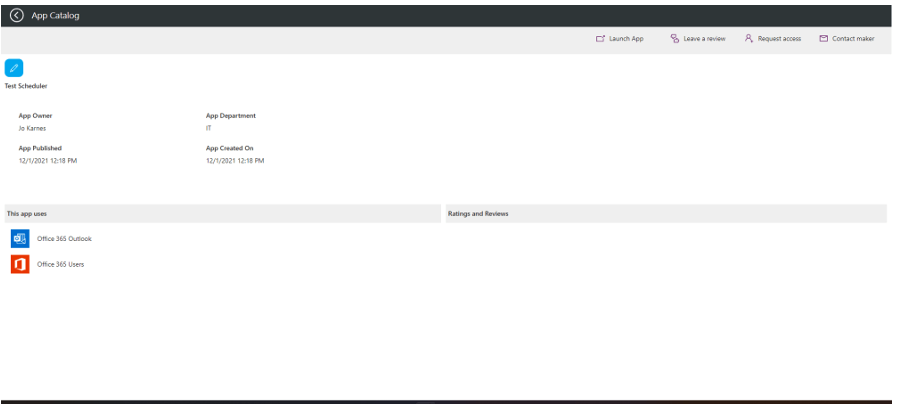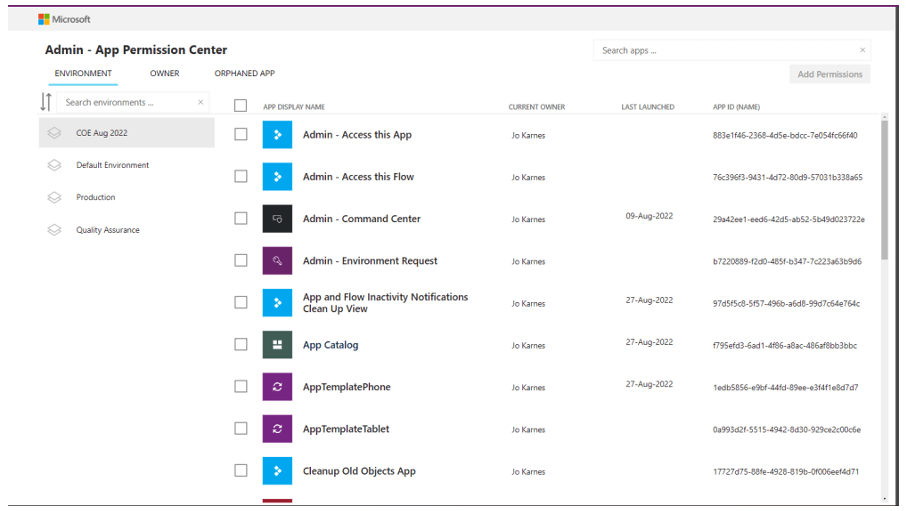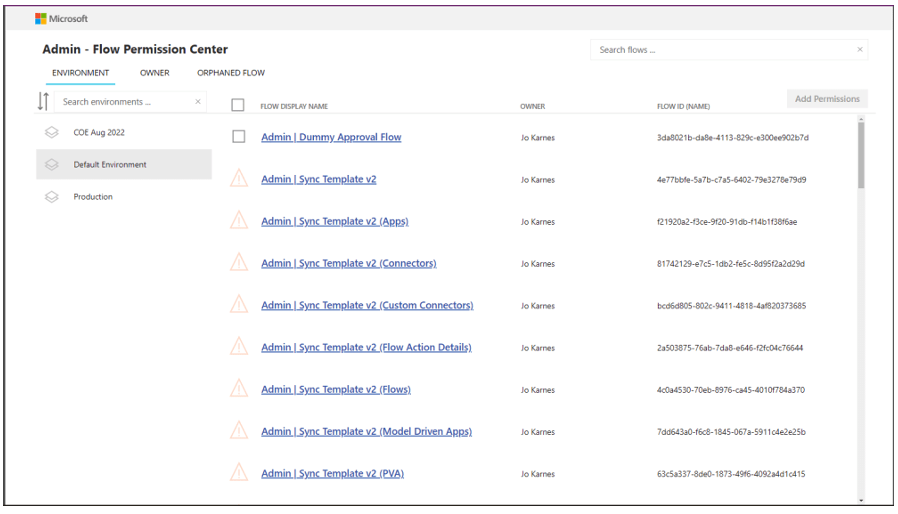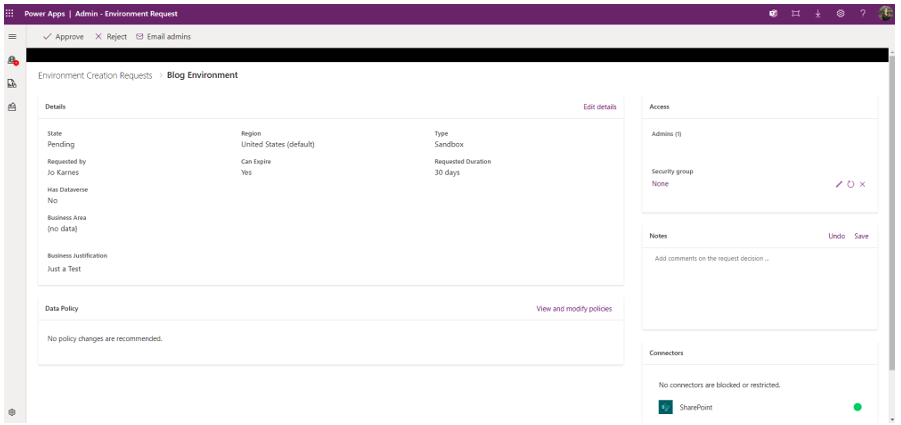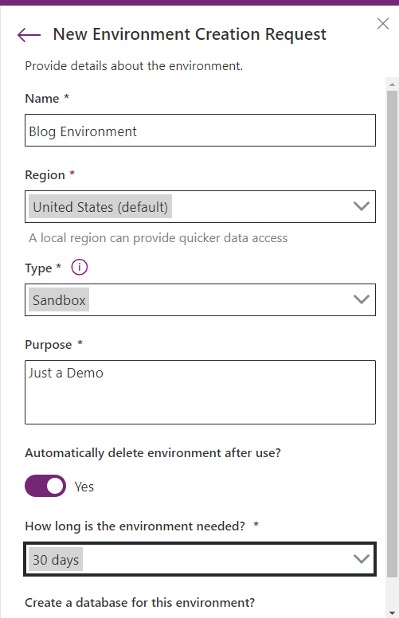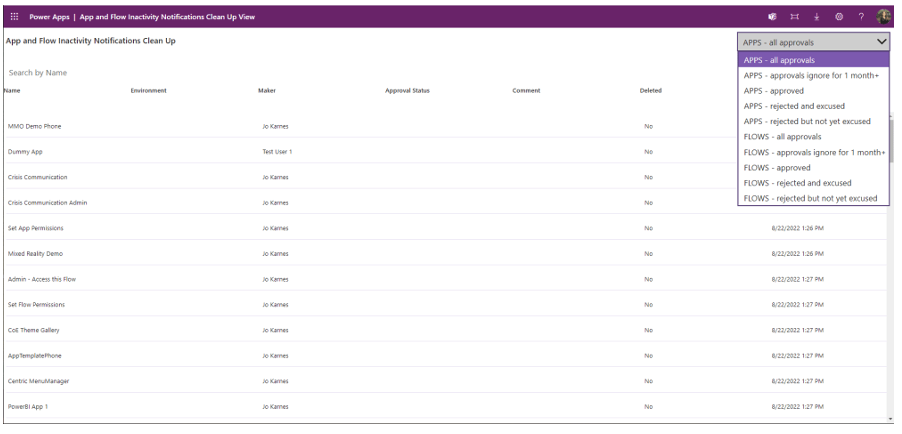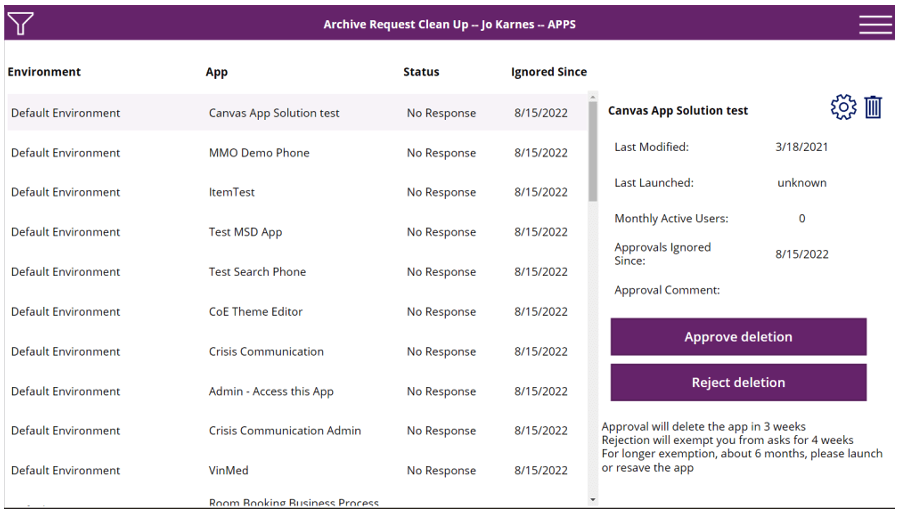In this blog, we walk through three components of Microsoft’s Power Platform Center of Excellence Starter Kit to help you get started developing a governance and adoption strategy.
The Microsoft Power Platform Center of Excellence (CoE) Starter Kit contains various apps, dashboards and features to help organizations maximize their insight and productivity.
Here we will provide an in-depth examination of three major features: the Power Platform Admin View app, the Command Center and Core apps.
Power Platform Admin View
As one of the core components, Microsoft designed the Power Platform Admin View app to be a centralized location for administrators to view inside the Power Platform. It allows them to quickly view different assets deployed across all environments and provide the who, what, where and when information.
The admin view starts out with an Overview Dashboard, which provides quick insights about your makers, your environments and assets. Here, you can drill down for more insights about what is occurring in your tenant.
Monitor
Each area of the Monitor section functions in a similar manner, but it’s important to know the areas the CoE will cover: PowerApps Apps, Flows, Environments, Connectors, Chatbots, Desktop Flows, Power Pages Sites, Audit Logs, Business Process Flows and Solutions.
You’ll notice one major leg is missing from all of this – Power BI. This is because Power BI’s workspace architecture is wholly different from the Power Platform’s environment architecture. Hopefully, Microsoft will one day consolidate this — either on the back end or at least through the CoE — to give us a total view of the Power Platform.
To start, I’m going to use the PowerApps apps view. This will provide us with an example of the structure of each view and what we can do with each of them.
With this view, we can see all the PowerApps Apps in our tenant across all environments. By clicking on “All Apps,” we can change the current view to some of the various pre-built views Microsoft provides (i.e., canvas apps, SharePoint forms or orphaned apps). This view helps admins quickly find problematic assets to remediate. Because this is a model app, we also get some handy built-in tools to work with this data, such as exporting it out to Excel, building charts on the fly and even spinning up custom flows to help automate custom tasks admins may want to have in place.
If we click on the name of an app, we see specific details, including:
- When a developer created it
- What connections it uses
- Who has access to it.
This information is valuable for governing these apps, also revealing data status and citizen developer progress.
The Audit tab reveals specific information about the compliance of this app. As a part of the CoE starter kit, we can require citizen developers to provide specific information about their created assets (i.e., business justification for creating the app, intended users and so on, and this area allows admins to view and edit this information as well).
The tab pulls information from several different areas of the CoE Starter Kit, depending on what you may have installed and configured as a part of the installation. Monitor collects the majority of this information from the Developer Compliance Center.
In addition to the general and audit sections, there is also a related area that provides information about the audit logs (if you have installed the optional auditing solution of the CoE Starter Kit) and feedback from the app catalog. You can also see what solutions may include this specific asset.
Developer Compliance Center
As referenced above, the Developer Compliance Center is a canvas app that allows makers to explain their app’s purpose and ensure citizen developers stay in compliance with their assets.
Citizen developers can use this app to submit their business justification, impact, and dependencies and mitigation plan for any app, flow, chatbot or form they deployed on the Power Platform. You can also customize these fields, and since developers build all of these apps on the Power Platform, you can fully modify the process for individual organizational requirements.
While much of the information provided by the Power Platform Admin View can feel overwhelming, these tools provide a detailed view of the assets citizen developers create. Don’t be afraid to tailor the governance and development of the platform to conform to your organization and culture.
Command Center
Microsoft designed the Admin – Command Center canvas app to give administrators a centralized location to help manage and govern certain aspects of the CoE Starter Kit, as well as the Power Platform as a whole. Prior to Microsoft releasing the Command Center, there wasn’t really a way to view and manage the various apps and environment variables that comprise the CoE without going directly into the Solutions and editing them there.
The Command Center provides a single pane of glass to help you manage these previously cumbersome aspects. Let’s dive into the various areas the Command Center provides.
Admin – Command Center on Startup
Apps
Apps are the first thing you will see when you start up the Command Center. This provides bookmarks to all of the various apps installed in the CoE by default. You can then launch whichever app you choose into a new browser, and you can also edit the apps that are displayed on this screen by clicking on “Edit Bookmarks.”
You can also find a link to Microsoft’s documentation for each app in the bottom right-hand corner, so you have a quick reference of the app’s capabilities.
Service Health
The Service health area shows any CoE Started Kit issues or errors. These flows gather information and handle the communication to admins and configured activities users across the Starter Kit. It’s imperative to monitor this area because it controls the health of the overall kit.
My Starter Kit is healthy, so it doesn’t show any errors.
CoE Flows
The CoE Flows area allows you to manage the CoE Starter Kit flows. From here, you can start and stop specific flows, get notified if you still need to run a certain flow (the red flag), and provides a link to the actual flow in the Power Automate platform screen (the gear button).
Message Center
The message center section pulls in Power-Platform-focused information from the Microsoft 365 message center. During setup, it may require you to set up an app registration for the Command Center. These messages provide notifications about upcoming retirements, new features or current Power Platform outages or issues.
Power Platform News
The Power Platform news section pulls various Power Platform blogs into a centralized location. This allows you to keep up with future feature releases and news about the Power Platform family of products.
Release Wave Notes
The release wave notes provide specific articles about the latest Power Platform release wave. Microsoft does a big bang release about twice a year around Power Apps and specifically Dynamics 365, and this area helps admins narrow down information specifically about these release waves.
Setup
Before the Command Center, admins had to update environment variables for the CoE toolkit directly in the default solution inside of the Power Platform. This was cumbersome, as you had to find and open each one to see the default values. And, if you needed to modify multiples, it was difficult to do. With the Command Center, you can now add and modify those environment variables in one location.
Learn
This section provides links to the latest Microsoft training material from their Learn site. This area provides an aggregated view of the training materials a new administrator needs to get up to speed on how to administer the platform, as well as links for obtaining certifications around the Power Platform.
Emails
The Power Platform CoE Starter Kit also is designed to send notifications to either admins or makers. To help grant more control around these communications, Microsoft provided an area for admins to modify the subject, body and recipients of these notification emails. You can also preview changes you have made to emails using test emails. You can also create localized versions of each notification email.
Maker – Command Center
The Command Center for makers is similar to the Command Center for admins, but it’s a much more stripped-down version. Microsoft designed this Command Center for users who will be creating Power Platform assets and who may need tools and guidance on their development journey.
Apps
Just as we saw in the Admin – Command Center, the Maker – Command Center also has an area for apps. But in this case, the app’s users can launch from their pane are ones specifically shared by the CoE admins.
Admins can add bookmarks that will show up in the Maker – Command Center by editing bookmarks through the Admin – Command Center app and setting them to show up in the Maker – Command Center, as shown below.
Learn
While the Maker – Command Center also has a Power Platform news section, it is identical to the Admin – Command Center. The Maker – Command Center also includes a Learn section, but the training assets are all targeted specifically at a maker audience versus an admin audience. The training located here gives your makers tutorials and guidance on how to build Power Platform assets.
As we’ll continue to discuss over the course of reviewing these apps, they are all built on the Power Platform, therefore, they are all customizable to meet the needs of your organization. While you should always edit carefully, this is one of the great features of this CoE Starter Kit. Don’t be afraid to tailor the governance and development of the platform to conform to your organization and culture.
Core Apps
DLP Editor
Included in the CoE Starter Kit is a canvas app that allows you to create, modify and apply data loss prevention (DLP) policies. Now you may be thinking, “Wait, can’t I already do that through the Power Platform Admin Center?” Yes, you can. The only additional feature this app really provides is the ability to see what assets you affect when adding or modifying a new policy. While this is extremely helpful, it would have been easier to simply add to the existing DLP editor in the Admin Center.
Frankly, the analyzing impacted apps and flows functionality doesn’t work that well.
App Catalog
The app catalog is a canvas app an organization can direct their user to or embed in a SharePoint or Team. This provides your end users with a listing of all of the published and promoted apps deployed in the Power Platform. This handy app gives your users a one-stop-shopping area to access apps they may want to use.
I often see large organizations use these when they may roll out new apps or when the Center of Excellence team wants to promote new and featured apps without having to send multiple news-related emails to all users. I would say the biggest drawback to this is when organizations don’t do a good enough job directing users to this app, and it falls by the wayside of regular users checking it for new apps.
Drilling into an app provides useful information to user and admins.
App catalog users can write reviews of the apps as well as email the owners to get more information or report issues.
Set App Permissions
Citizen-developer-heavy organizations typically use this app, where we typically see citizen developers controlling the permissions to their apps. However, even in those environments, allowing admins to manage security ensures users continue to have access to those apps even if the original creator leaves the organization. This app allows admins to see and assign permissions to all the apps across all of the environments.
Viewing all the apps deployed in the organization.
Set Flow Permissions
Almost identical to the Set App Permissions canvas app, this app allows you to set permissions of Power Automate flows. The one glaring exception in this app, however, is that currently there is no way to set the owner of an orphaned flow. This was a huge miss on Microsoft’s part, which they will hopefully remedy soon.
Environment Requests
This app is most useful in organizations that are going to leverage a formalized application lifecycle management (ALM) process for centralized or citizen development. It allows developers to request new environments for development, QA or production purposes, and it gives admins the ability to approve or reject those requests. In addition, if a request is approved, it can automatically spin up the new environment based on the criteria the requestor entered in their submission.
Admin view of an environment request.
The environment request includes two canvas apps, one for admins and one for makers. On the admin side, when an environment request comes in an admin can view the request, approve or reject it, add security to it, add DLP policies to it and view the connectors requested by the maker.
On the maker side, they can submit new requests and see the status of the various environments they requested. Environment requests can be timeboxed, depending on the type of environment chosen and be automatically deleted when that time expires. When requesting a new environment, they only need to fill out a simple wizard to get the appropriate information over to the admins.
Environment Request Wizard
App and Flow Inactivity Notifications Cleanup View
The app and flow inactivity notifications cleanup view (AFINC) allows admins to exempt apps and flows from the compliance notifications makers will receive and prevent that app from being archived. It seems like this functionality should be rolled into the Admin View, but for now, it exists in the canvas app.
Cleanup Old Objects App
Microsoft designed this app to help keep makers compliant and allow them to remove apps and flows they may no longer use or that have become stale. It gives a nice overview to makers about what they have out in the tenant and allows them to take action on these assets.
When makers are in this app, they can approve or reject the automated deletion from the CoE Starter kit and stay in compliance with any governance policies you may have put into place. I feel like Microsoft should roll this into the Developer Compliance Center, but for now, it has its own canvas app.
Conclusion
While some of these apps may not be critical to your organization’s governance, Microsoft designed its Power Platform Center of Excellence Starter Kit to provide as many options as possible, no matter your structure. Don’t be afraid to tailor the governance and development of the platform to conform to your organization and culture.
This post is adapted from Jo Karnes’s Office – 365 Days of the Year blog series about the Power Platform Center of Excellence.