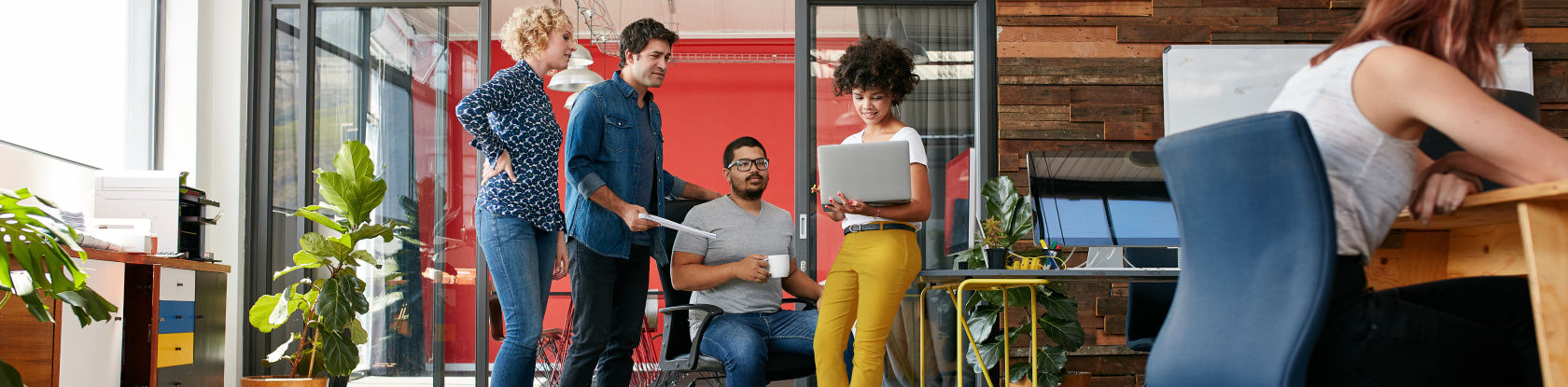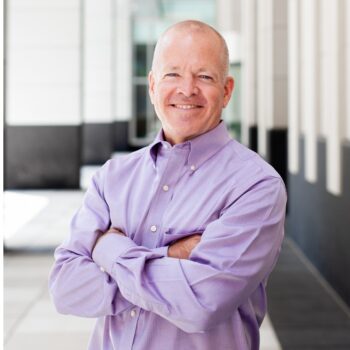Microsoft Teams continues to evolve and mature, and the types of channels one can use now include both private and shared channels.
Technical experts first started posting details of private channels as soon as it debuted during Microsoft Ignite 2019 and was followed two years later by the announcement of shared channels during Microsoft Ignite 2021.
Technical details matter, but I’d like to give a different perspective focusing on the business and technical implications of both private channels and shared channels.
After a quick Q&A, I’ll dive into a practical, high-level discussion about the pros and cons of private channels and shared channels, followed by advice about using these types of channels within one of the most exciting collaboration tools for business, Microsoft Teams.
Quick Private and Shared Channel Q&A
Q: What is the private channels feature?
A: The private channels feature allows special permissions at the channel level in Microsoft Teams, limiting who can see certain channel conversations and content. Members of a private channel must be members of the larger team that contains it.
Q: What is the shared channels feature?
A: The shared channels feature allows for collaboration with either 1) people outside your organization, or 2) people within your organization without giving access to the rest of the team channels. In other words, members of a shared channel don’t have to be members of the larger team that contains it.
Q: How can I activate private or shared channels in my tenant?
A: Microsoft enabled the power to activate private and shared channels by default when it released these features. To adjust the settings, go to the Teams admin center (Teams admin center > Teams policies > Select a policy). You can also create a new Teams policy (or policies) to enable private channels and shared channels for select users while restricting these features for the rest of the organization.
Your organization may want to limit the ability for most of the organization to create these types of channels so they are not misused or over-used.
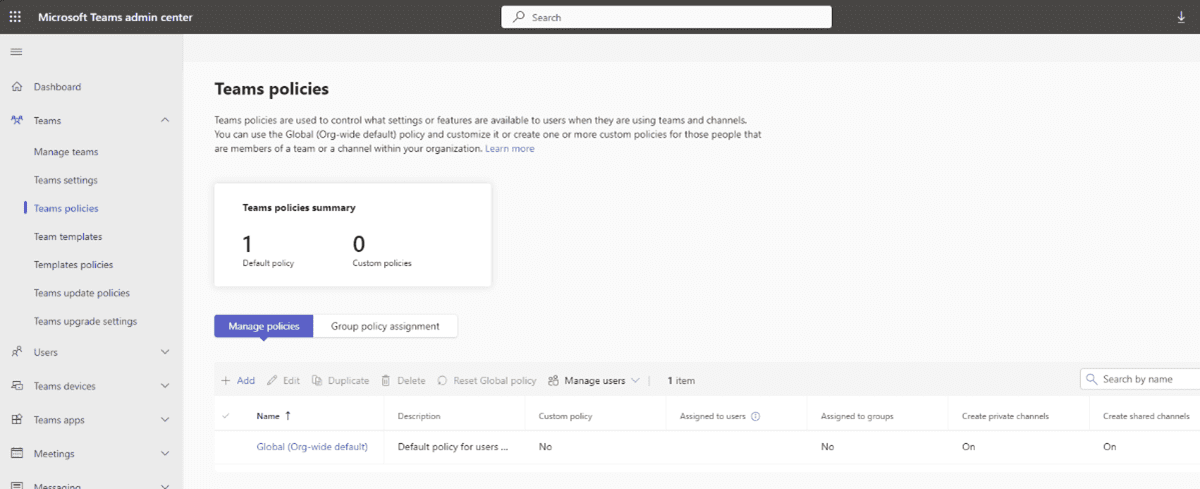
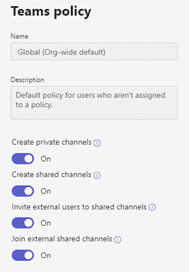
Note the last two buttons on the Teams policy: “Invite external users to shared channels” and “Join external shared channels.” This means that an organization can allow/disallow external users to the shared channels or for the organization’s users to access shared channels in other tenants that they were invited to. For both of these situations, there are some extra settings that must be configured in their Azure Entra ID “external sharing policies” (also known as B2B direct connect).
Also note if someone shares the channel with an external member or team, and then later the “external sharing policies” are then turned off, the members will still have access to the channels shared with them.
Q: How can I create a private channel or shared channel within a team?
A: Once you activate the private or shared channels in your tenant, users authorized to create these channels can do so. Note: It’s currently not possible to change existing standard channels into private or shared channels (or vice versa). Once a channel is created, you can’t convert it to another type.
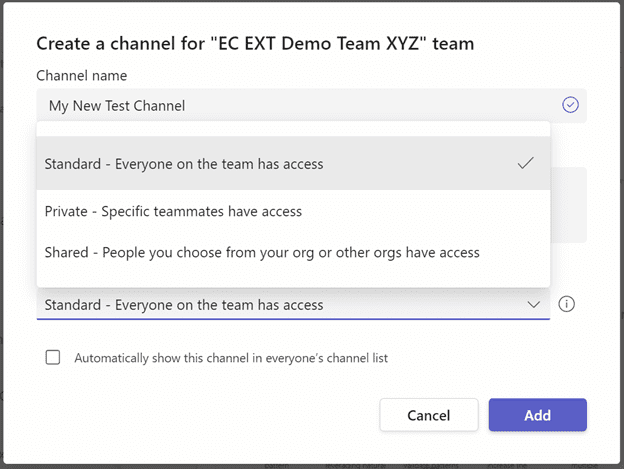
Q: What do I do after I’ve created the private channel?
A: Once you create the private channel has been created, you should add channel owners and channel members. These must be members of the team that they are contained in, but note that the team owner does not have to be the channel owner. As a best practice, we recommend at least two people are assigned the channel owner role. All channel owners, channel members, and the team owners will see the channel.
Note that team owners may see the channel, but they are only able to access the channel if they are a channel owner or a channel member.
Q: What are the use cases for the private channels feature?
A: The private channels feature has two primary use cases:
- The first use case is to reduce the number of teams created to protect sensitive information – before private channels, users had to create a separate team entirely to protect this type of information.
- The second use case is reducing information overload for those not interested in a particular private channel’s content.
Q: Why is the private channels feature important?
A: More than 25,000 Microsoft Teams UserVoice users demanded it. Many people converting to Teams (or wanting to convert to Teams) demanded the feature as a foundational requirement for their organizations. The private channels feature is also needed to support the use cases noted above.
Q: What do I do after I’ve created the shared channel?
A: Once you create the shared channel, you can automatically add existing team members to it, or leave these members off. In other words, a shared channel in a team doesn’t even have to allow any of the existing team members to be a member of the shared channel (or you can select a subset of those team members).
From here, the shared channel owner can share with:
- Specific people inside your organization.
- Specific people outside your organization in which the Entra ID “external sharing policies” have been configured properly.
- Another Team in your organization (the team owner can accept that invite on behalf of everyone in that team).
- Another Team in your organization that you own.
A few limitations to note:
- Team guests cannot be added to a shared channel.
- The person you want to invite to the shared channel needs to have a work or school Teams account in Microsoft 365.
- As noted above, your organization and the organization of the person you’re inviting must have the Entra ID “external sharing policy” direct connect set up.
You should add channel owner(s) and channel members. And lastly, assign the shared channel owners similarly as explained for the private channels.
Q: What are the use cases for the shared channels feature?
A: The shared channels feature has several use cases:
- To collaborate with a group of people who are all members of different teams.
- To invite external consultants or vendors to discuss a project without making them part of the whole team.
- To create multiple threads of conversations based on different user combinations you already have a team within a department or function.
- To invite colleagues to collaborate within a department or project team without making them part of the overarching team.
- To facilitate secure collaboration seamlessly and allow external users outside of your organization to collaborate with internal users in Teams without changing their user context (i.e., without forcing them to sign-in to a different tenant).
Summary of Standard, Private and Shared Channel Access
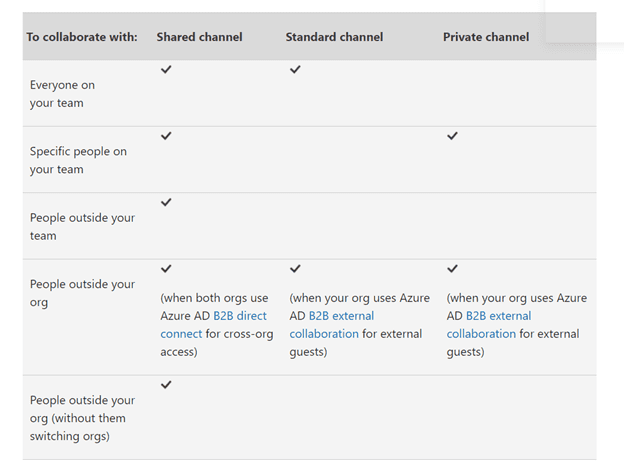
The Pros and Cons of Private Channels and Shared Channels
Creating private and shared channels is easy — maybe too easy. Probably more than any other change I’ve seen in Microsoft Teams and its collaboration tools for business over the past couple of years, I highly recommend approaching these types of channels cautiously and thoughtfully. As noted above and what you’ll see below, these channel types can be beneficial, but don’t jump on the bandwagon merely because everyone else seems to be taking this trip.
Pros of Private and Shared Channels
They can potentially decrease user frustration by reducing:
- The number of teams created.
- The number of notifications people get that aren’t relevant to them.
- The number of channels or teams visible to everyone.
Shared channels makes it seamless for users to access the the channel from another organization since the person no longer needs to switch to the other organization’s Teams instance. Instead, the shared channel shows up within that person’s list of other teams in Microsoft Teams. They also allow greater protection of sensitive information and conversations without having to create separate teams.
Cons of Private and Shared Channels
- You can only create new private or shared channels at this time – you can’t convert existing channels to private or shared channels (yet).
- Private channel members must be members of the overall team.
- Private and shared channel configurations are unique, and you can configure each differently than every other channel (including other private or shared channels) within the team.
- The idea behind private and shared channels breaks the simplicity and original intention afforded by Microsoft Teams — the ability for everyone in an underlying group to collaborate, within categorized teams and channels. Private and shared channels could lead to:
-
- Loss of Transparency – Have you ever come across a helpful document or conversation in Teams? Without access to that team or channel, you might miss important information and waste time trying to track it down.
- Potential Confusion Caused by Permissions Management – Have you ever had the displeasure of managing granular SharePoint permissions levels? People may become frustrated and confused as to why some team members can see files, folders, conversations and channels, but they can’t. And then, they won’t know who to contact about it.
- Versioning Problems – Have you ever lost track of the authoritative version of a document? This can result when members of a private channel copies files to a regular channel so other members of the overall team can access the file. It’s good to have policies in place for how to manage such problems.
- Site Collection Confusion – Have you ever needed access to documents within a deleted Teams channel? You can’t do this in private and shared channels. Each private or shared channel creates a brand new site collection, which behaves quite differently from site collections in other Teams channels.
-
In Conclusion
I recommend a few things concerning the use of private and shared channels.
First, consider other solutions to protect sensitive information and reduce information overload. Failure to do so may cause you to jump on the private or shared channel bandwagon too quickly or even unnecessarily. Things to think about include:
- Enforcing governance controls and standards, especially regarding information lifecycle management.
- Educating your users on best practices within Teams (notification management, @mentions, deleting and archiving teams and channels, and more).
- Using something other than Teams, like OneDrive for Business, SharePoint, and chats (outside of a team). These are viable alternatives to private or shared channels in many situations.
Given how Microsoft implemented private and shared channels, I also recommend considering the following:
- Provide additional training and education for private and shared channel owners and team owners. Each one needs to understand the complexities and implications of creating these channels. For example, the new private and shared channels site collection behaviors discussed above can have severe implications, especially for highly regulated organizations with tough records-management policies.
- Limit who can create private and shared channels, at least initially. As you educate channel and team owners on these channels, add more people to the allowed group.
- Refine the use cases for using these channels. For example, the requirement that private channel members be part of its larger team will greatly influence how users create teams and channels to support external guests such as partners, clients and others. Similarly, the restrictions on guests in shared channels may limit how you can use these types of channels. Just because your organization wants to share a channel with another organization’s users, that other organization may not want to allow this type of cross-tenant collaboration for their users.
- Involve business leaders and your compliance team. This is, perhaps, the most important step. Get your business leaders and compliance team involved in deciding when and how to implement private or shared channels. Don’t leave this decision solely in the hands of the IT folks.
To sum up, the private channels and shared channel features are exciting new tools in your Microsoft Teams collaboration toolbox — but just like anything else, do your homework first. There’s a lot more to using Microsoft Teams than turning it on and walking away!