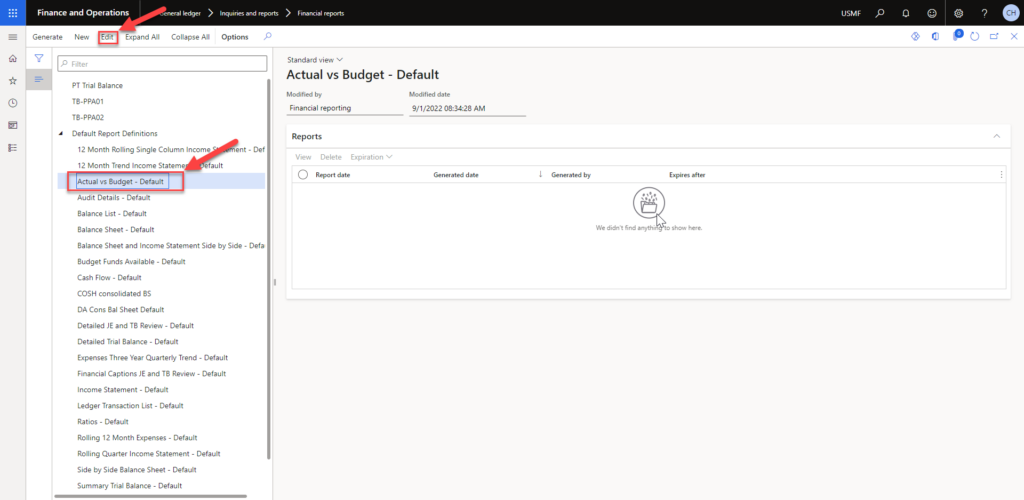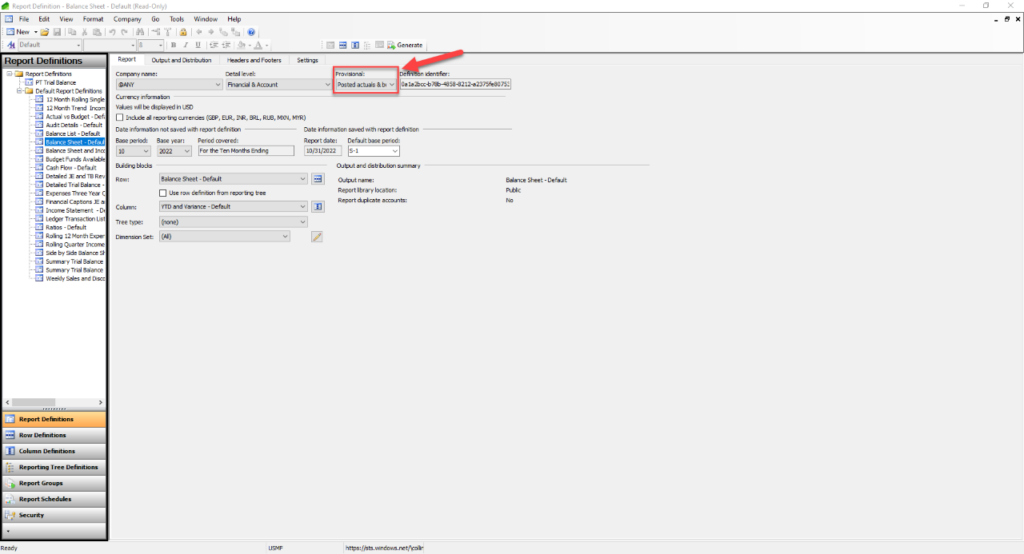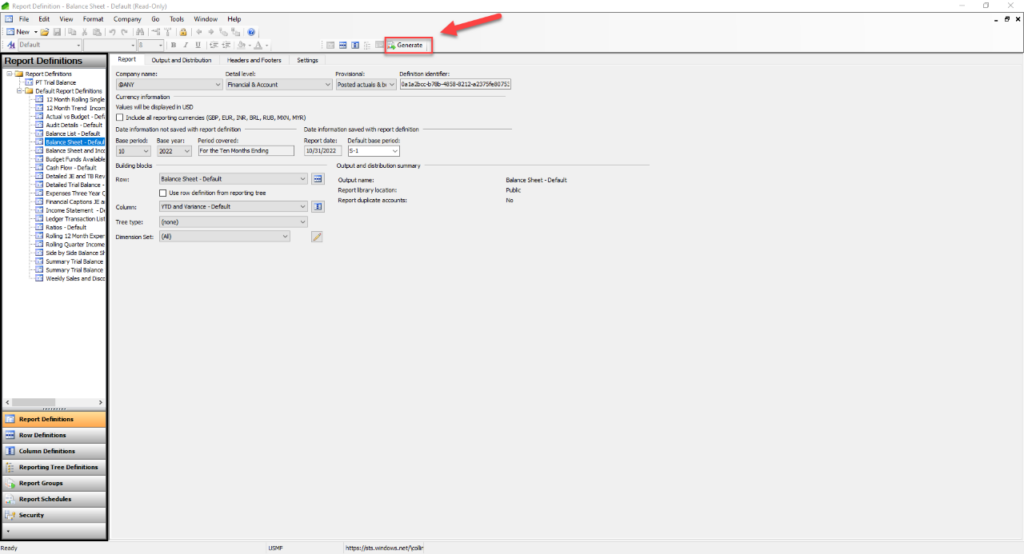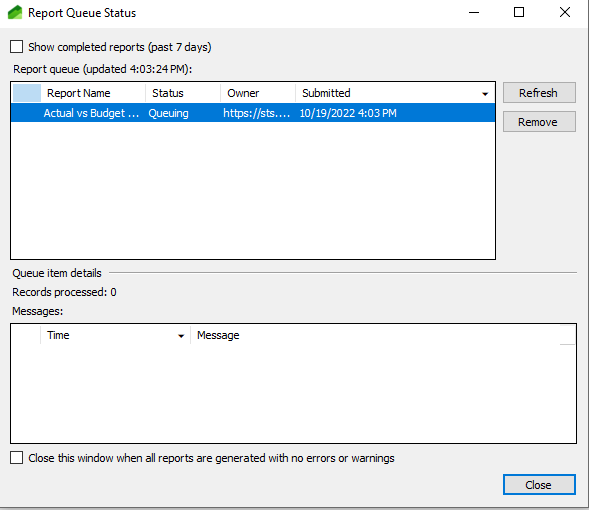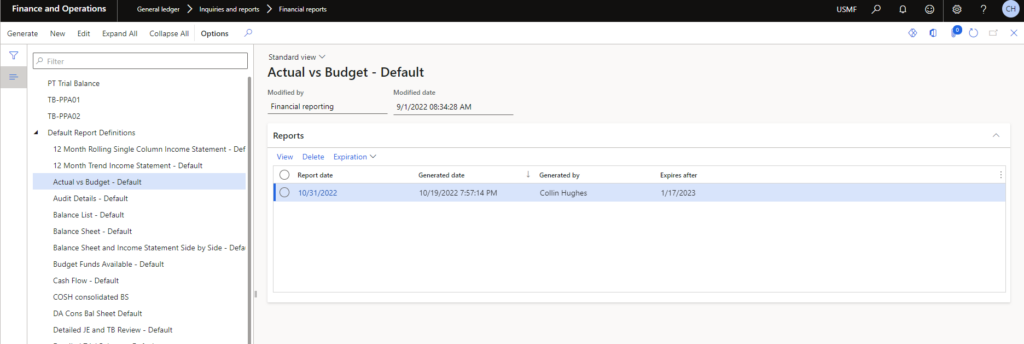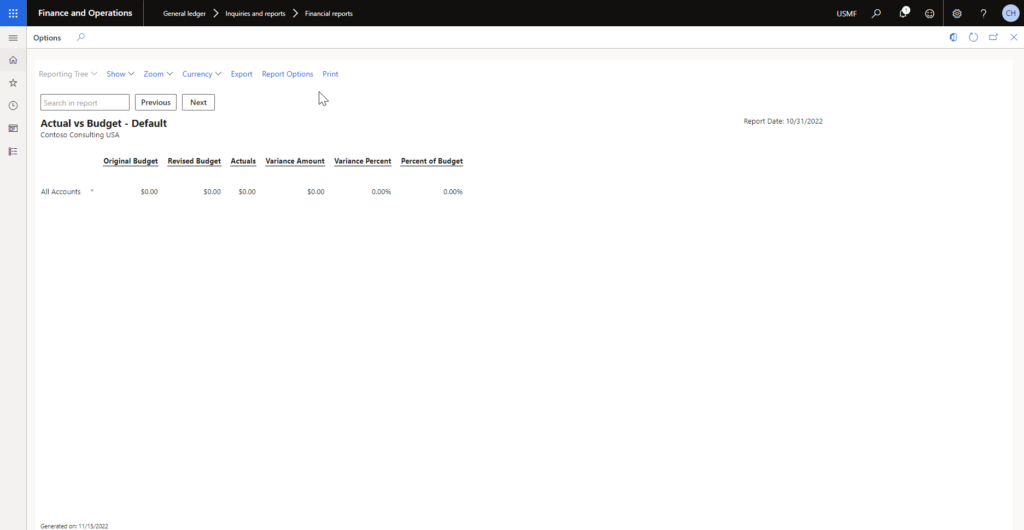Gain a deeper insight into financial budgets via an actual vs. budget report in Dynamics 365 Finance and Operations. We walk through how to generate one in this blog.
Microsoft Dynamics 365 Finance and Operations (F&O) provides a wide variety of financial reporting capabilities from reporting on individual projects or products to budgeting for an entire business or branch.
Solid working knowledge of the different types of financial reporting is paramount for controllers to properly create and manage budgets using Dynamics 365 Finance and Operations. One financial report that is essential to all aspects of business is the actual vs. budget report. This guide will walk through the what, why and how to of an actual vs. budget report using this tool.
The What and Why of an Actual vs. Budget Report
The actual vs. budget report is a financial report designed to showcase the difference between how much money a business assigned to a budget area vs. how much money has been spent in that same area. Users commonly create this type of report to track the difference between the actual amount of income and expenses for a period compared to what the predicted budget.
Knowing how much money has been spent as opposed to what the budget states is critical for your business to hit financial goals. In addition to having insights as to how finances are going, you can leverage the actual vs. budget report to address reasons why a financial target is or is not being met.
Now, we’ll walk through how you can easily create this report in Dynamics 365 F&O.
Steps to Generating and Reviewing the Actual vs. Budget report
- Navigate to the Financial Reports section of the General Ledger Module.
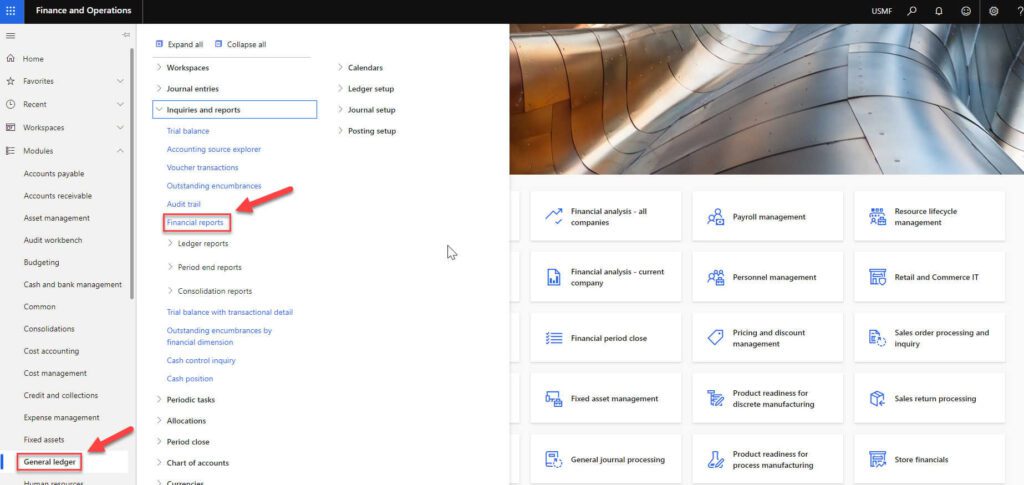
- Click on the “Actual vs Budget” option and then “Edit.” This will open Microsoft D365 Report Designer.
- Fun Fact: The Report Designer application will only open if you are using Microsoft Edge as your web browser.
- Click on the “Provisional Box” within the Report Designer window and select “Posted actuals & budget, unposted budget.”
- Additionally, you can customize the building blocks of the data you want to use in the report from this window in Report Designer. These building blocks pull data from the corresponding Budget Register Entries in D365 F&O.
- Building Block examples: base period of report, values to include, name of report, and so on.
- Click on “Generate.”
- A window will pop up that displays the “Report Queue Status.” Once the status changes to complete, the actual vs. budget report will automatically print to whatever printer settings you specify.
- Report Queue Status window example:
- Navigate back to Finance and Operations, and your freshly generated report will display with the ability to view details.
- Once D365 F&O generates the report, you can download and distribute it via Outlook, Teams or any other way you can share documents in Finance and Operations. You can configure security roles to only allow certain roles the ability to generate and distribute reports.
- By clicking in on the report columns, you can drill down into transactions are contributing to the category.
- Example of actual vs. budget report shown below:
Conclusion
By creating actual vs. budget reports in Dynamics 365 Finance and Operations, you can create better budgets as well as provide a deeper understanding as to your business’s spending habits.