Page Blocks Layout Instructions
Columns – Video, Full width Text, two, three or four columns
Full width Text
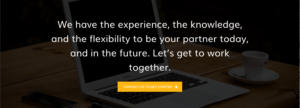
- Select the Columns Layout.
- Choose background color/image.
- No need to use optional header or sub header wysiwyg for full width text.
- Enter all content in the Text Column wysiwyg.
- Paragraph text will automatically be styled large for the full width text block.
Full width Video
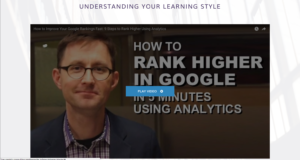
- Select the Columns Layout.
- Choose background color/image.
- Use optional header or sub header wysiwyg for text above the video
- Select Video Column and enter the video FULL url (not a shortened ‘share’ url).
- Enter wysiwyg caption content in the text below the video.
- Paragraph text will automatically be styled large for the full width text block.
2 Column Text
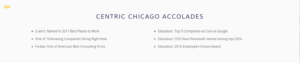
- Select the Columns Layout.
- Choose background color/image. You will likely use white for this block.
- Use optional header or sub header wysiwyg for text above the two columns.
- Use red “Add Column” button to add columns. Select Text content for BOTH columns.
- Enter wysiwyg content.
3 or 4 Column
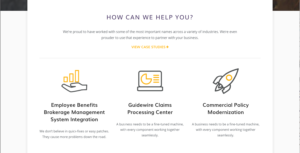
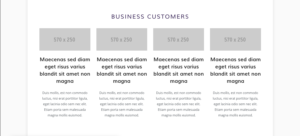
- Select the Columns Layout.
- Choose background color/image. You will likely use white for this block.
- Use optional header or sub header wysiwyg for text above the two columns.
- Use red “Add Column” button to add columns. Select Text content for BOTH columns.
- Enter wysiwyg content.
Blog, News/Events, and Case Study Grid


- Select the Blog, News/Events, and Case Study Grid Layout.
- No background choice required.
- Enter a header and sub-header for the blue corner box. Stylings are set in the text fields, no wysiwyg options.
- Join 1-5 blogs, news, or case studies post. You can filter or search the join listing. Selected posts in the right column can be drag and dropped to reorganize the display.
Counter/Stats Block
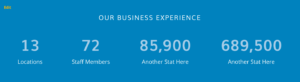
- Select the Counter/Stat Block
- No background choice required.
- Enter 2-4 stats by clicking on the red Add Statistic button
Call to Action Block
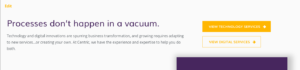
- Select the Call to Action Block
- Choose background color/image. You will likely use white for this block.
- Enter optional header and sub-header to go centered above the stats.
- Enter wysiwyg content for the left side of the block.
- Enter link text and url for 1 or 2 buttons.
Image and Text Block
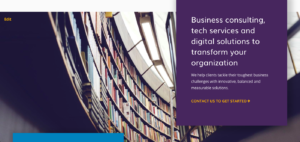
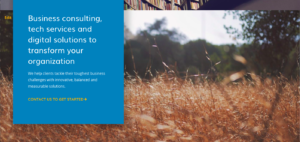
- Select the Image and Text Block Layout.
- Enter wysiwyg content for the block.
- Choose box color for the overlay block.
- Choose block positions, left/right.
- Select an image for the background.
Industries Block

- Select the Industries Layout.
- Choose background image.
- Enter smaller header text, larger title text, and wysiwyg content for left column.
- Enter content for two list columns 2 and 3. Bulleted linking lists will style with bold yellow text, not standard bullets.
Testimonial Block
- Select the Testimonial Layout.
- Enter optional header text. This is the larger text styled with the yellow double parentheses.
- Enter wysiwyg content for the remaining quote.
- Enter first name, last name, title, company and company urls, as needed.
- Enter testimonial image, square. Image will automatically style as a circle with drop shadow.
Trust Bar
- Select the Trust Bar Layout.
- Enter optional header text. This is standard paragraph text with a link to a page, if desired.
- Enter URL for the block under Section Link .
- Add up to six color logos which are sized to 350px x 200px; greyscale treatment will automatically be added.
- Enter testimonial image, square. Image will automatically style as a circle with drop shadow.
Pageblock Overlap
The site is set so all page blocks that have columned content have a top margin of -100 pixels. This negative margin allows page blocks to overlap the page block above them. Blocks with a transparent background will look good as it will not cover content from the page block above it, whereas blocks with a colored background will block content from the block above.
- Check to make sure – when using blocks with a background color – that content from the block above is not covered.
- If the blocks have to be ordered consecutively, updated the bottom block to have an invisible background (no color)