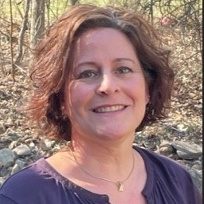In this blog, we look at several aspects of Dynamics 365 Business Central updates – what they are, the different types of standard updates and their general benefits, how the updates are released and the lifecycle for that purpose, and how to manage the updates – with particular emphasis on how awareness, planning and testing can streamline the release cycle to minimize business interruptions.
The regular and occasional updates that Microsoft issues for Dynamics 365 Business Central make it a more productive, secure and efficient application in helping businesses plan agile and effective short- and long-term responses to their evolving operational challenges. We’ll take an exhaustive look here at how the updates make that happen.
This information can ensure the successful implementation of the updates by the people who are directly involved with that process – primarily Microsoft 365 administrators, D365BC consultants, and end users.
There are many people with positions inside and outside of an organization who might play user roles in a Dynamics 365 environment. These include multiple types of clients, as well as a variety of stakeholders within the business who could be concerned with how D365BC releases are configured in their areas.
What Is a Dynamics 365 Business Central Update?
Dynamics 365 Business Central updates can include functional enhancements – such as additional modules, improved reporting and new automation tools – that improve the core capabilities of the enterprise resource planning (ERP) system; bug fixes, which are essential for maintaining the stability and reliability of the software; and performance improvements that can make the system run faster and more efficiently.
Other possible updates include:
- Security updates that deploy security patches to strengthen cybersecurity.
- Compliance changes to ensure conformity with new laws or regulatory standards.
- User interface enhancements to make the software more user-friendly and intuitive.
- Integration (to align with other systems and services) and application programming interfaces (API) updates for developers.
As a growing number of businesses are applying D365BC internationally and managing multiple companies, Microsoft has expanded its capabilities to accommodate this trend in its past two update releases and intends to enhance the experiences of these participants in inventory, service and project management and establish more effective integrations with additional D365 applications.
All of this additional functionality that Microsoft is introducing to serve a growing universe of potential D365BC users makes it imperative that companies closely monitor any new developments from Microsoft.
Hence, organizations using D365BC must stay informed about these updates and plan their implementation carefully to ensure a smooth transition and take advantage of the latest features and security improvements. But it’s also important to recognize that Dynamics 365 Business Central is becoming an integral part of more types of businesses and to know why that’s the case.
How Are Dynamics 365 Business Central Updates Released?
Dynamics 365 Business Central updates are released on a regular basis – either monthly or as major releases – to provide users with new features, improvements, and bug fixes. The monthly updates usually come out on the first Friday of each month, while major releases, which introduce significant new features and functionality, usually happen twice a year, and align with the spring (i.e., April) and fall (i.e., October) release waves. (To review the full list of updates released in both waves in 2023, see the links at the end of this blog.)
Since the release lifecycle for either monthly or major releases is predictable, it gives businesses the opportunity to prepare for any upcoming changes. The standard process for releases usually consists of the following activities:
Early Access
Microsoft offers a preview of these major releases for users and partners so they can access and test the new features before they are deployed to the general user base. This gives businesses an opportunity to provide feedback and ensure a smooth transition to the new version.
Release Notes
Microsoft publishes release notes for each update that outline the new features, improvements, and bug fixes included in the release. These notes typically are made available in advance to help users and partners understand the changes and prepare for updates.
Automatic Updates
Business Central is a cloud-based ERP solution, and Microsoft typically manages the underlying infrastructure and updates. This means that users on the cloud version get the updates automatically. However, Microsoft doesn’t handle all aspects of the process. Administrators can control and manage the update implementation timing within their environment, as they are allowed to schedule the updates during off hours and test the release prior to publication.
Microsoft does this to ensure that updates are applied smoothly – which minimizes disruptions and user downtime.
On-Premises Updates
Administrators have more control over the on-premises deployments of D365BC updates. They can choose when to apply updates, taking into account factors like their organization’s schedule and compatibility with customizations. However, they’ll need to follow Microsoft’s guidelines for updating the software.
Extension Compatibility
When Microsoft releases these updates, you need to check the compatibility of any custom extensions or customizations. Some updates may require adjustments to extensions to ensure they work correctly with the new version. (To review the updated timeline for major and minor D365BC updates, see the link at the end of this blog.)
Knowing when to implement D365BC updates is just as important as knowing when Microsoft will release them and what they contain.
How to Manage Dynamics 365 Business Central Updates
Effectively managing the scheduling of updates for Dynamics 365 Business Central is essential to ensure the smooth operation of your business processes and keep your system current with the latest features and security patches. Here’s a general guideline on how to do this:
Stay Informed
You can keep yourself informed about the release schedule of D365 BC updates by checking the official Microsoft documentation or subscribing to their update notifications.
For cloud-based deployments, a notification email is sent to all notification recipients that are registered in the Business Central administration center. Check out our blog, The Dynamics 365 and Microsoft Power Platform Release Planner: 4 Benefits, to see how this tool can help you manage Business Central releases.
Review Release Notes
Before scheduling an update, carefully review the release notes we mentioned earlier in this blog and assess whether the changes being introduced in the update align with your business needs and processes.
Test Environments
It’s best practice to have test environments (i.e., Sandbox or Development environments) that mirror your production environment. Test the update in these environments to ensure that your customizations, extensions, and workflows are compatible with the new version. Users can make the test case list from their initial Business Central implementation a starting point to expedite testing and tracking of issues so that all business-critical functionality is tested.
Back Up Data
Make sure you have a robust data backup strategy in place before you begin an update. Take a full backup of your Production environment to prevent data loss in case something goes wrong during the update.
Choose the Right Time
Apply the update at a time when your business operations are minimally affected – usually on weekends or outside of regular business hours. For cloud-based deployments, your administrators can “Set Update Date” and “Set Update Window” within the DB365BC administration center to schedule times that are most appropriate for your business in each environment (I.e., Sandbox, Production). (The scheduled Sandbox environment update date should allow enough time for completing user testing and remediation of issues before you begin the scheduled update for the Production environment.)
Notify Users
Inform all relevant stakeholders – including users, administrators, and any external partners – about the timing of the scheduled update. Make sure they know that downtime may result. Be prepared for some downtime and try to keep it as short as possible.
Monitor the Update
During and after the update, monitor the system for any issues or unexpected behavior. This may involve checking logs, testing critical processes, and ensuring data integrity.
Post-Update Testing
After the update, perform thorough testing to make sure that all your customizations, extensions, and integrations are working correctly in the updated environment.
Rollback Plan
In case the update creates problems that can’t be resolved immediately, have a rollback plan in place. This plan should include steps to revert to the previous version of D365BC. For cloud-based deployments, Administrators can restore any environment (i.e., Sandbox and Production) to a certain point in time up to 30 days in the past.
User Training
If there are significant changes in the user interface or new features, provide training to your users so they can make the most of the updated system.
Documentation
Keep detailed records of the update process, including what worked well and what didn’t. This documentation can be valuable for future updates.
Conclusion
Dynamics 365 Business Central is a powerful and versatile software tool for maximizing the functionality of your ERP system. Knowing all about its latest features through the release of D365BC updates and how to deploy them on a timely basis is the key to deriving optimal benefits from that tool.
For additional insights, check out these Microsoft documents.
- https://learn.microsoft.com/en-us/dynamics365/release-plan/2023wave1/smb/dynamics365-business-central/planned-features
- https://learn.microsoft.com/en-us/dynamics365/release-plan/2023wave1/smb/dynamics365-business-central/planned-features
Link to the major updates for 2023 wave 2 (i.e., October):
- https://learn.microsoft.com/en-us/dynamics365/release-plan/2023wave2/smb/dynamics365-business-central/planned-features
- https://learn.microsoft.com/en-us/dynamics365/release-plan/2023wave2/smb/dynamics365-business-central/planned-features
Link to the Microsoft Learn Blog documentation on the updated roll-out timeline:
- https://learn.microsoft.com/en-us/dynamics365/business-central/dev-itpro/administration/update-rollout-timeline
- https://learn.microsoft.com/en-us/dynamics365/business-central/dev-itpro/administration/update-rollout-timeline