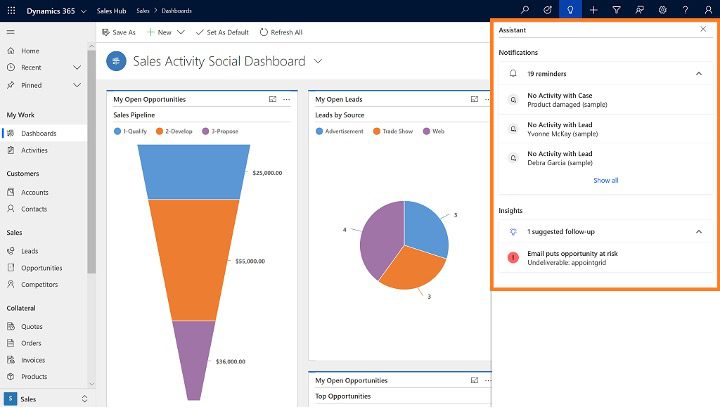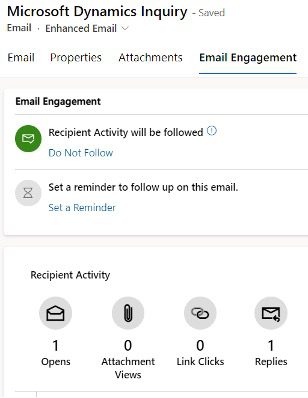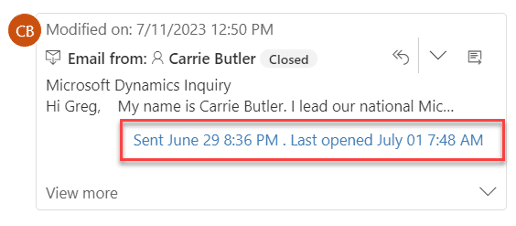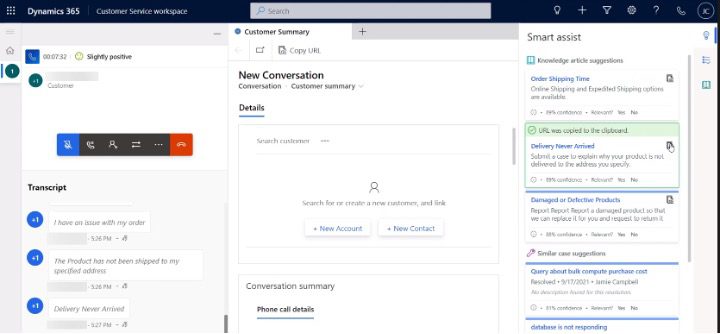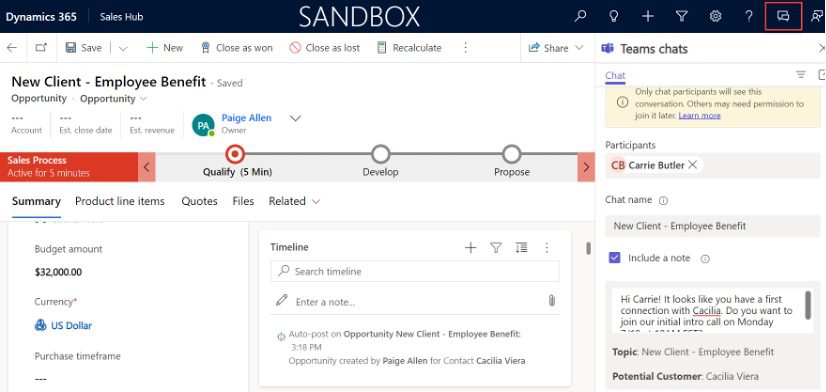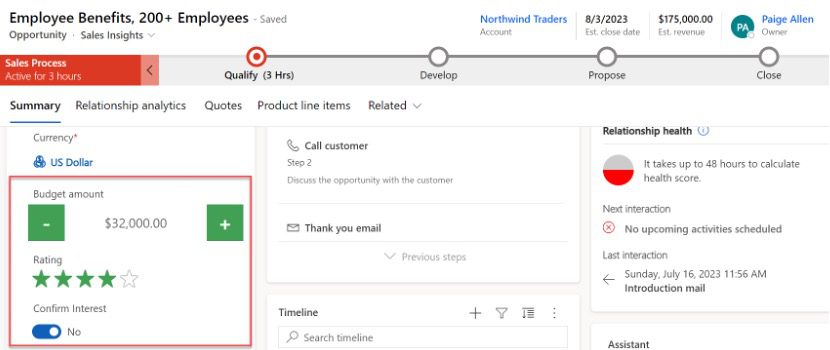In a previous blog post, we explored steps to establish a roadmap and vision for your customer relationship management solution. Now, we’ll provide an overview of features you don’t want to miss out on as you configure your solution.
Are you getting the most out of your customer relationship management (CRM) solution? Microsoft continually releases new features and enhancements to their Dynamics 365 Customer Engagement (CE) modules. It can be challenging to keep up with the latest functionalities and to know which to implement to leverage the full power of the platform.
In this blog, we walk you through 10 high value and often missed features your business should implement to get the most out of your Dynamics 365 CRM solution.
1. The Assistant
The assistant (formerly known as Relationship Assistant) is part of Microsoft’s Embedded Intelligence and Dynamics 365 Sales Insights. Acting as a virtual guide, the assistant uses AI algorithms to understand user preferences and analyze past interactions.
Located on the navigation bar and configurable on forms, the assistant presents actionable insight cards throughout the application to help you stay on top of your day, work more efficiently, and, perhaps most importantly, drive sales.
Over time, the assistant provides more personalized insights based on your past interactions. Below are a few examples of common insights the assistant provides:
- Identifying email messages waiting for a reply.
- Providing suggestions for reaching out to contacts with limited activity.
- Offering suggestions for follow-up task scheduling.
The assistant is ready to use, and you can enable it on day one with out-of-the-box (OOB) logic and functionality that covers various common use cases for notifications and reminders. You also can create custom assistant cards to drive action on specific activities related to your organization’s processes.
2. Email Engagement
Do you ever wonder if your prospects open your well-crafted and impactful emails, click embedded links, or view attachments? Email engagement lets you easily see and analyze your customer’s interactions with your email messages. This feature allows organizations to gain better insights into the effectiveness of their email campaigns and optimize their email strategies and targets.
Once you enable this tool, users can select the emails they’d like to track and quickly see various KPIs on the success of sent communications. You can do this within the Dynamics application or from Outlook if Dynamics Outlook integration is in place. It’s important to note you can only select emails sent from Dynamics 365 for email engagement insights.
Not only are you able to track the results of your emails, coupled with the assistant you can drive action and receive notifications to ensure your interactions are streamlined and effective.
3. Smart Assist AI-Suggestions
An Omnichannel for Customer Service feature, smart assist is an intelligent bot designed to guide the conversation and resolve support cases more quickly by providing real-time recommendations as it interacts with customers.
Simply enable the productivity pane and use one of Microsoft Dynamics AI capabilities. Examples of use cases for smart assist in the context of customer service include:
- Receive contextual, suggestions on related cases to the customer interaction you work on during service calls.
- Collect insights from relevant knowledge to resolve cases.
- Improve handling time and first-call resolution.
4. SharePoint Integration
If your organization stores documents in your Dynamics 365 CRM database, be sure to enable SharePoint. This native Microsoft integration allows for seamless document management, collaboration and content sharing experience.
The SharePoint integration enhances productivity and provides a scalable and secure repository for documents without negatively impacting Dynamic’s file storage limits, which can lead to increased costs and poor system performance.
When you enable SharePoint integration, you can create, upload, view and delete documents from the Dynamics application. However, the documents “live” in SharePoint. One thing to keep in mind is that users will need permissions to the SharePoint site used in the integration setup.
5. Team Collaboration
Another native integration, Microsoft Teams, allows users to seamlessly access and interact with Teams features directly from Dynamics 365. Once enabled, users can collaborate in real time on leads, opportunities, contacts, accounts, and other records, as well as share documents.
Teams’ collaboration capabilities are expansive and involve various features. Microsoft recognizes that managing various tools can be difficult for users, so we’re seeing a heavy focus on integrating tools and functionalities that will enable users to work on tasks from a single application.
Some of the Teams collaboration capabilities available include:
- Suggest Contacts: Allows users to quickly start chats and identify the best people to collaborate with using logic that pulls in other users, such as the record owner, the person who last modified the task, or users who updated timeline activities.
- Integrate Teams Meetings: Enables users to relate records to team meetings that will be displayed and editable before, during and after meetings. The Teams meeting integration also allows your team to easily create Teams meetings directly from D365.
- Share and Update Records from Teams Conversations: Empowers users who collaborate from the Teams interface to easily update Dynamics 365 records using interactive cards. This minimizes the need to navigate back and forth between multiple platforms.
- Link D365 Records to Teams Channels: Allows users to associate a D365 record to a Teams channel. For sellers collaborating on an RFP or delivery teams at the start of a project, having all customer information in a single place and the ability to reference the record’s details as you work can be a game changer.
6. Outlook Integration
One of the most-used native integrations, Dynamics 365 App for Outlook, allows you to work from Outlook without opening a separate browser for Dynamics 365. You can easily track emails, appointments, and tasks between Outlook and Dynamics with a single click. Dynamics 365 App for Outlook is arguably one of the most beneficial integrations we see our clients leverage.
Tracking customer interactions with Dynamics makes it easy to streamline handoffs and collaboration, as well as see a history of communications for your customers to deliver the best customer service.
The synchronization setup is flexible, allowing you to sync as much or as little of your interactions as you would like.
7. LinkedIn Sales Navigator
Once enabled and configured, the LinkedIn Sales Navigator integration lets you view LinkedIn member and organization profiles directly in Dynamics from your lead, opportunity, contact and/or account forms. You can quickly see organizational information, view insights to optimize sales activities and see connections to help make introductions.
Aside from viewing profiles, you can track all communication like your InMails and messages in Dynamics, which you can then use in customer insights and analytics to nourish relationships and prioritize opportunities.
LinkedIn Sales Navigator in Dynamics centralizes customer information and enriches your records, giving your teams as much context and detail as possible.
8. CRM Notes Rollup, Timeline Control
Configurable within the Power Apps maker portal, this new feature allows users to “roll up” notes to the timeline on their related records. Previously, only activities with the ability to set regarding, such as emails, phone calls and appointments, would roll up to their associated records while notes and posts would stay static on whatever record it was posted in originally. Now, for example, you can display a note added to a lead on the qualifying opportunity, parent account or parent contact, allowing for a full 360-view of the customer.
You can read more about this functionality in the Microsoft Documentation for this feature.
9. Visual Field Inputs
Visual inputs are a fun and easy way to freshen up your CRM environment and improve the user experience. Within the Power Apps maker portal, administrators can easily add controls to form fields to allow data inputs by interacting with visualizations.
For example, we added several inputs to our demo environment:
Input Controls Available Include:
- Checkbox.
- Number Input (shown above in the Budget Amount field).
- Option Set.
- Pen Input (signatures).
- Rich Text Editor.
- Star Rating.
- Toggle.
10. Unified Routing
Unified Routing is supported through Omnichannel for Customer Service. This intelligent tool can route records and automatically make case assignments. When unified routing is enabled, you can configure complex work assignment requirements and build intuitive routing rules to help connect customers to the agent best suited to meet their needs.
Unified routing alleviates the manual effort of reviewing your agent’s availability, skillset, and more so customers can quickly receive assistance and resolve their issues.
Dynamics 365 is a Comprehensive, Intelligent CRM Solution
These combined features make Microsoft Dynamics 365 one of the most intelligent and comprehensive CRM solutions available, especially as you customize it to best use your investment. If you haven’t started customizing your CRM, consider the above integrations to take advantage of the full power of your Dynamics platform.
Make sure to follow along on our Dynamics 365 Never Stops Evolving series. In our next article, we’ll explore some of the more advanced features to consider during your Dynamics 365 journey, including Dynamics 365 AI features you should know about.