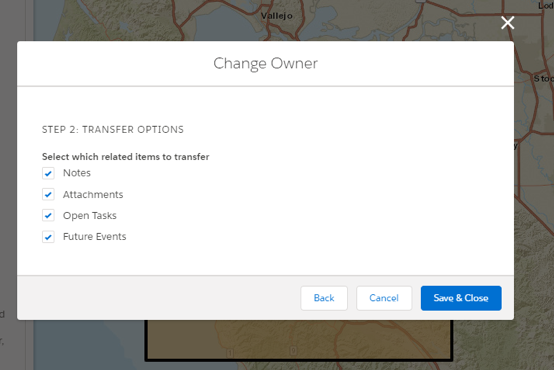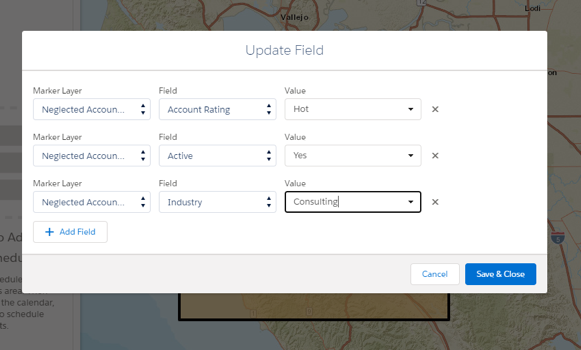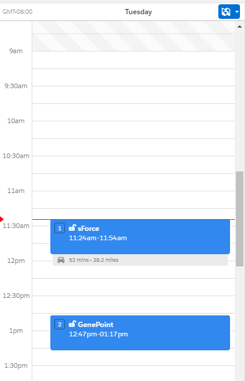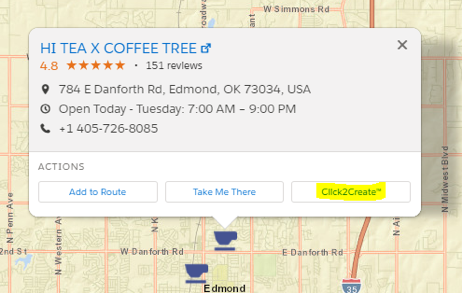Salesforce Maps is a useful tool within the Salesforce Platform that can significantly increase employee productivity. We share five of the many ways an average user can work with the tool.
In 2019, Salesforce acquired a 10-year-old company built on the Salesforce Platform and sold through the Salesforce AppExchange. That product was MapAnything, which Salesforce renamed Salesforce Maps.
This product allowed Salesforce a unique positioning to extend their cloud-based services to boost employee productivity by enabling users to visualize their data, create customizable routes and schedules. It even allows for auto assignments based on sales reps’ territories. These features allowed Salesforce’s new tool to compete with similar products like Geopointe, SalesRabbit and Esri ArcGIS.
A Few Ways to Use Salesforce Maps
If you’re a Salesforce Administrator, you know your leadership team and sales reps have constant requests for additional functionality. Now that your company has invested in Salesforce Maps, you’ll receive even more of those requests. Instead of dreading the future, you can let your sales reps handle these requests themselves with just a little time upfront.
Allowing your sales reps to handle these requests themselves will save you as an admin time and allow your reps to boost productivity by enabling them to make changes in real-time instead of waiting in a queue. The best part is you can keep the same privacy logic you have in place because you can enable this at the profile level.
Here are five cool things your sales team can do with a Salesforce Maps license without being an administrator of the platform.
1. Mass Reassign the Owner on Records
It finally happened — the rock star sales rep is taking a long-overdue vacation. Before they leave, they can distribute their accounts to other representatives to keep an eye on things. With Salesforce Maps, this can take only minutes to do. Using the Mass Action feature, you can select as many records as you want, based on any criteria you wish, and reassign the owners of those records to other reps.
2. Mass Update Values in Fields
You can use Process Builder, Flows, or Apex to make mass updates to values in fields. Still, each of those options requires backend setup or some other action to initiate and could be quite complicated if you need to update multiple records or fields. With Salesforce Maps, all you need to do is select the records, field(s) you want to update, and the new value. You can do this for one record or multiple all at once.
This feature works, especially if you are updating route or territory fields or a new lead status. When you mass update fields, something to consider is any currently active validation rules will factor into these updates. Note, if you have a required or dependent field and the records you’re updating don’t have any corresponding data to make that validation rule false, you will not be able to save those records inside of Salesforce Maps.
3. Create Your Routes and Schedules
There is no need to wait for an admin to create your sales route. Salesforce Maps gives you multiple ways to make your routes and schedules. Whether you are a spur of the moment person or you have a more systematic approach to planning your day, Salesforce Maps allows you to use either method or combine the two. By finding the accounts you want to visit on a given day, week or even month, SalesforceMaps will plot the best route for you with a simple click.
4. Create New Records
Salesforce Maps will create new records for you without leaving the Map tab. There are two great options with this function you will find extremely useful. First, when you create new records, the data gathered from Maps will populate in the fields you have set up for those records. This nimbleness is extremely valuable — you don’t have to worry about transposing addresses or phone numbers.
The second beneficial feature is using the smart searching features to find potential new businesses not in your Salesforce system. Instead of combing through millions of companies, you can create filters to target the most desired or easily attainable new accounts for your business and easily add them to Salesforce. However, before you implement this feature, make sure you do not have any required fields you cannot pull directly from Maps. The same rules that apply when creating a record from an Object will apply inside of Salesforce Maps.
5. Post Messages Directly to Chatter
An easy way to inform your team of any changes you made in Salesforce Maps is through Chatter. Chatter is Salesforce’s teamwork tool, allowing users to share messages, information and records with other users inside of the application. With Salesforce Maps, you can post to any Chatter page for any of the records that are in Maps. Whether to inform the team you just found a new lead or letting everyone you have updated the hot leads field in your instance, the message you want to convey is just a click away.
Conclusion
These five functionalities are the tip of the iceberg as to what you can do inside of Salesforce Maps. Once you’re in the tool, you and your team can do many things to improve productivity. A great way to see what others are doing is to visit the SF Maps Community. Here you can ask questions, attend webinars and find videos on how to use Salesforce Maps effectively.