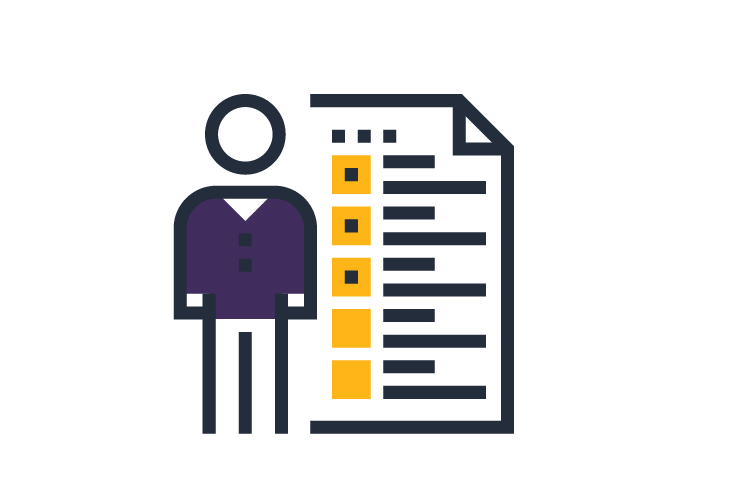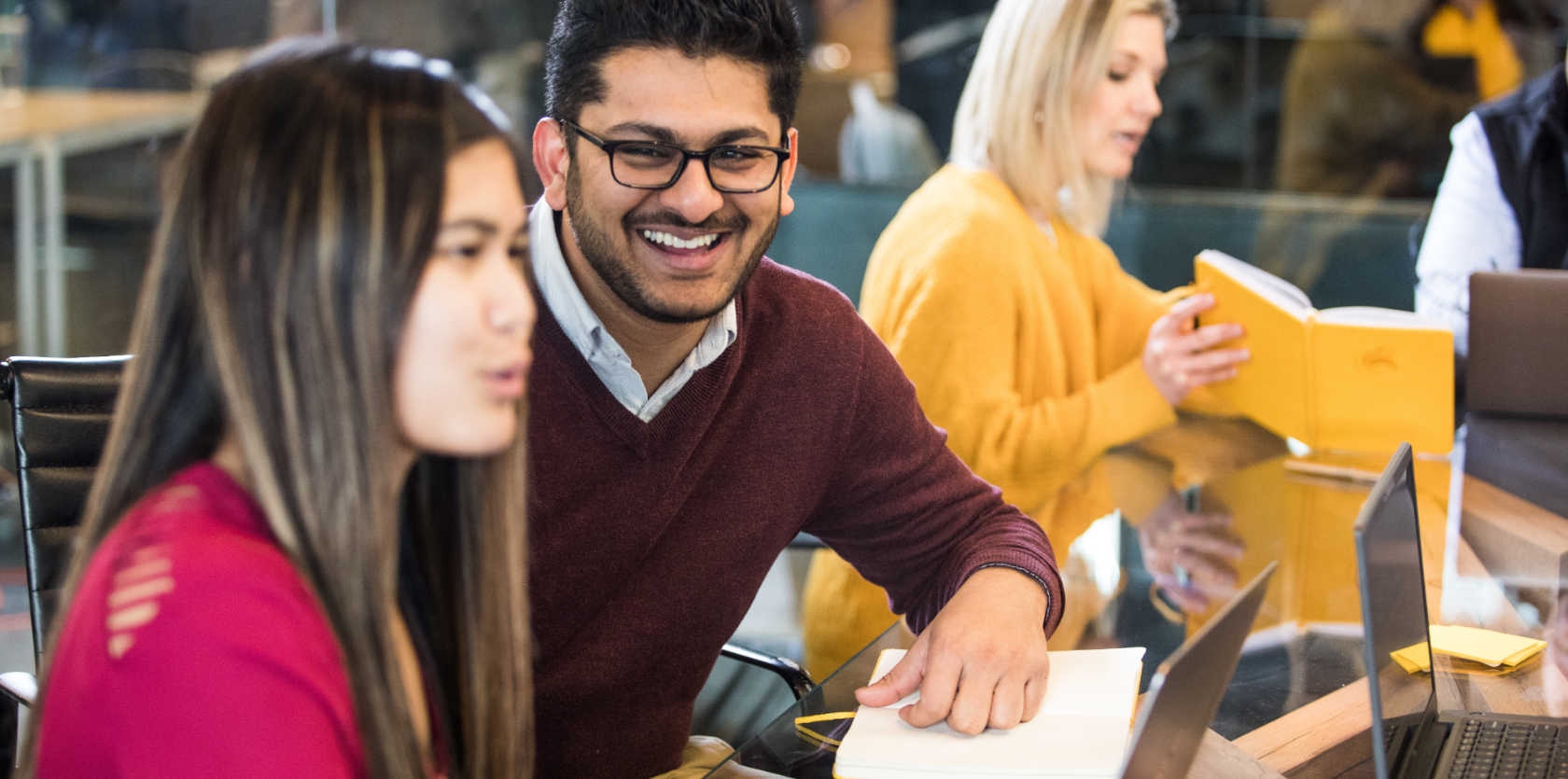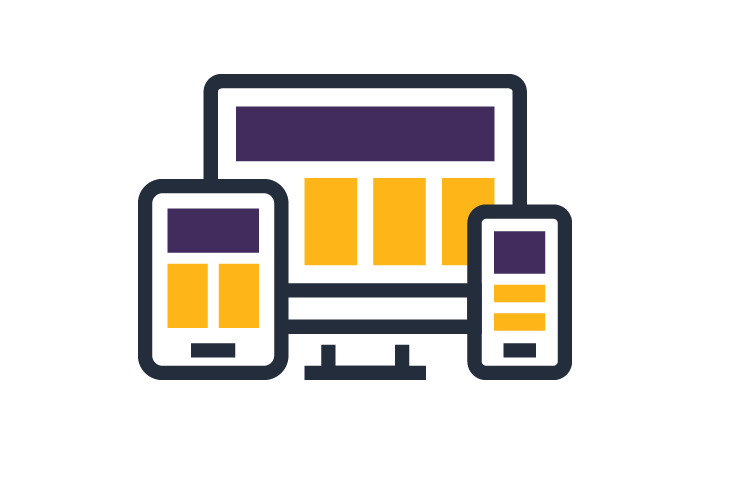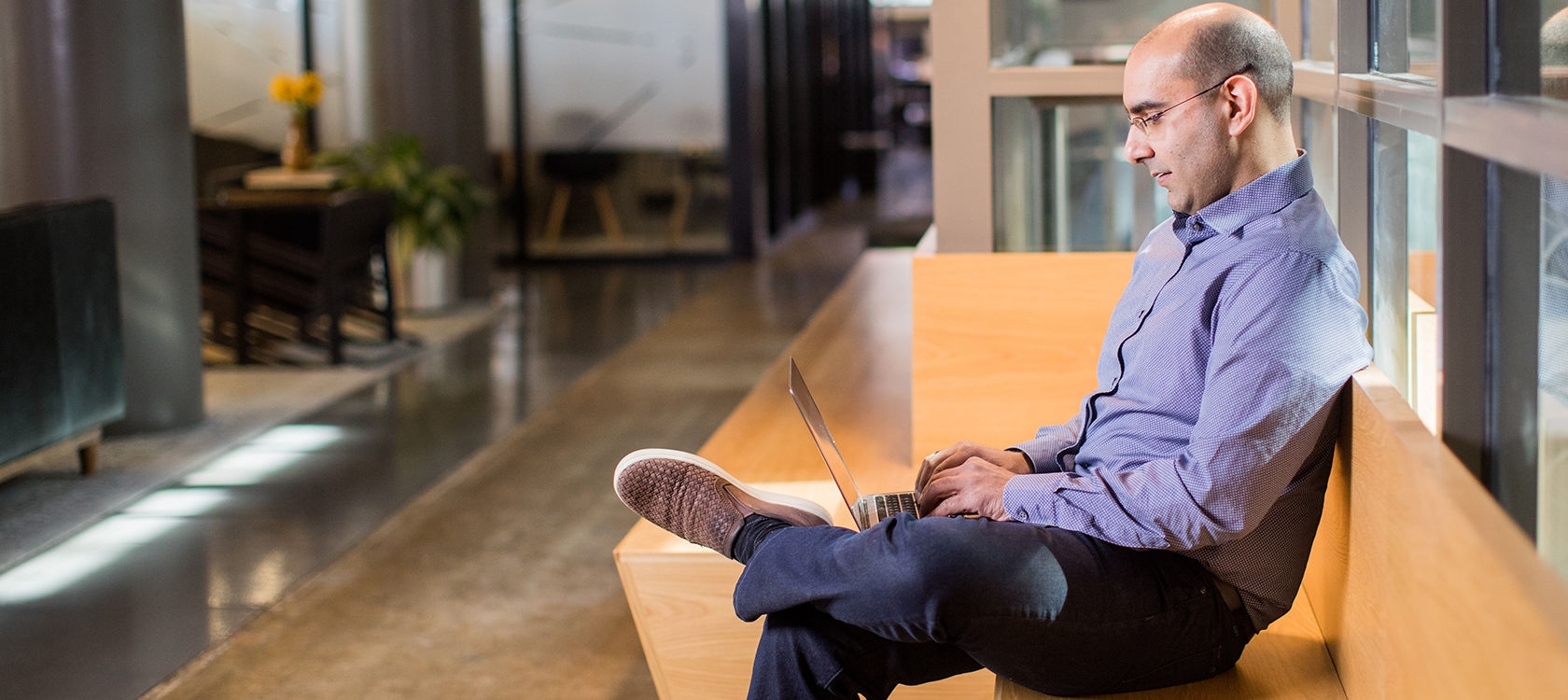The Microsoft Power Platform allows citizen developers and IT teams to quickly and efficiently build business applications.
Its low-code software and drag-and-drop graphic interface allow business experts to create the apps they need without relying on IT resources. Power BI, Power Apps, Power Automate and Power Virtual Agents offer the ability for companies to analyze and visualize data, build solutions, automate processes, and create chatbots. And with AI Copilot for Power Platform, streamlining the development process will soon become more intuitive than ever.
With the right approach to deploying these citizen development tools, you can realize an impressive return on investment (ROI) – as documented in Forrester’s study on The Total Economic Impact of Power Platform Premium Capabilities. With Microsoft’s out-of-the-box Power Platform alone, the study illustrates a full 502 percent ROI. Adding premium capabilities brings another 140 percent ROI to the average customer.
However, navigating the platform’s many low-code tools may be a challenge. At Centric Consulting, our Power Platform consulting capabilities go beyond technology. Improving collaboration, driving technology adoption through people and change management, and maintaining a strong company culture are just as important as having the right technical expertise.
Whether it’s rapid custom app development, building a Center of Excellence, workflow transformation or integration with Dynamics 365, our experts are equipped to help you gain the most value from Power Platform.