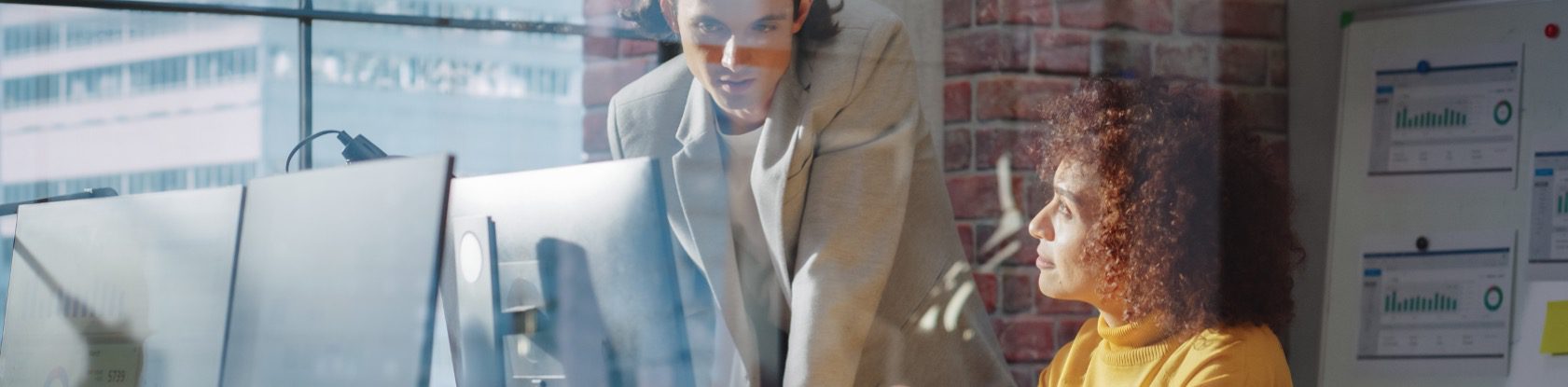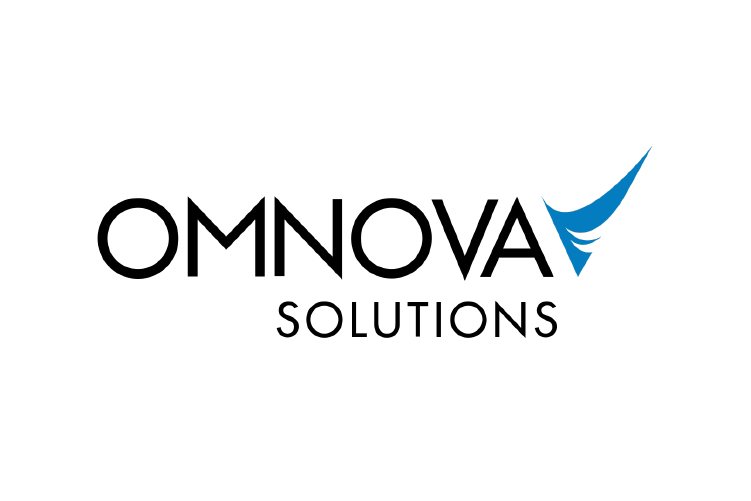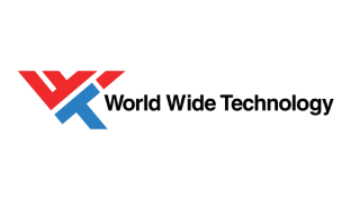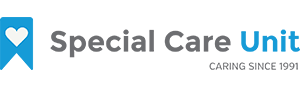Our software development consulting practice delivers business value through well-engineered hardware and software solutions.
Our solutions help our clients accelerate innovation while delivering cutting-edge software engineering practices, such as:
- Artificial intelligence technologies that provide development cycle and testing productivity increases, process automation, and more
- Software development that alleviates delivery and operational friction
- Innovative applications that enhance users’ satisfaction and usage.
Our proven software development methodology enables software delivery that provides reliable, scalable solutions for our clients. However, we also teach teams to build and deliver modern software themselves, synergizing Agile management, effective test automation, DevOps practices, modular architecture, and cloud platforms.
Our software development consulting services can help your team build and deliver software at speed and scale.