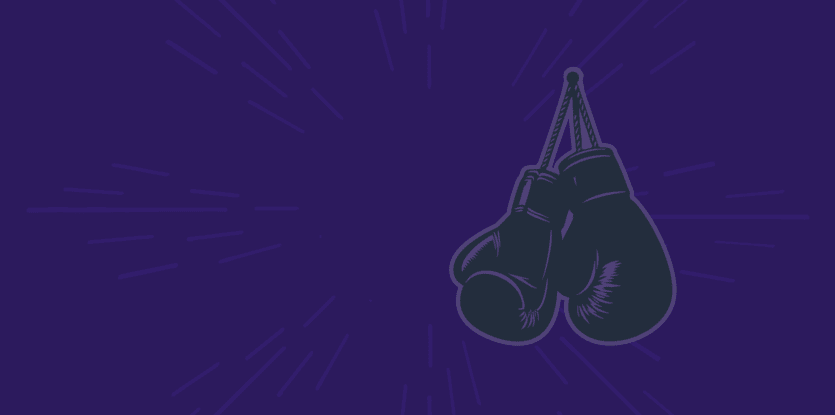Are you looking for expert, practical advice to solve your business and technology needs?
Whatever your business or technology questions, you’ve come to the right place. Find our most relevant content at your fingertips. Start reading – and get to know us better!