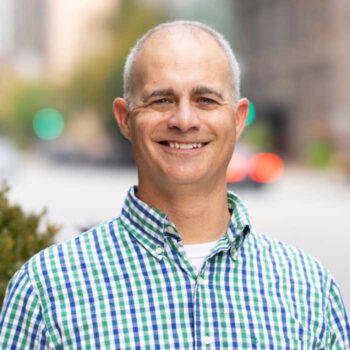Does your company want to implement Microsoft Teams fast? Our Microsoft Teams Quick Start Guide can help.
The persistent presence of the remote workforce has shifted the focus to collaboration tools such as Microsoft Teams. This Microsoft Teams Quick Start Guide lays out a proven implementation process for deploying Teams, broadly discusses the timeline for doing so, and considers factors that may make a rollout more complicated and, therefore, longer.
Our goal is to answer the many questions that may be on your mind, such as:
- How do I assess my technical readiness?
- How do I determine my organizational readiness?
- How do I develop my deployment plan?
- What do I do about post-deployment support?
- What kind of implementation timeline is realistic?
- What lurking gotchas are beneath the surface?
By sharing what we have learned, we hope we can help you get up and running with the least possible amount of heartburn.
How to Set Up Microsoft Teams
You can quickly bring Microsoft Teams online, especially if your organization already uses Microsoft 365. Licenses for most of Teams’ underlying components, such as OneDrive for Business, SharePoint Online, and Exchange Online, are part of Microsoft 365, and your employees are likely familiar with at least some of these. That said, as discussed in greater detail below, implementation times will vary based on your company’s size, culture, technical maturity, and more.
Even if your company doesn’t have Microsoft 365, you can still bring the full suite online quickly to start implementing Teams.
And because Teams runs in the cloud, hardware procurement and setup is not an issue. It is a software-as-a-service (SaaS) tool with just about everything you need already in place. That makes our first step, technical readiness, easier to manage.
1. Technical Readiness
Today, some elements that would have been big deals in the past are standard parts of office environments, such as high-speed network access. This means that there are usually no technical showstoppers to a rapid deployment.
However, as you learn how to set up Microsoft Teams, your team first needs to assess the organization’s technical readiness by doing the following:
Examine your existing Microsoft 365 tenant’s configuration (or that of your new tenant).
Review your current tenant configuration, focusing on Microsoft Teams integration with things like SharePoint Online, OneDrive for Business, Exchange Online, and the various security tools your organization has in place. The output of this work is a list of items you need to update in your tenant and any other interrelated components, such as your Active Directory or Azure Active Directory architecture and your identity and access management (IAM) applications.
Discuss your governance plan for ongoing operations.
In this critically important step, consider the rules that will govern access rights to documents, team owner restrictions, guest access, Teams federation, team naming conventions, team lifecycle processes, regulatory compliance requirements, data retention rules, mobile device enablement and management, and auditing and monitoring requirements.
Some organizations like to run in a wide-open manner with few rules, but larger corporate environments and highly regulated industries such as healthcare or finance usually have strict legal rules to follow. Establishing a governance plan is, therefore, critical.
In your governance plan, the three most critical items are defining and enforcing team lifecycles (Team creation through Team deletion or archival), controlling guest access, and determining how to manage and set up the most critical Teams created to support the remote workers.
While automating some of the governance policies and standards is a good practice, it’s not necessary to have them in place on day one. Consider adding these capabilities further down the road so it doesn’t slow your deployment timelines in response to the greater need to get the tool in place for your remote workers.
Review your network capacity.
Use Microsoft’s tools, such as Microsoft Copilot, to perform these calculations – they are very helpful. Additionally, Teams is “smart” about throttling down hungry resources such as video during phone calls. Nevertheless, you need to spend time analyzing capacity.
With the right people in the room, you can do this quickly and with the adequate detail needed to support the remote workforce with the most essential collaboration and communication tools within Teams. One of the most critical areas to examine: Do remote workers need to access the Microsoft 365 tenant services without traversing back to your organization’s internal network through VPN?
Configure and turn on Teams
Start with making sure you have the basic security configurations to meet your minimum standards. Then, enable licenses of key services, such as OneDrive, SharePoint, Teams, and Exchange, and configure external access for those services.
Plus, configure Teams to limit who can create new Teams, control who can add guests, establish basic controls over meetings, and regulate private channel creation. But look out for things that will potentially slow you down or take extra time, such as enhanced security and compliance features in Microsoft 365, designing and implementing automation that enforces governance policies, and defining standard templates to support numerous different use cases of Teams.
What are the typical items in a technical assessment that can lengthen deployment timelines?
In our experience, it’s things like having complicated conversion requirements of older versions of SharePoint and requiring custom functionality that you must rebuild in the new Teams environment. It can also include deploying complicated compliance and regulatory requirements.
While Teams readily handles security and document access rights, fully understanding how they will work and who has access to them can take time. Items that seem small, like integrating with custom authorization and authentication methods, migrating files and emails from other sources, or meshing Teams with third-party applications can take up more of your time than expected.
Lastly, when implementing complex access rules, you need to apply them to both mobile and laptop or desktop devices, which will delay deployment.
2. Organizational Readiness
Organizational readiness is about fully preparing to roll out an application that fundamentally changes how people work. Consider for a moment what the Teams product encompasses: voice and video calling, meeting scheduling, file sharing, instant messaging, collaborative document creation and editing, whiteboards, email integration, and so much more.
Microsoft Teams encompasses most of the fundamental building blocks of digital workers’ day-to-day lives, touching literally every aspect of almost all basic office tasks. Therefore, it truly impacts every aspect of how people work together.
Add to that Teams’ ability to enable remote workers to interact in a much more complete manner, and you’ve really got a case for investing in change management within your organization. Essentially, everyone’s behavior needs to change given the changes in how they work day-to-day.
Here are some techniques that can help you define the scope of your adoption needs and, of course, create an adoption plan:
- Stand up a demo Team: Hold a Teams demo to drive out user needs, requirements, and training opportunities while identifying both advocates and detractors. Giving your champions roles in the rollout and training process is important to driving product enthusiasm and building a groundswell of support. Similarly, addressing resistors’ needs is also important. They can be won over through additional training and encouragement.
- Invest time in a teamwork assessment: Illustrate the potential for a Teams workplace through a set of multiple-hour interactive sessions and demos. These will explore key business stakeholders’ standard use cases and work processes most often affected by a Microsoft 365 or Teams deployment, like diving deeper into how to conduct a meeting in Teams. It sounds simple, and the time commitment may be intimidating, but it’s an easy way to bring Teams to life for employees.
- Synthesize your findings to create a deployment roadmap: Create a road map that includes when to turn features on, rollout plans (waves or big bangs), training schedules, organizational support structure, and staffing requirements, integrations with other enterprise applications used in your organization, automating various processes for supporting Teams, and implementing more advanced security and compliance capabilities.
There are a couple of tricky items you’ll need to keep in mind during organizational readiness. For example, you’ll need to ensure you properly train and resource your support staff. Along that same line, providing continual and targeted education of — and communications to — end users, managers and leaders, and support staff is essential.
Your governance plan should also include organizational readiness, and as such, you should allow it to evolve based on the needs of your organization and business leaders. To help, you’ll want to decentralize the management of Teams using team owners and audit what they’re doing to ensure they follow the governance policies.
Lastly, Microsoft is constantly growing and changing, so you’ll want to keep abreast of the changes Microsoft pushes to your tenant to ensure end users are aware of what’s coming and how it could impact them.
3. Deployment Plan
The information you have gathered and the work you have done so far will drive your deployment plan. Ideally, it will include details about Microsoft Teams tenant configuration (see technical readiness); change management activities, such as communication plans, resistance management plans, training plans, live and remote training sessions (see organizational readiness); and plans for longer-term support and training.
As we are discussing the Microsoft Teams Quick Start Guide – not a slow start – keep your planning as lean as you can to get the most important collaboration and communications tools in front of your end users as fast as possible.
4. Post-Deployment Support
Post-deployment support is, of course, important, but it’s probably not what you think it is.
In most cases, providing post-deployment support is not horrifically complicate because the traditionally “very hard stuff” largely goes away because of Teams’ cloud-based nature. It is not deployed on-premise, so you face no server maintenance, no patching, and no worrying about scaling to increase application performance.
What you will run into is 1. the need for someone who’s skilled and knowledgeable in working in a cloud environment and has a good understanding of administering Microsoft 365, and 2. the confusion found within a large population of new Microsoft 365 users. Of course, your adoption plan helps here.
But as people lay their hands on the keyboards and try to collaborate and communicate, you will have confusion and questions. It will gradually settle, but you do need to be proactive rather than reactive for these users. You can’t simply set it loose, and you will need all or some of the following at the ready:
- Technical support for issues like access rights, authorization and authentication, low bandwidth environments, video and audio quality complaints, and the desire for dial-in capabilities. You can create a single team or channel for all questions to come in. In addition, Teams’ Help feature, in the bottom left corner of the screen, can be useful along with its support website. Teams’ new bots automate routine questions and answers, and Microsoft Copilot can help with some more in-depth questions. However, for some questions, you will need someone with platform knowledge and information about your specific setup – a power user will not cut it. Build this into your plans.
- Power users can provide advice for your rookie population that will reduce downstream clean-up. People who know the nuances of governance are especially helpful. For example, you may want to provide quick advice on questions like, “Is it better to set up a new team or to add a channel to an existing team?”
- Compliance monitoring for important procedures to prevent runaway growth of teams, channels, tabs, and more. Cleanup is often harder than getting it right in the first place. So make sure you have governance in place, processes to create teams and channels, and some basic moderation in key, corporate-wide channels.
- A tool to monitor adoption rates to allow for monitoring your team members, checking trends, and detecting low adoption by various groups or geographies. When you think about how your organization and teams collaborate, it’s good to have data to back that up. CoreView and Panagenda provide good visualization tools to make working through collaboration better.
- An organization-wide communications team to drive communication and adoption throughout the organization. This same team can answer questions for remote users.
5. Implementation Timeline
“I’m surprised you cannot tell me the precise timeline,” said no experienced IT person ever. However, while determining a specific implementation and adoption timeline is difficult, key factors include licensing status, network deficiencies, number of seats and geographic locations, and security and compliance requirements.
You’ll also have to consider how Microsoft Teams will play with other applications, such as integration with third-party applications, federation with other domains, and integration with various IAM solutions. Finally, your employees’ experience level will play a significant role in determining a timeline.
Let’s consider three different timeline scenarios:
- Three to seven days: A minimalist set of collaboration and communication Teams functionality (chats, meetings, and calls, OneDrive for Business, SharePoint, and several critical teams) along with a minimalist adoption and few change management tasks. The organization is fully committed to deploying quickly and has a team in place to execute and support the plan.
- A few weeks: A basic Teams rollout for a relatively modern organization with a 1,000-seat Tenant.
- One-plus months to start turning on features, three to six months for full deployment: A larger rollout for an organization of, say, 5,000 seats.
In all three cases, you can get started quickly by rolling out the most important features to your business. Then, it’s all about doing what you can to reduce confusion among novice users, converting them to unskilled believers, and finally, to adept, experienced believers.
At some point, you just have to throw the switch and jump into the pool – whether you want them to jump into the shallow, the deep end, or somewhere in-between depends on your organization’s culture, resourcing, your necessity for a transformation, and how risk-averse you are.
6. Lurking Gotchas
As you’ve learned how to set up Microsoft Teams, one thing you should know is that some things are always lurking that could drive up costs and extend deployment timelines – especially when it comes to technology. Please consider the following as you do your planning:
- No licenses: It is likely easy to fix, but it is something to be mindful of.
- External sharing: Watch out for this. Be sure you know what this really means in your organization.
- Private channels: These are a double-edged sword, so understand how private channels work and when it’s appropriate to use them.
- Network architectures: This could cause significant performance issues, causing people to blame the application when the root cause of the problems is something else entirely.
- Lack of senior leader buy-in: If the leaders aren’t actively and visibly using the tool, don’t expect the rest of the organization to jump in headfirst.
- Overthinking the solution: For example, CISOs are paid to say “no,” decrease risk whenever possible, and always seek the maximum level of security. Don’t ignore security requirements, but if your organization needs to quickly get Teams in the hands of end users, then there will be some amount of give-and-take.
- Migrations: If you have all your documents in other locations, don’t think that you have to eat the whole elephant at once – perhaps just do a simple move of files from key network shares into Teams (or SharePoint or OneDrive). Focus on the nearest targets and the biggest needs for supporting your remote workers. You can attack that further target sitting off in the distance after you kill off the ones breathing down your neck.
- Integrations to legacy solutions: Be cognizant of integrations with your legacy solutions.
Use the Microsoft Teams Quick Start Guide to Move Forward
Keep in mind that the key to successfully getting started with Microsoft Teams is to know your people, know your environment, and know which features are most important to your business. Then, strive to reduce confusion, keep communication lines open, recruit champions, and use education to convert resisters.
Whether you jump into the deep end with Teams or wade in from the shallow end depends on your organization’s culture. But in most cases, Microsoft Teams will get you to a better place.